Hisense smart tv is Android TV and the Chinese brand company. It has a wide variety of products that are manufactured and served to different countries worldwide. In these Hisense smart TV availability of streaming Apps, games and other movies are making people more comfortable and add app to hisense tv on your home screen. Sometimes you may choose an app which will support your device, if the app is not supported then you have to load the app on your device from another device casting devices like anyview cast and cast android phone to hisesne tv. From there we can choose the app for screen mirroring, casting or by using USB drives and sideload apps.
How to Install Apps on Hisense Smart tv From USB Cable
Before installing apps or side loading apps on your Hisense smart TV you have to enable unknown sources in your TV.
Step 1: Go to the settings menu on your Hisense smart TV and access for the personal menu. From that choose security.
Step 2: In order to enable Unknown sources on your Hisense smart TV then Select Allow or Accept unknown sources menu.
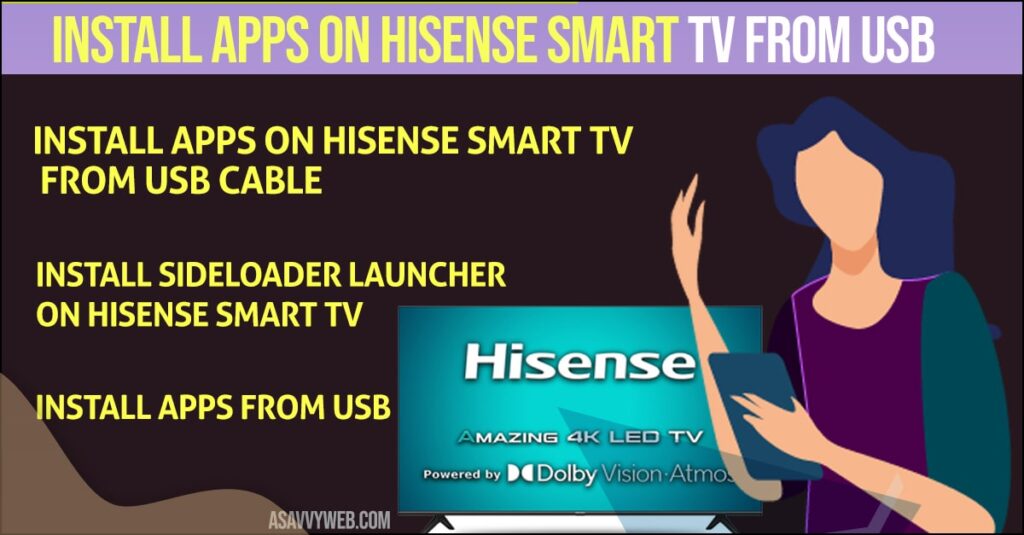
Install Sideloader Launcher on Hisense Smart tv
Step 1: Open google play store and type sideloader in search tab. Hit on Enter.
Step 2: Select the proper app and install it on your TV.
Step 3: You can easily download and install the file manager from playstore.
If Google Play store is missing or want to install play store on hisense smart tv.
Also Read: 1) How to install Apps on Hisense Smart tv?
2) Hisense smart tv apps not working?
3) How to Use Hisense Smart TV Without Remote
4) How to Connect Hisense Smart TV to Wi-Fi
5) How to fix Hisense TV Storage Space Running Out Issue
Install Apps From USB
Step 1: Go for the web browser on your computer and browse the website where you want to download the APK app file on your desktop.
Step 2: Now, download the APK of the app that you want to install on your Hisense smart TV.
Step 3: After downloading APK file then keep your USB drive on your computer and copy that APK file to your USB drive.
Step 4: Now, Remove USB drive from your desktop and Insert it into your Hisense smart TV.
Step 5: Initially, you have installed file manager app now open that and go for the folder where you have copied the APK file of the App.
Step 6: Install these APK of the app on your Hisense smart TV and Launch the app.

