- To update Hisense smart tv -> Press home button on Hisense tv remote and Navigate to Settings -> Support -> Software update -> download and install latest software or firmware update on Hisense smart tv.
- To update VIDAA OS Software on Hisense smart tv to latest version-> Navigate to Settings -> System settings ->Support -> Software Update and Check for Firmware Upgrade and download and install and upgrade your VIDAA OS to latest version on Hisense smart tv.
You can software update Hisense smart tv using USB and correspondingly when your Hisense smart tv is connected to internet via settings -> About -> System Software update -> Check now and update Hisense smart tv. So, lets see in detail how we can update Hisense smart tv using USB and download firmware and also by using WIFI internet connection and likewise you can perform Hisense tv firmware on Hisense smart tv.
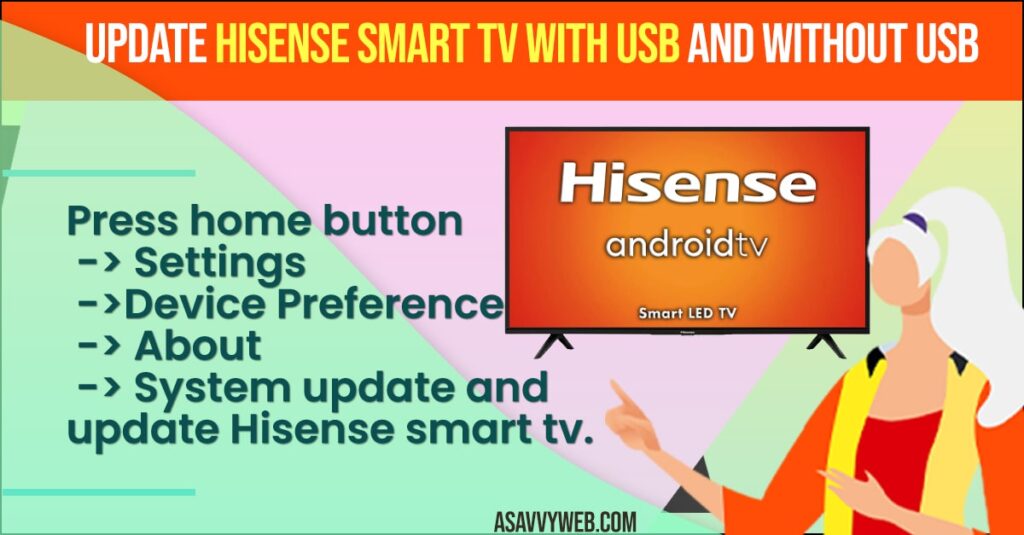
To update Hisense smart tv first you need to download Hisense tv firmware 2022, 2023 (latest) and copy files to USB and in order to download firmware you only need to register and update Hisense smart tv firmware (without using internet connection).
Update Hisense smart tv With USB(without Internet)
Step 1: Download Hisense smart tv Firmware from official website and register and then select your Hisense smart tv model.
Step 2: Download Hisense smart tv firmware update and extract folder to USB stick.
Step 3: Turn off your Hisense smart tv
Step 4: Insert the usb stick on back of your Hisense smart tv.
Step 5: Turn on your Hisense smart tv by pressing power button on your remote.
Step 6: Wait for your Hisense smart tv to detect Software update Hisense smart tv using USB
Step 7: Your Hisense smart tv will update system update firmware (software) automatically once it gets detected.
That’s it, this is how you update Hisense smart tv using usb if you don’t have internet connection.
You Might Also Like
1) How to Fix Airplay not Connecting on Samsung Smart TV
2) How to Connect Samsung Phone to TV with HDMI
3) Hisense Smart TV Connected But No Internet
4) How to Download and Install Sling tv on Hisense Smart tv
5) How to Fix No Google Play Store on Hisense Smart tv
Update Hisense Smart tv Using Internet Connection
Step 1: Turn on your Hisense smart tv and press home button
Step 2: Navigate to settings using arrow keys on your Hisense tv remote control.
Step 3: Settings -> Device Preferences -> About and press ok.
Step 4: Press ok on system update and check for update.
That’s it, once your Hisense smart tv detects systems update, then go ahed and press ok on update Hisense smart tv and your tv will update automatically using internet connection and Hisense restart on its own once it finishes update on your Hisense smart tv.
How to Ipdate Hisense Smart tv Without Internet Connection?
You need to download system software firmware from official website of Hisense smart tv and download it on your usb stick and insert it and run the system update Hisense smart tv.
Why to Update Hisense Smart tv?
If your Hisense smart tv is apps not working or not responding to installed Hisense smart tv apps or apps keeps crashing or blank or Netflix not working on Hisense smart tv, hulu app, apple tv then you need to update Hisense smart tv to run apps smoothly on Hisense tv.
How do I get my USB to work on my Hisense TV?
Grab your UBS flash drive or usb stick and locate usb slot on back of your hisense smart tv and plug usb flash drive to usb slot located on back and turn on hisense smart tv and access usb drive data and update software on Hisense tv using usb.
Which USB format works on Hisense TV?
USB format with NTFS, FAT32, and FAT are supported and can be read by Hisense smart tv when connected to usb slot on back of hisense smart tv.
Hisense smart tv uses VIDAA operating system and it comes preinstalled on your Hisense smart tv and you need to update Hisense Vidaa update.
Download Hisense smart tv software firmware update and extract files to USB and insert USB on back onf your Hisense smart tv. Once USB inserted then turn on tv and installation process should start automatically.
Press home button -> Settings ->Device Preference -> About -> System update and update Hisense smart tv.

