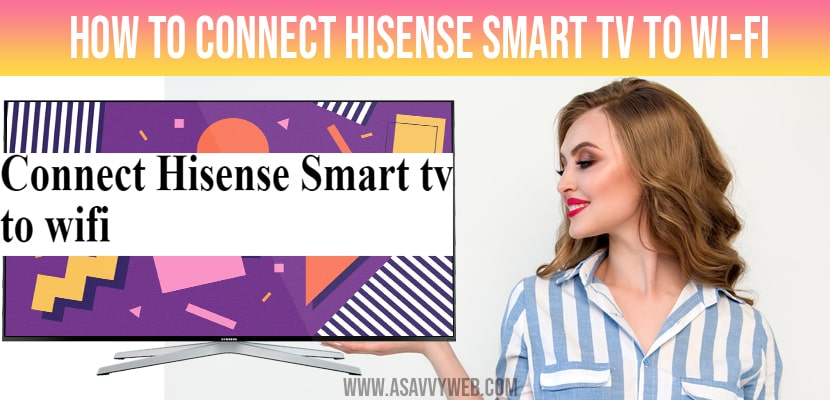- You can connect Hisense smart tv to wifi using 2 ways, wired network and using wireless connection.
Now-a-days internet is most important aspect for many reasons, if you are unable to access the internet on hisense smart tv or smart phone you may get annoyed or frustrated. Whenever you are facing the problem of no internet when you connected your hisense smart tv to Wi-Fi or wired network, for this you no need to worry, because in this post we are going to provide detailed information related to how to connect your hisense smart tv to Wi-Fi network.
If you want to install apps on hisense smart tv and stream online content or watch youtube, amazon prime, Netflix, discovery plus, hotstar, hulu or any other app then you need to connect your hisense smart tv to wifi network and then you can install apps on hisense tv from google play store or even you can install apps on hisense tv without google apps store and install third party apps on hisense smart tv and sideload apps as well and install apps using usb flash drive also, for this you need to connect to wifi on hisense tv.
People who are unable to access internet or sometimes you may see hisense smart tv connected but no internet or don’t have issues connecting hisense smart tv to wifi or Wired network and add apps to hisense tv. So, they can follow the below mentioned quick steps and connect hisense tv to wifi.
Connect Hisense Smart TV to a Wired Network
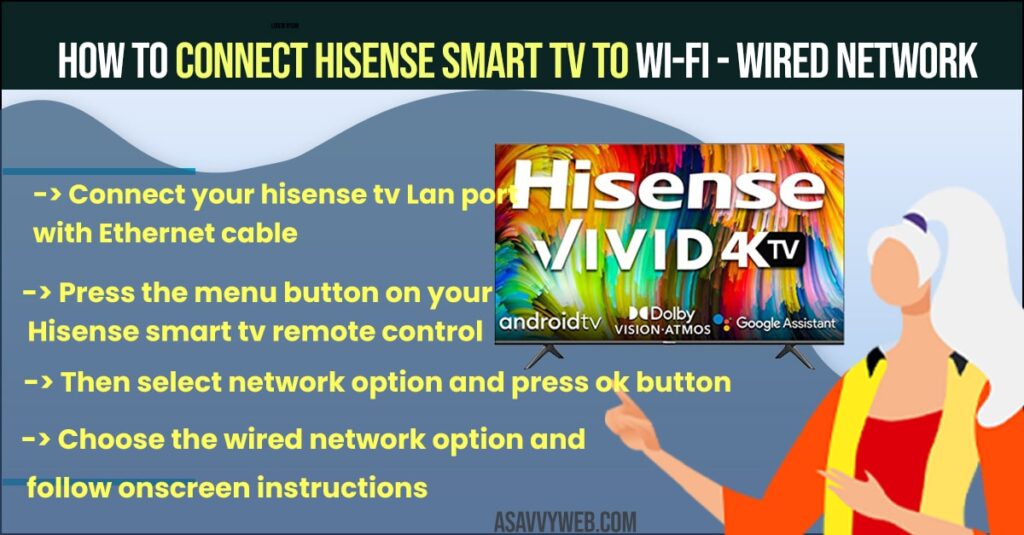
If you want to connect hisense smart tv to a wired network -> then you have to follow the below mentioned steps.
Step 1: Connect your hisense tv Lan port with Ethernet cable
Step 2: After that press the menu button on your Hisense smart tv remote control
Step 3: Then select network option and press ok button
Step 3: Choose the wired network option and follow onscreen instructions and you will be successfully connected to wifi on hisense smart tv.
Also Read: 1) How to Add Apps on Hisense Smart TV
2) Hisense Smart TV Connected But No Internet
3) Hisense Smart TV Flashing Red Light and blue light
4) How to install Google Play Store on Hisense Smart tv
5) Netflix not working on Hisense Smart tv?
Connect Hisense Smart tv to Wi-Fi
If You want to connect to a Wi-Fi network on hisense tv, then you have to follow the below steps.
Step 1: First take your Hisense smart tv remote control and press menu button
Step 2: Next, Select network option and press ok button
Step 3: After that select network option and choose wireless option here. (Not Wired)
Step 4: Finally, choose your Wi-Fi network and enter your wifi login details.
Hope, with this you come to know how to connect your hisense smart tv to Wi-Fi. Hopefully, this make you understand the above mentioned steps.
Hisense Smart tv not Connecting to WIFI
If your hisense smart tv is not connecting to wifi then you need to restart your hisense smart tv and powr reset hisene tv by unplugging power cable for 30 seconds and plug it back after 30 seconds, now go ahead and try to connect your hisense tv to wifi and it will be connected without any issue.
if you still experience issues connecting to wifi and hisense tv not connecting to wifi then you need to reset your network settings and try to connect to your wifi and enter correct login credentials of your wifi network.