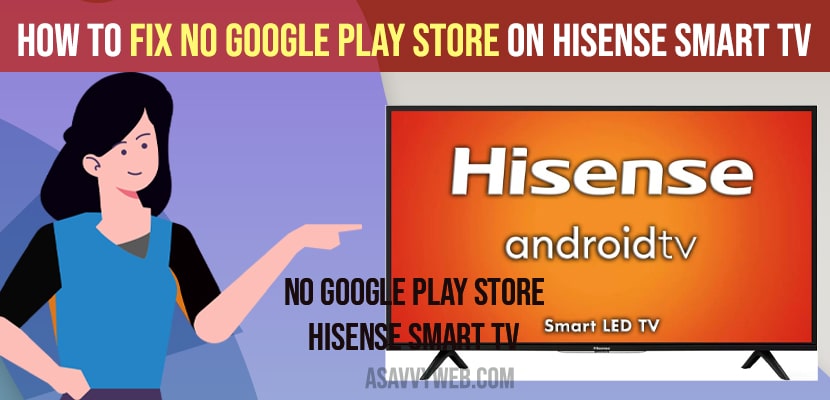On Hisense VIDAA OS you will not have google play store installed and it doesn’t support google play store and google play store is only available on hisense smart tv android Operating System.
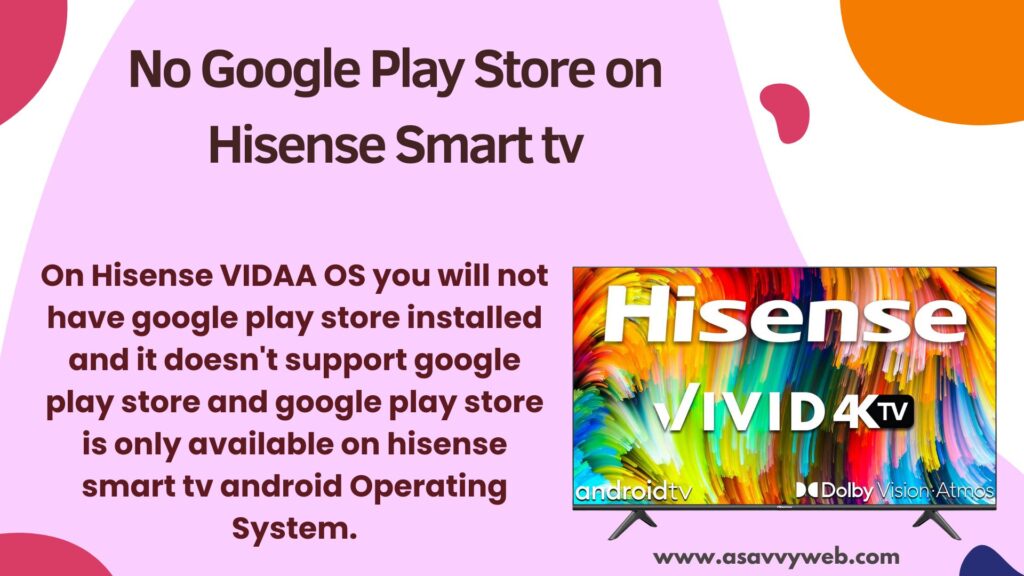
One of the most common search problems among many people in acquiring google play store on hisense smart tv, for enjoying their apps. However in some hisense tv manufacturer based on android tv have a native play store.
But for some operating systems it became quite impossible to get a play store on its smart tv, well there are many solutions to this problems. Because google play store provide wide variety of apps to satisfy user needs and users love installing new apps from google play store.
So, in this post we are telling you how to overcome the issue of no google play store on hisense smart tv and install google playstore on hisense smart tv.
While Hisense smart tv consists of a variety of HDMI ports which are equipped with tv box. With this many smart tv companies are providing extra features to their Tv’s. Now-a-days technology took a rapid growth in invention of smart tv with this you can play videos by duplicating the screen from your smartphone and cast.
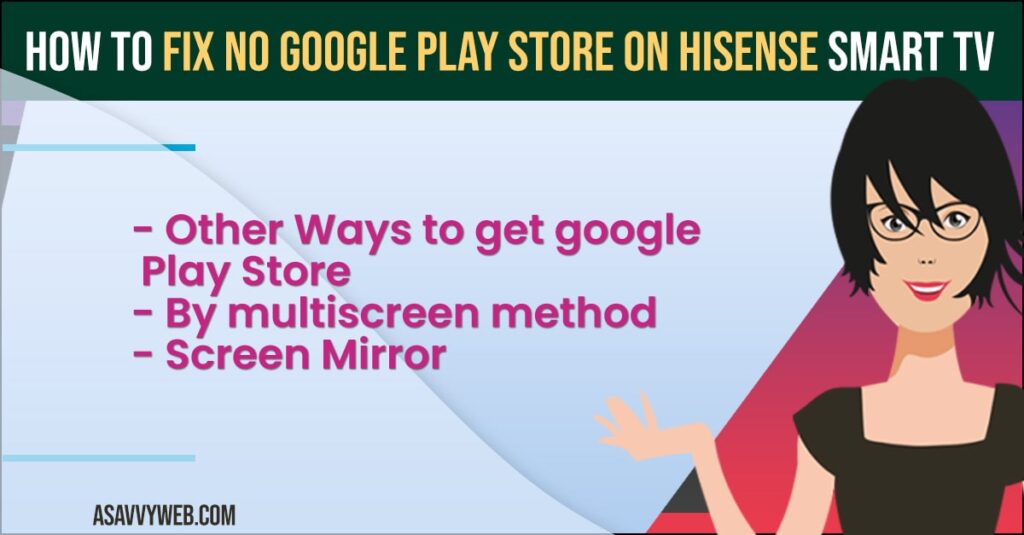
No Google Play Store on Hisense Smart tv?
Follow below methods to get back your google playstore on hisense smart tv
Ways to get Google Play Store
If you unable to get google play store in your Hisense smart tv means it is quite disappointing, for this you need not to worry, here are some ways to get google play store.
By Multiscreen Method
One of the best way to get access to other device though internet is multi screen and you can share the screen of both devices. In order to get this you need to go to ‘options’ of your Hisense smart tv, in order to activate multi screen and next detect your mobile.
For this do you need to make sure that your mobile phone has enabled the share screen option. If you once done with this process, you can sync both the devices via same WiFi network, and you can able to share your phone screen with hisense smart tv and enjoy your specific application in the high definition mode.
Also Read: 1) Install Apps on Hisense Smart TV From USB
2) How to Use Hisense Smart TV Without Remote
3) How to Connect Hisense Smart TV to Wi-Fi
4) How to install Google Play Store on Hisense Smart tv
5) Hisense Smart TV Flashing Red Light and blue light
Screen Mirror
One of the alternate way to get google play store in hisense smart tv is screen mirror your apps which are available in hisense smart tv. Without any wired connection you can connect both devices, for this you need to enable share screen option. After that you need to sync both the devices in order to get high definition. In the next moment you can share screen of your mobile to play multimedia contents.
No app store on hisense smart tv
If there is no app store on Hisense smart tv then you need to install google plays tore or install sideloader app on hisense tv and then install apk files on your hisense smart tv and download and install apps.
Can you get Google Play on Hisense TV?
yes! Google playstore is available to download on hsiense smart tv and it comes default and you need to search for apps you want to install on hisense tv using playstore.
Google play not working on hisense tv
To fix google playstore not working then you need to turn off your hisense smart tv and wait for 30 seconds and turn on hisense smart tv and open google playstore on your hisense tv and update your hisense smart tv to latest version.
How to Download Apps on Hisense Smart tv
To download apps on hisense smart tv -> You need to go to Apps section and go to Playstore and search for apps which you want to install and download and install apps on hisense smart tv