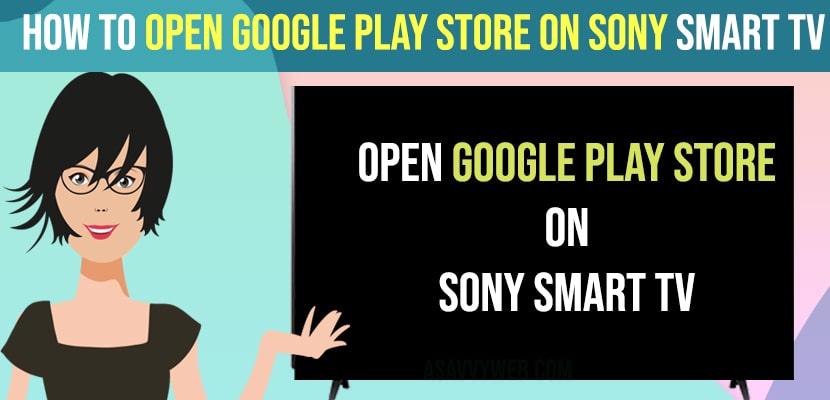Google Play store comes by default on sony smart tv and you can install apps using google play store on sony smart tv and install your favorite apps on sony smart tv and you can also install apps which are not present or available on google play store as well and install third party apps as well by allowing apps to install from untrusted website and sideload apps on sony tv.
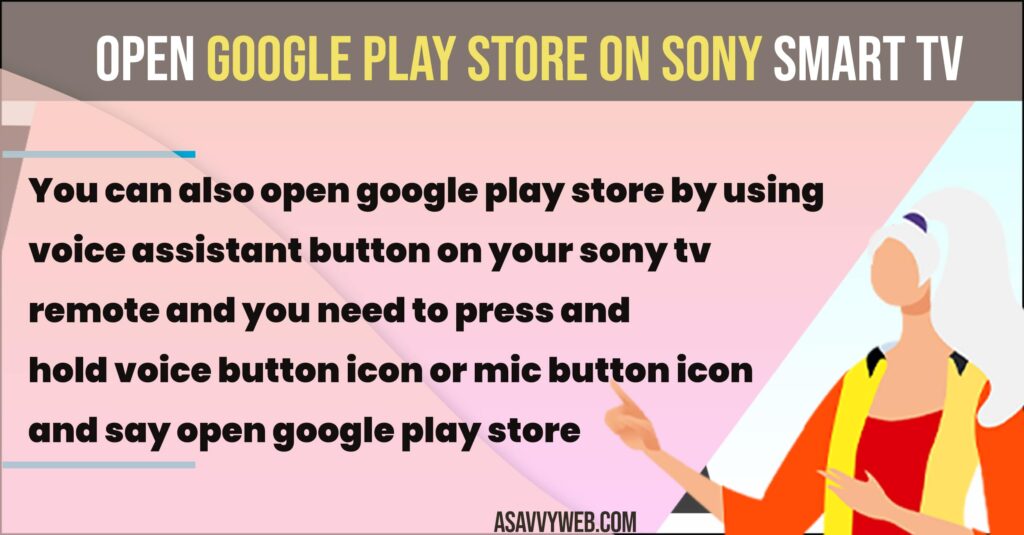
Sometimes, you can see an issues like google play store missing on sony bravia smart tv or you cant find google play store app and unable to access or open google play store as well and you can fix these issues easily by updating apps on sony tv and by power resetting sony tv and install google play store on sony tv again and reset sony bravia smart tv.
How to Find Google Play Store on Sony Bravia Smart tv
Step 1: Press the power button on sony tv and turn it on.
Step 2: Press input button on sony smart tv remote and input section will pop up
Step 3: Now, use arrow keys and press the right arrow and select Google Play Store and check the box and go back.
Step 4: Now, When you want to access google play store on sony smart tv then you need to press the input button and then use arrow keys and select google play store and search for the apps that you want to install on sony tv.
Open the Google Play Store on Sony Smart TV
To install apps and use google play store you need to access and open google play store on sony tv and install android apps on sony smart tv.
Step 1: Turn on sony bravia smart tv and press home button on sony tv remote
Step 2: Now, Select Apps Category
Step 3: Selec Apps Button with Red color dot icon
Step 4: Select Google Play store or select Get More Apps and click on search button
Step 5: Search for apps that you want to install and download and install apps on sony smart tv using google play store.
That’s it, this is how you open google play store and download and install apps on Sony smart tv.
Open Google Play Store Using Google Voice Assistant
You can also open google play store by using voice assistant button on your sony tv remote and you need to press and hold voice button icon or mic button icon and say open google play store and it will open google play store on sony bravia smart tv.
Open Google Play Store Using TV Menu Settings
Step 1: Press home button on sony tv remote.
Step 2: Select Settings
Step 3: Select Apps -> See All Apps
Step 4: Select Google Play Store and Open it.
That’s it, this is how you open google play store from tv menu settings using sony tv remote.
Where is Google Play Store on Sony tv
If you cant find google play store app in your apps section category then you need to go to Apps section and select Apps and then select Get More apps and this will open up Google Play Store and you can download and install apps on google play store from here by searching your desired app that you want to install on sony tv.