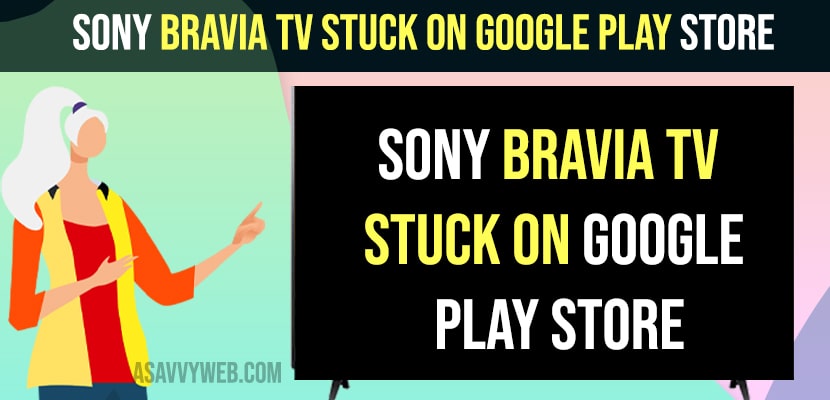If you are trying to install apps on Sony Bravia smart tv and when you open google play store app or click on get more apps section and google play store keeps on loading or Sony tv stuck on Google play store then you need to power reset or power cycle Sony tv and check WIFI internet connectivity issues and clear cache and data and reinstall google play store on Sony bravia tv. So, let’s see in detail below.
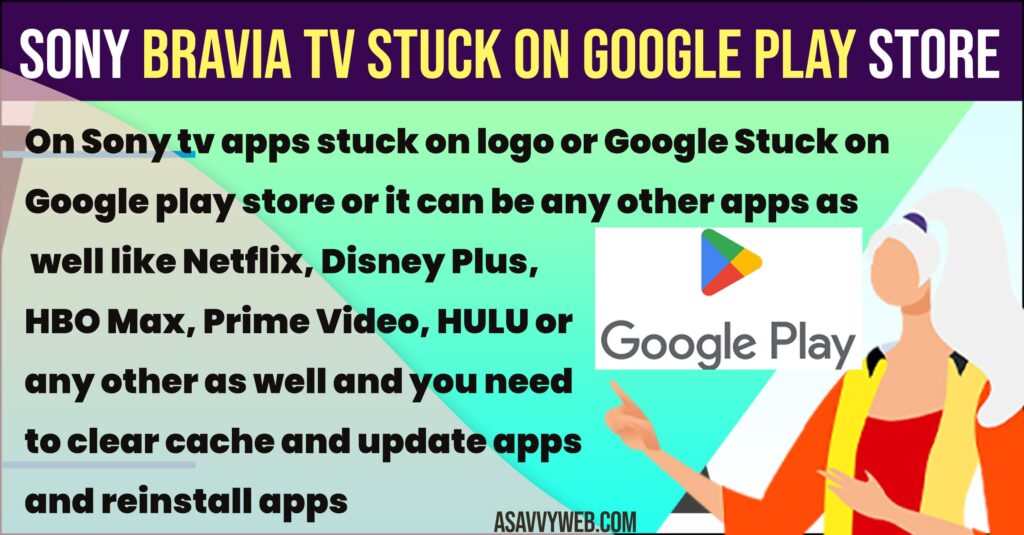
On Sony tv apps stuck on logo or Google Stuck on Google play store or it can be any other apps as well like Netflix, Disney Plus, HBO Max, Prime Video, HULU or any other as well and you need to clear cache and update apps and reinstall apps to get rid of apps stuck on Sony Smart tv.
Sony Bravia TV Stuck on Google Play Store
Sometimes, you may be experiencing issues with google play store at times and you need to update google play store to latest version all the time to avoid issues and here are few methods and by following these solutions you will be able to fix sony bravia tv stuck on google play store issue.
Power Reset Sony Smart tv
Soft reset or power cycling sony bravia smart tv is the first method that you need to try and this method works almost and get rid of google play store stuck on sony smart tv.
Step 1: Press the power button and turn on sony tv.
Step 2: Unplug power cable of sony bravia smart tv connected to wall socket.
Step 3: Wait for 60 seconds and then plug the power cable back and turn on sony tv.
Once you power reset, it will fix any minor software or temporary problems and your issue of google play store stuck on sony tv will be resolved.
Wifi Internet Connection Problem
You may be having issues with wifi connectivity issues like wifi connected but no internet problem or wifi keeps disconnecting or any wifi issues and when your sony bravia smart tv is not connected to wifi then you will experience issues with apps not opening or apps responding slow or apps stuck as well and check whether your wifi is connected on sony bravia smart tv.
Reset Router or Restart Router
Resetting or restarting router or modem will fix any wifi connectivity issues and after resetting router or modem open google play store on sony tv and check
Step 1: Turn off your sony tv completely and remove all cables that are connected to the power source first.
Step 2: Now, unplug all router cables connected to router and also cables that are connected to sony smart tv.
Step 3: Now, wait for 1 or 2 minutes and then plug back all cables of the router and connect them to sony tv and then turn on the router and wait for the router to completely turn on.
Step 4: Now, turn on your sony smart tv and connect to wifi and open google play store on sony tv and google play store will open without any issue.
If there is any router problem which is causing this issue, then after restarting router will fix this issue with google play store stuck on sony tv.
Clear Cache of Google Play Store on Sony Bravia Smart tv
Step 1: Turn on sony bravia smart tv and press settings button or go to settings using home button and select gear icon on top right corner.
Step 2: Go to Settings
Step 3: Go to Apps section
Step 4: Select See All Apps
Step 5: Select Show System Apps (this option may be vary depending up on your sony bravia smart tv model).
Step 6: Select Google Play Store App here.
Step 7: Select Clear Cache and Press ok.
Step 8: Select Clear all data and Pres ok and delete all data.
After deleting cache and clearing all data of google play store your problem of google play store stuck on sony tv when opening it will be fixed.
Update Google Play Store on Sony tv
Step 1: Press settings button on sony tv remote
Step 2: Go to Apps -> Select Google Play store from Apps section.
Step 3: Using Navigation Go to Profile icon on top right corner and press ok or hit enter button on sony tv remote.
Step 4: Select Manage Apps and Games option and Select Updates option and Press ok button on remote and it will show you updates pending on google play store.
Step 5: Select Update All and update google play store and other apps to the latest version.
Once you update your google play store to the latest version then go ahead and check with google play store and see if the issue of Sony Bravia smart tv Google Play store stuck is resolved or not.
Most of the time if apps get stuck on the logo on sony tv or apps crashing or responding slow then this is an issue with App update and software version issues and after updating your google play stuck on sony tv will be resolved.
Update Sony Bravia Smart tv
Press home button on your android sony tv model -> Go to Help from home screen or directly press help button from sony tv remote -> Go to Status and Diagnostics -> System Software update and wait for sony tv to check for latest available software version and update your sony tv to latest version.
Factory Reset Sony Smart tv
Note: This will erase all data, including apps, user data, wifi data and everything and erase everything when you factory reset sony bravia smart tv.
Step 1: Press settings button on your sony tv remote or go to settings by pressing home button and then go to settings option on top right corner.
Step 2: Select System or Device Preference or Storage or Reset and these options vary depending up on your sony tv model.
Step 3: Select About -> Select Reset -> Select Factory Data Reset
Step 4: Select Erase Everything and confirm in Pop up box and wait for sony tv to reset and erase everything and restore its settings to its default original settings on sony bravia smart tv.
Once you factory reset sony bravia tv all its settings apps data and everything will be erased and it settings and everything will be restored to its default settings and sony tv will be like a new tv. After factory resetting sony tv your issue of google play store stuck or any other issue with sony bravia smart tv will be resolved.
That’s it, this is how you fix Sony Bravia smart tv not opening google play store and google play store keeps crashing or can’t update google play store on sony smart tv issue.