If your Hisense smart tv apps are not working or apps keeps crashing on your tv then you need to clear cache (internal memory) in order to fix these hisense tv issues. You need to navigate to apps section and select the application you want to clear cache and press ok on clear cache and data.
How to Clear Cache on Hisense Smart tv
You need to clear cache on hisense smart tv if your apps stop responding or apps not working on your hisense smart tv.
Hisense Smart tv
- A Remote control device
Required
- New batteries, Remote control and A Hisense tv.
Total cost: USD 0
Duration
Total time: 5 minutes
Press Home button
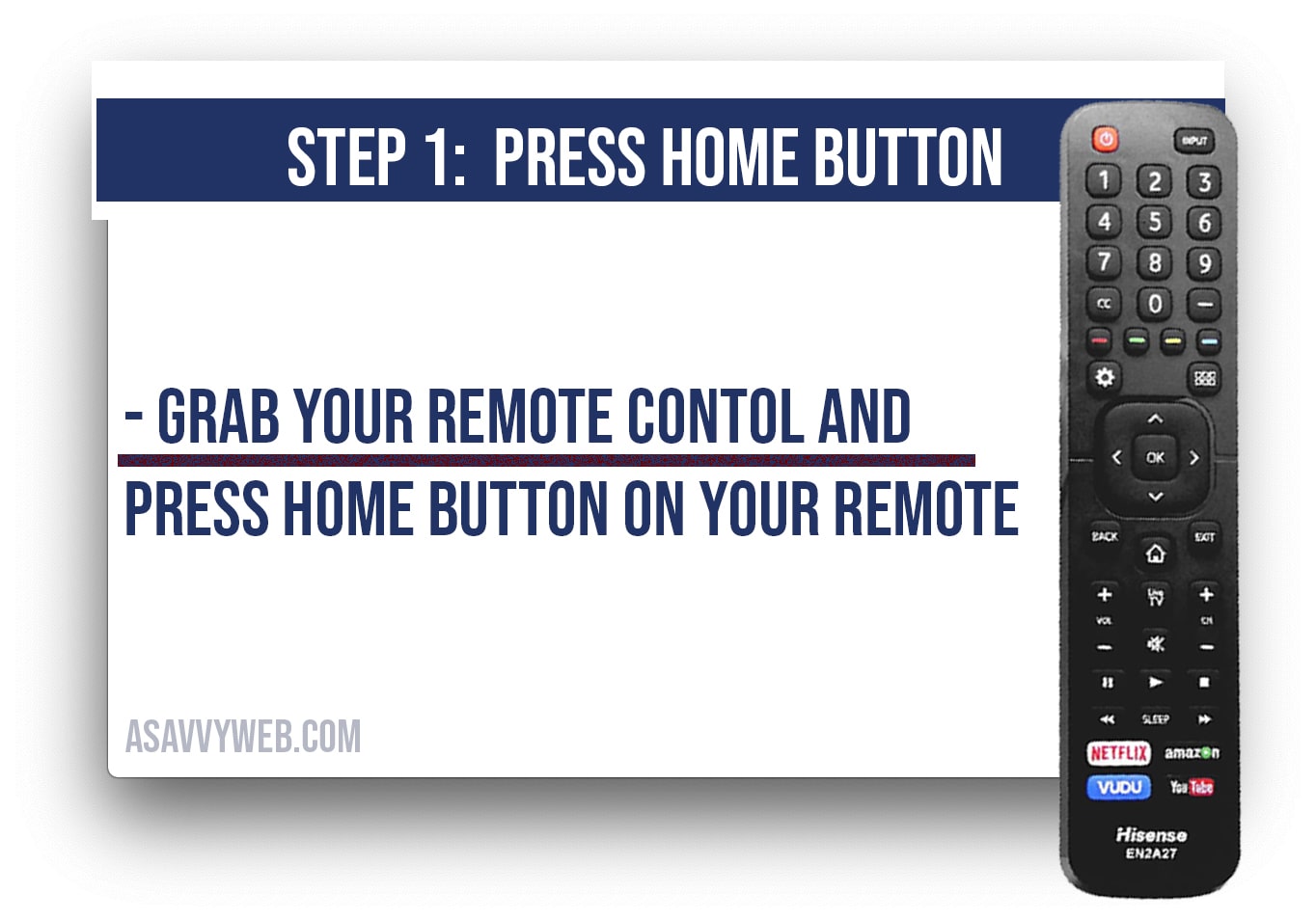
Press home button Grab your remote control and press home button.
Open Settings
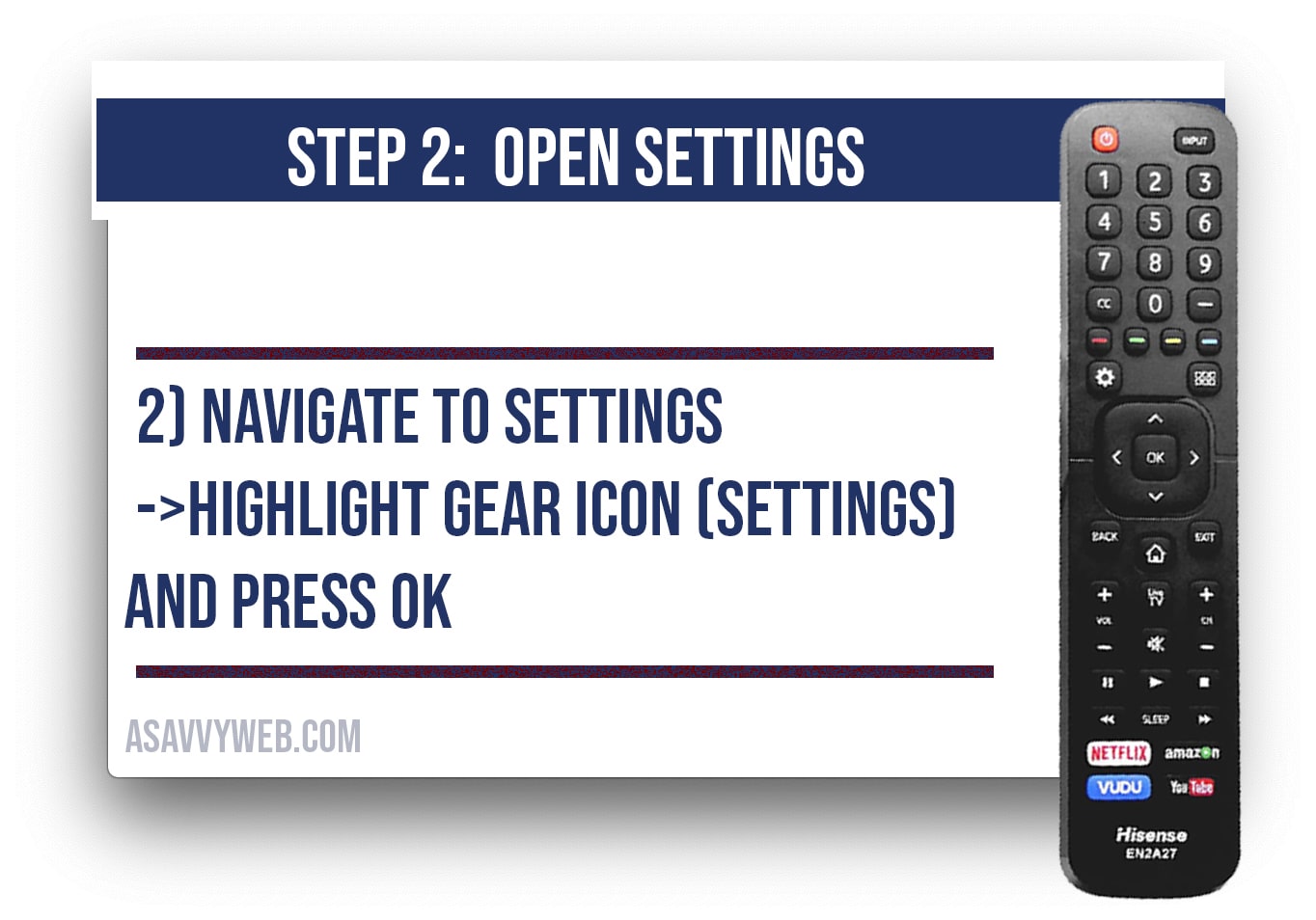
Open settings Highlight gear icon (settings) and press ok
Navigate to APPS Section
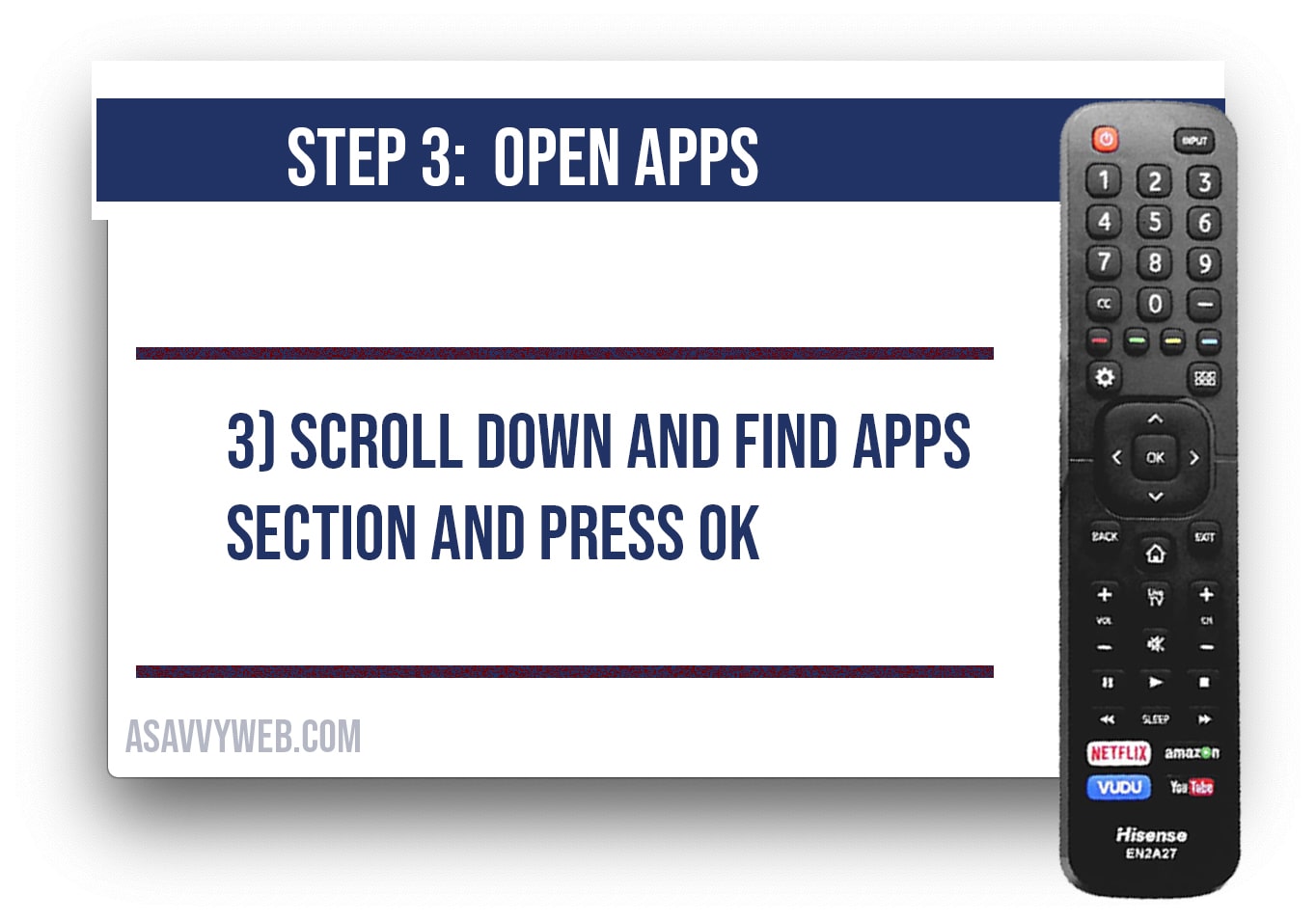
Open apps section Scroll down and find APPS section and press ok
Select APP to Clear Cache
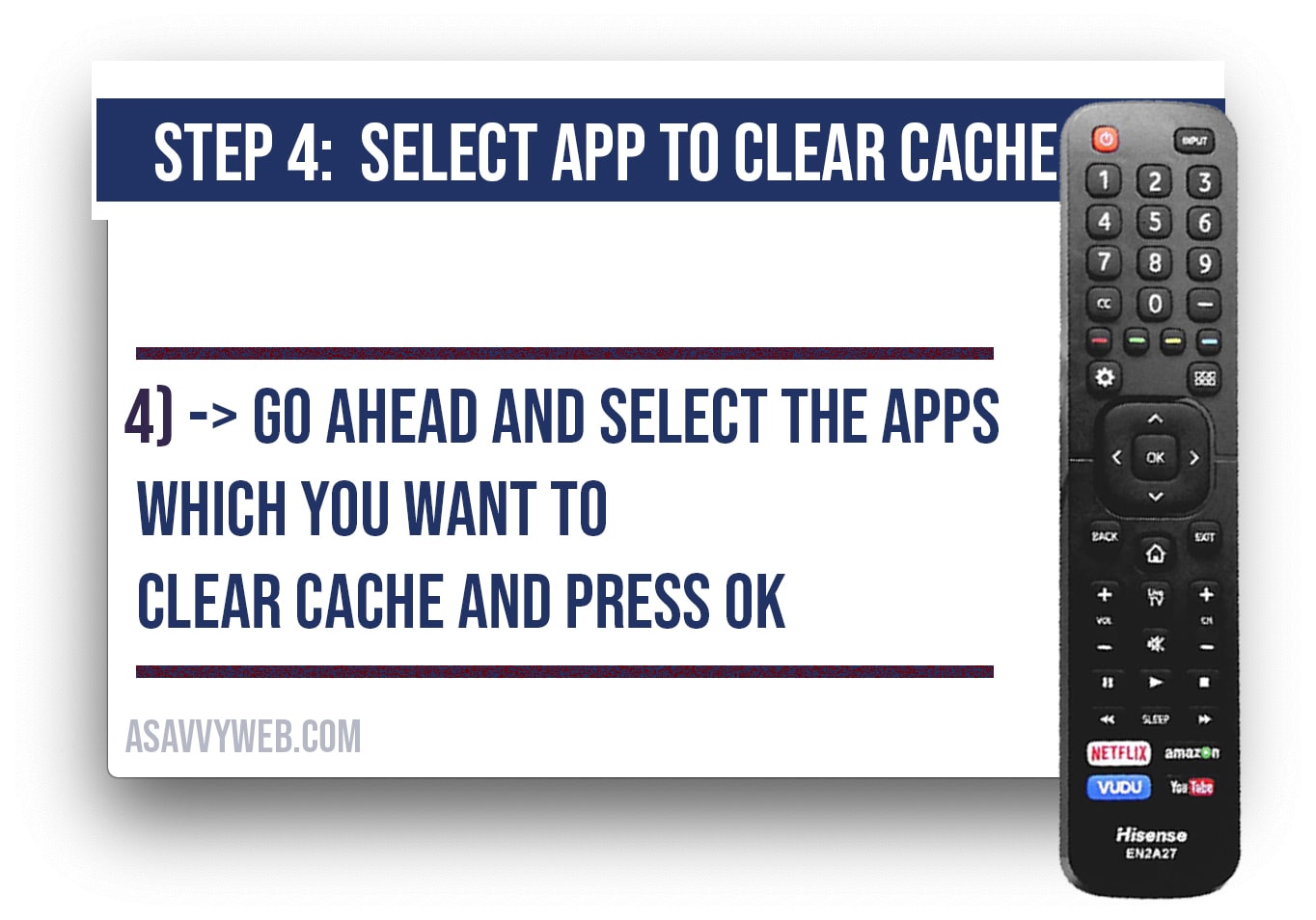
Select app and clear cache Here all your installed apps on your will be listed -> go ahead and select the apps which you want to clear cache and press ok
Press ok on Clear Cache and Data
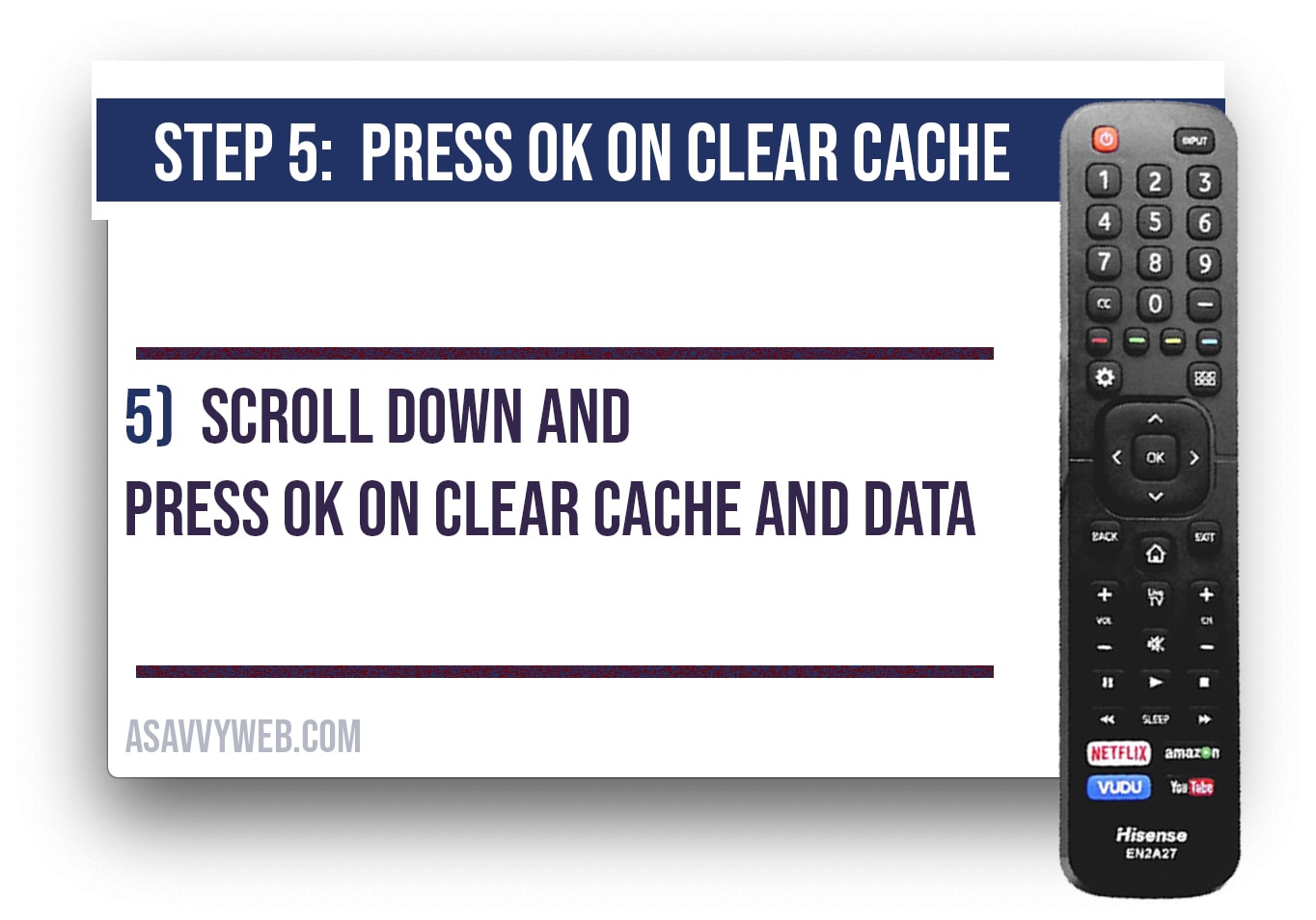
Press ok on clear cache Select the apps -> scroll down and press ok on clear cache and data
Cache will be Cleared Successfully on Hisense Smart tv
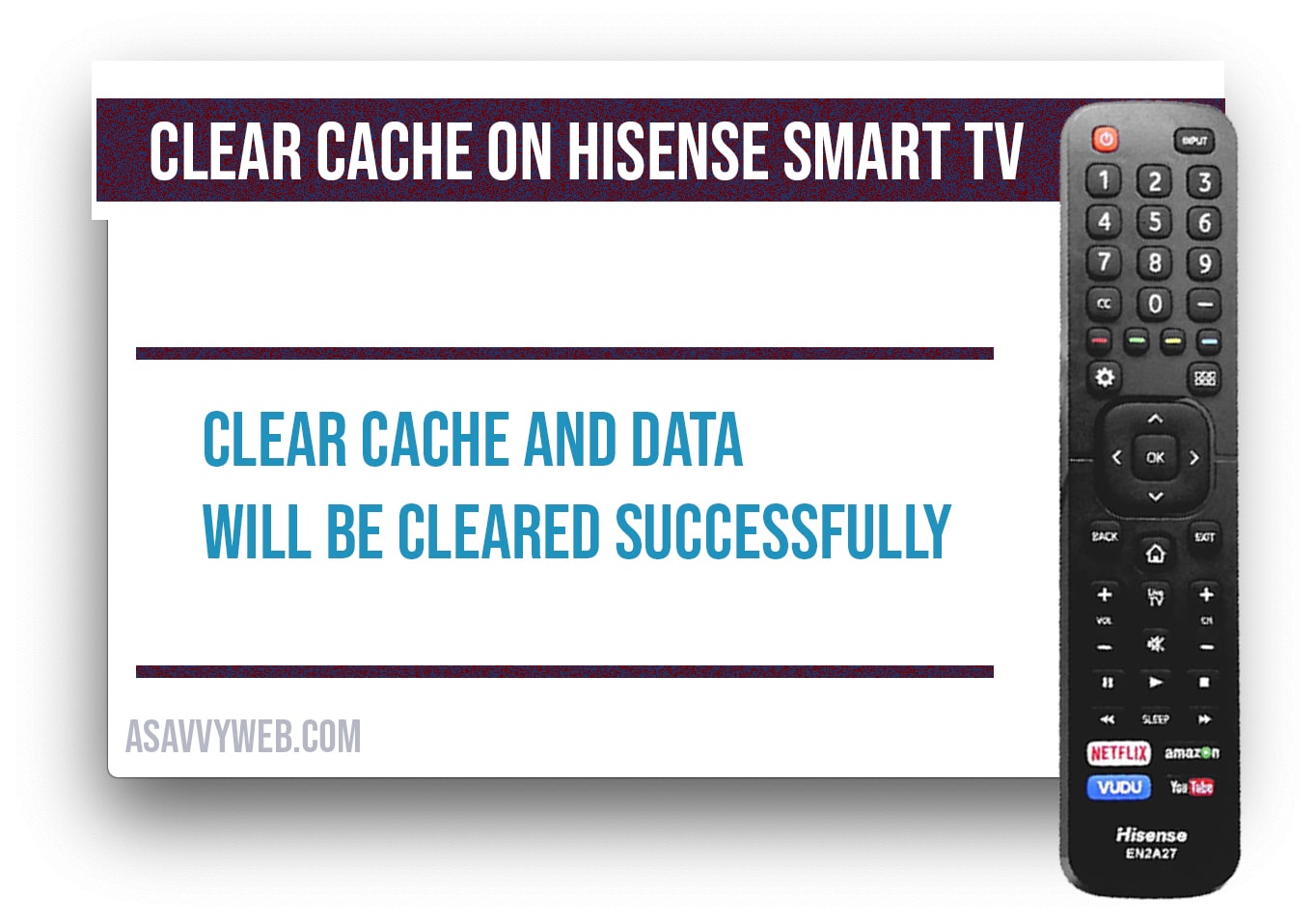
That’s it, this is how you clear cache on Hisense smart tv.
Clear cache on Hisense smart tv ( internal memory):
Step 1: Press home button on your remote control
Step 2: Navigate to network menu from home screen using arrow keys on remote control
Step 3: Highlight clear internal memory and press ok on internal memory to clear cache on hisense smart tv ( internal memory).
That’s it, this is how you clear cache on Hisense smart tv,
Want to reset your Hisense Fire TV A7 series? Or maybe you have a different Hisense Fire TV model? No worries, it’s…
Continue Reading How to Reset Hisense Fire TV to Factory Default Settings in Easy Steps
When you plug in USB Flash Drive on back of your hisense smart tv usb port and hisense smart tv is not…
Why to clear cache on Hisense Smart tv?
The main cause and reasons to clear cache on hisense smart tv is if you are apps on hisense tv keeps crashing and occupies too much of space and apps are having issues like blank screen, stuck on loading screen or any other issues. Some times cache plays a role in getting your not responding correctly as expected on Hisense smart tv due to cache and once you clear cache and app data apps will be working fine.
Press Home button on your remote control -> navigate to settings -> Select apps -> Press clear cache and data to clear cache on hisense smart tv.



