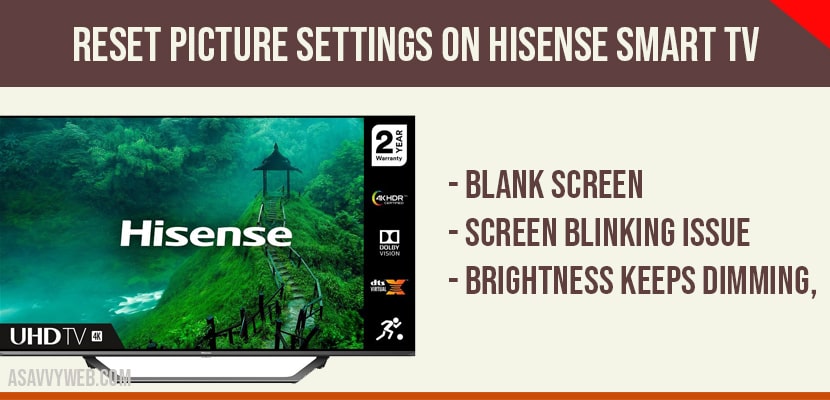On your Hisense smart tv having issues like blank screen or no picture, screen blinking issue, brightness keeps dimming, then you can reset picture settings on Hisense smart tv and fix this issue.
Reset Picture Settings on Hisense tv?
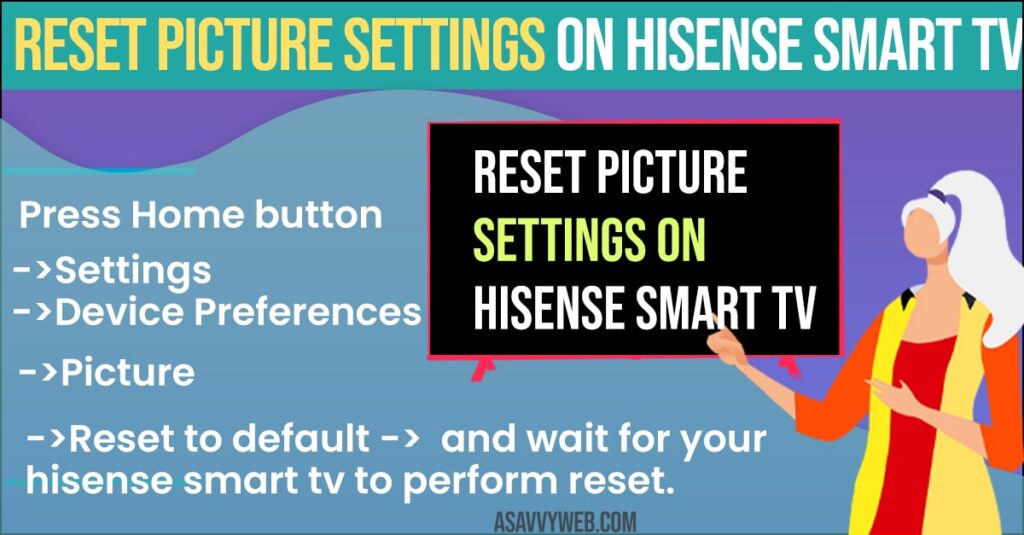
Step 1: To reset picture settings turn on your Hisense smart tv
Step 2: On your remote -> Click on Home Button which brings up home screen
Step 3: Using side Arrow keys highlight settings and press ok.
Step 4: Press down arrow and highlight Device Preferences and press ok.
Step 5: Scroll down and highlight Pictures and press ok.
Step 6: Press down arrow where it says Reset to default -> Highlight reset to default and press ok.
Step 7: Your Hisense smart tv will be prompted for confirmation “Do you want to reset” -> Select Yes to reset picture settings on Hisense Smart tv.
That’s it, once you confirm then your Hisense smart tv will reset picture settings successfully and screen blinking issues or any screen issues of Hisense smart tv will be resolved and picture settings will be set to original default settings.
Also Read:
1) Install Apps on Hisense Smart TV From USB
2) How To Add 10 Play Apps on Hisense Smart TV
3) How to Fix HBO Max Not Working on Sony Bravia Smart tv
4) How to Fix Chromecast with Google tv Running Out of Space
5) How to Get / Install Tubi tv on Hisense Smart tv
Why and When to reset Picture Settings on Hisense Smart tv?
To troubleshooting Hisense smart tv issues related to screen, picture, display settings etc you need to reset picture settings to default and it will rest all picture settings on Hisense smart tv to default.
Hisense Smart tv brightness Problems?
If you have brightness problems on Hisense smart tv then you can reset picture settings or you can easily adjust picture settings by pressing home button ->Settings->Device Preferences -> Picture and adjust brightness settings by using arrow keys on your remote control device.
Press Home->Settings->Device Preferences->Picture->Reset to default and wait for your hisense smart tv to perform reset.