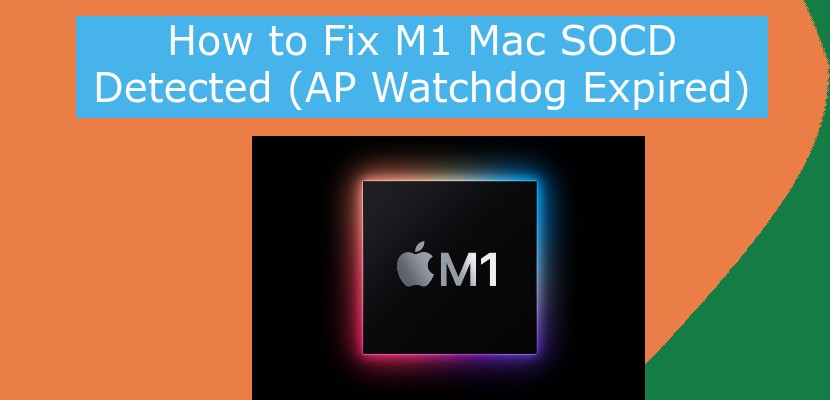- To fix M1 Mac SOCD Detected ap watchdog expired error you need to disconnect all connected devices, like hard drives, SSD Storage devices, flash drives
SOCD means system on chips which mac m1 users have frequently reporting this issue that they are facing the issue of mac m1 and it restarts after appearing this error on mac m1 socd detected ap watchdog expire. So, let’s see in detail how to get rid of this mac m1 socd detected error and a couple of workaround solutions as well to get rid of M1 Mac Socd detected error.
How to fix M1 Mac SOCD Detected AP Watchdog Expired
Follow below troubleshooting methods to fix M1 Mac SOCD Detected easily on your Macbook M1 Chip.
Remove External Device
You need to remove all external devices connected to your MacBook M1 like External storage devices, SSD, Printers, USB, flash drivers etc and you may be receiving this error as the external devices which are connected are not supported on your Mac M1.
It is also by many Mac M1 users that the issue raised after connecting external device and Mac M2 SOCD Detected (AP Watchdog expired) been resolved after removing external devices.
NOTE: you need to connect external devices when you need only, you should keep it connected when you are not using external devices. So, make sure you connect it when needed on your Mac M1 and get rid of SOCD detected error on Mac M1.
Use USB Hub
You can alternatively use USB hub and don’t connect external device directly on to your Mac m1 and instead use a usb hub and connect it to Mac. Mostly once you remove USB drives, flash drives and connect it to your macbook M1 chip by USB Hub mostly your issue will be fixed and you will not get m1 mac SOCD detected error on your mac again and will be resolved successfully.
Also Read: 1) How to Fix Ethernet Keeps Disconnecting / Dropping on MacBook
2) How to fix MacBook Trackpad And Keyboard Not Working Issue
3) How to Get Rid of MacBook Pro M1 Wi-Fi issues ?
4) How to fix MacBook Pro Not Detecting External Display Monitor
5) 5 Solutions to fix MacBook Won’t Turn on or Charge
Restart your Mac in Safe Mode
To fix M1 Mac Sosd you need to tyr restarting your M1 Macbook in safe mode
Step 1: Shut down your Mac -> Apple Menu -> Shut Down and Shut down your Mac.
Step 2: Now, wait for few seconds -> Hold the power Button touch id until you see startup window options appears on your windows.
Step 3: Now, you need to select options and then select your startup disk.
Step 4: Now, after that you need to hold down shift key and click “continue” and click continue while holding the shift key.
Step 5: Now you need to release the keys and wait until login window appears.
Once you start macbook m1 in safe mode you will not face any issue of M1 Mac SOCD (AP Watchdog expired ) error again on your macbook.
Now, if you want you can start using your macbook in safe mode or you can exit safe mode by restarting your Macbook.
That;s it by following above solutions you can easily get rid of M1 Mac SoCD Deteced and mac restarts itself error successfully.