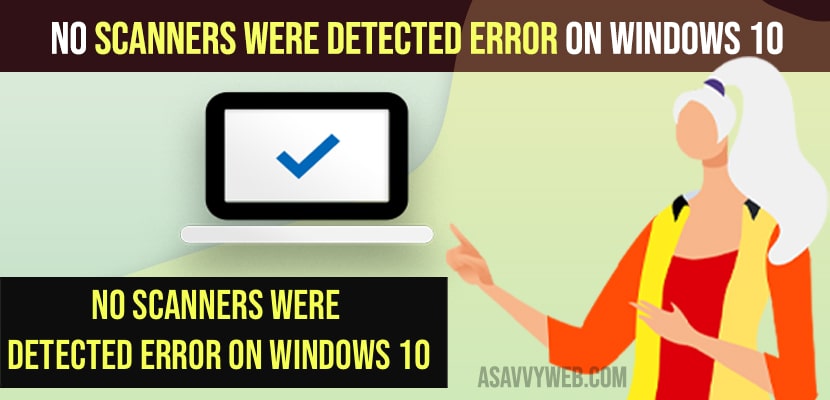On your windows 11 or 10 computer if you are trying to connect your scanner to your windows 11 or 10 computer and no scanner were detected error you are receiving or getting then you can fix this issue easily by following these simple methods. So, let’s see in detail below.
First thing you need to try is just disconnect and connect your scanner to your windows 11 or 10 computer and force restart your scanner and check whether scanners are able to detect on your windows 11 or 10 computer and no scanners were detected if a scanner is installed make sure that update drivers.
No Scanners Were Detected Error on Windows 10
Below windows 11 or 10 troubleshooting methods will help you fix No Scanners Were Detected Error on Windows 10 and get your scanner detected on windows computer.
Turn off and Turn On your Printer
Go ahead and turn off your printer and wait for few seconds and then turn your printer or scanner on and check your windows scanner is able to detect or not.
Check Cables Are Connected Properly
If your printer or scanner cables are not plugged in properly then printer or scanner will not work so, cross check whether your cables or power supply is connected and power on and connected to windows 11 or 10 computer.
Also Read
1) How to Fix Scanner Not Working on Windows 11
2) How to Fix Printer Icon Not Showing in Devices and Printer
3) How to Fix Epson Printer Not Printing or Blank Pages
4) How to Fix We Can’t Install This Printer Right Now on Windows 11 / 10
5) Error Unable to Verify Printer on Your Network” on Mac Catalina, Big Sur
Turn Windows Features ON and OFF
Step 1: In windows search -> Search for windows features and open windows feature on and off.
Step 2: Now, scroll down and located -> Print and document services -> Scan management and windows fax and scan and check the box next to them and turn on.
Step 3: Click on ok and save changes.
Once you turn windows features on for scan and print on your windows computer then your issue of no scanners were detected if a scanner is installed error will be fixed successfully.
Update Drivers
You need to update windows drivers to latest version and in order to download and install printer or scanner driver, you can easily install driver updates using drive easy and install it on your computer and scan your computer using drive easy software and just click on update drivers.
You can also update windows printer or scanner drivers using device manager and update drivers and install them with latest drivers software.
No Scanners Were Detected Windows Fax and Scan Windows 11
If no supported or featured drivers are installed or missing printer or scanner drivers then you will experience this issue of no scanner were detected and you need update with supported drivers and reach out help page and download and install supported drivers.
Why No Scanners Were Detected Error on Windows 11 or 10
Due to drivers support or necessary drivers are not installed or it can be an issue of power cables not plugged in properly as well.
FAQ
Check the setup process is correct or not and run a hardware check and install necessary required printer or scanner drivers on your windows 11 or 10 computer.
If windows drivers gets corrupted then this windows 10 scanner will not be found and you need to just execute sfc scannow in command prompt and fix corrupted files and update necessary software or hardware drivers on your windows computer.
Plug cables of printer or scanner properly and update printer or scanner drivers to latest version and in windows features in and off -> check the box next to windows fax and scan and enable it to get windows 10 recognise and detect your scanner.