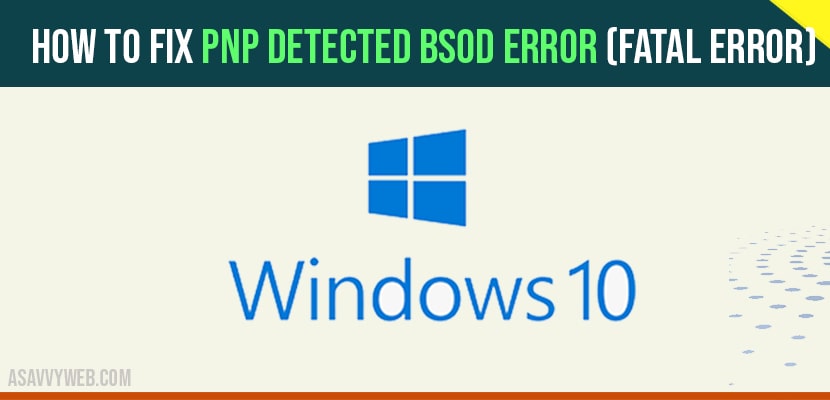On your windows 10 if your receive PnP detected BSOD error(Black Screen of Death) or fatal error your need to make sure that your computer is fully shut down properly first and press the power button to start the computer, As soon as something appears on computer screen or laptop screen.
PnP Detected BSOD Error or Fatal Error
Step 1 : Shut down your computer.
Step 2 : Start computer by pressing the power button.
Step 3 : As soon as something appears on screen. Press and hold the power key for 5 seconds to forcefully shutdown the PC.
Step 4 : Start the PC with power button again.
As soon as something appears on the screen. Press and hold the power key for 5 seconds to shut down PC again. Repeat the process 3 to 4 times until you see Preparing Automatic Repair.
If you see this message Preparing Automatic repair don’t press down. Leave it.
After few seconds Preparing Automatic repair screen will changes to Diagnosing your PC.
After that you will see the Automatic repair. There will be two options Shut down and Advance option. Click on advance Option.
Now you will reach screen once you reach the screen
- click on Troubleshooting.
- Click on Advance option
- Now click on Command prompt.
- Choose your account.
- Enter your password.
Once Command prompt window open up you have to run this command sktsk C: /F /R and now hit enter let this command get executed fully. And try to fix any error with your hard disk.
If this method does not work.
- Click on Troubleshooting.
- Click on Advance option.
- Now click on System Restore.
- Click on next.
- And if there are any System Restore points on your computer choose that and click on next and follow on screen instructions.
- To restore the system.
So if this also not works.
- Click on Troubleshooting.
- Click on Advance option.
- Now click on Startup Settings.
- Now click on Restart.
- Here there are multiple options.
- We have to choose the 4th option Enable safe Mode press 4 from your keyboard and your pc will boot in to Safe mode.
- Now enter your password.
- And now just search Device Manager.
- Now click Display Adapter.
- And right click.
- Now click properties.
- For a Display Adapter
- . Click on Driver.
- And now click on Roll Back Driver if this option is available because it may happen that your Display Adapter has Updated itself to a compatible version.
So if this also do not works try to detach any recently attached hardware to a system and also look for any suspicious program which you may have installed in the past and try to uninstall that. So this may be so reason for Error.