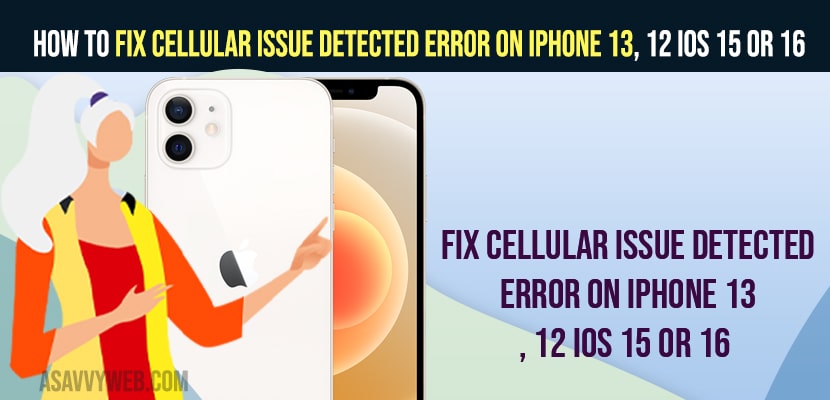- To fix cellular issue detected error on iPhone 13 -> you need to reset network settings and disable and enable cellular data.
- Turn on airplane mode and turn off and remove and reinsert sim card to fix cellular issue detected on iphone.
When you turn on cellular data on your iPhone 13 or 12 or 11 with iOS 15 or 16 and getting an error message in pop up “Cellular Issue Detected” there is an issue with your iPhone’s ability to access cellular data. Go to Settings for more information error on your iPhone with cellular data error. So, lets see in detail and fix this issue of cellular data on iPhone 13.
Many iPhone users reported this error that they are having trouble with cellular data ever since they have updated their iPhone to latest update iOS 15 or 16 and this cellular data error can be fixed easily.
Fix Cellular Issue Detected error on iPhone 13, 12 iOS 15 or 16
Below iPhone cellular data troubleshooting methods will help you fix cellar data issue detected error on your iPhone 13, 12, iOS 15.
Disable and Enable Cellular Data
Step 1: Open settings app
Step 2: Scroll down and tap on Cellular / mobile data
Step 3: Disable mobile data and wait for few seconds and then turn on mobile data by toggling the button next to it.
Once you refresh mobile or cellular data by turning it off and on then your issue of cellar issue detected on iphone 13, 12 issue will be resolved.
Turn on and Turn off Airplane Mode
Step 1: Swipe from top to bottom and access control center
Step 2: Enable airplane mode and wait for few seconds and then turn off airplane mode.
Most of the time if there is any network issue on your iphone then by just enabling and disabling airplane mode will fix the issues with cellular data on iPhone or wifi issues on iPhone.
Also Read:
2) How to Fix Network Lost Error Cellular Data on iPhone in iOS 15
3) How to Fix Mobile/Cellular Data Not Working On iPhone iOS 14.5.1
4) How to Fix Cellular update failed on iPhone 11, 12, ios 14 , 13
5) How to Fix Cannot Send Text Messages But Can Receive on iPhone
Remove and Reinsert Sim Card
Step 1: Grab a sim ejector tool and turn off your iPhone.
Step 2: Remove sim card from your iphone.
Step 3: Now, wait for few seconds and insert sim back to the slim slot on your iphone
Step 4: Turn on your iphone and wait for your iphone to detect your sim card.
That;s it, once your remove and reinsert sim card on your iPhone then your issue with cellular data or cellular issue detected on your iPhone error will be resolved.
Force Restart iPhone
Quickly press and release volume up button and then volume down button and press and hold power button until you se apple logo and wait for your iPhone to reboot and now check with cellular data on your iPhone 13, 12, 11.
Reset Network Settings
Step 1: Launch settings app on iPhone
Step 2: Scroll down and tap on General -> Transfer or reset
Step 3: Enter your passcode if prompted -> Tap on Reset network settings and confirm reset settings.
Step 4: Wait for your iPhone to complete reset network settings and once done you need to connect your wifi settings again and check whether your are getting cellular issues detected on iPhone.
Why Cellular Issue Detected error on iPhone 13, 12 iOS 15 or 16
This is due to network settings and you need to reset network settings and remove and reinsert sim card on iPhone to fix cellular issue detected error.
FAQ
Quick solution is to reset network settings and turn off mobile data and turn on mobile data and refresh airplane mode.
Update your iPhone to latest version and turn off and turn on mobile data and reset network settings on iPhone and reset all settings.