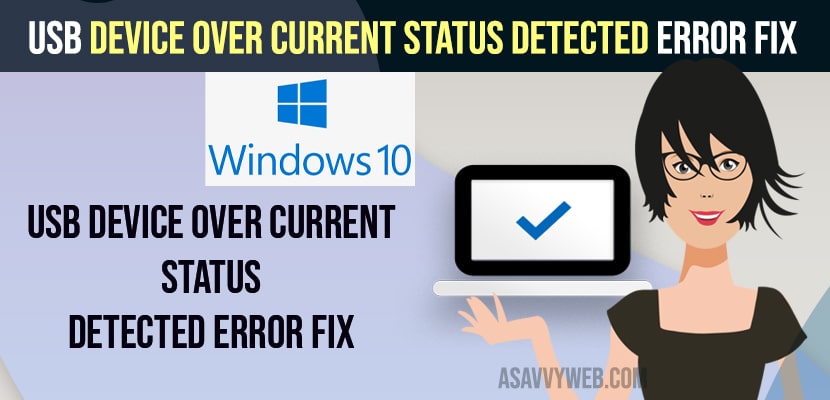- Remove any connected usb devices from back of your windows computer and disconnect any unnecessary connected usb flash drives, speakers, external hard drive or flash drives.
- Download and install latest bios settings and update windows bios settings and restart your windows computer.
When you connect usb device to your windows 11 or 10 computer you can encounter many errors like usb flash drive not recognised or connected usb mouse keeps disconnecting or usb device keeps disconnecting from windows 11 or 10 computer or getting an error USB Device Over Current Status Detected Error then you can easily fix this usb error easily. So, lets see in detail below.
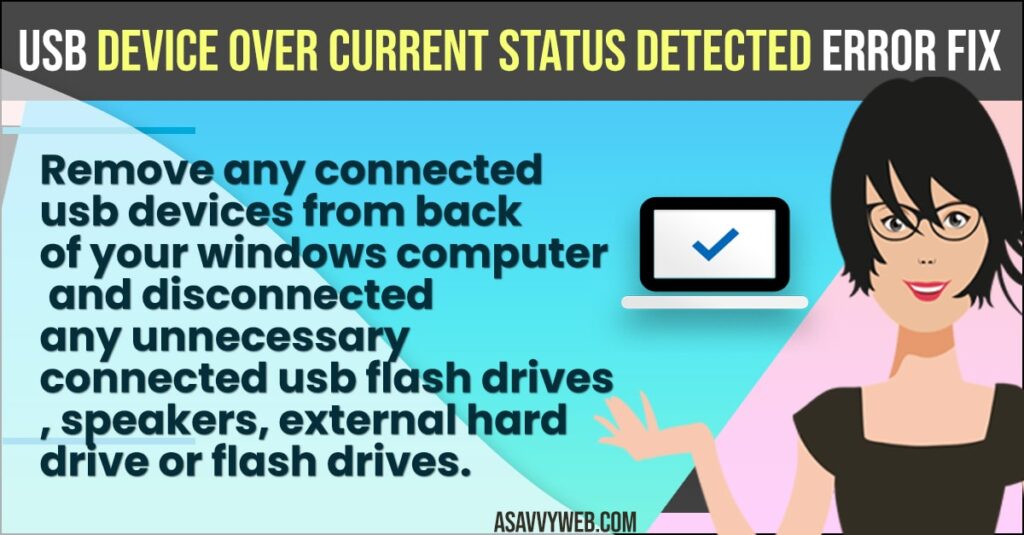
You will get to see this error USB Device Over Current Status Detected Error when you are booting up your windows computer through bios settings
Fix USB Device Over Current Status Detected Error
Below methods will help you fix this issue of usb device connectivity issues and USB Device Over Current Status Detected Error on windows 11 or 10 computer.
Remove Connected USB Devices front side
- Go ahead and remove connected usb device like mouse, keyboard, external hard drive or usb flash drive or speakers or anything that is connected to your computer.
- Now, wait for few seconds and go ahead and restart your windows computer.
Once you remove unnecessary connected usb devices or any usb devices connected to your windows computer then your issue of USB Device Over Current Status Detected Error will be resolved successfully and if you are still getting same error then try another methods to fix this issue.
Also Read:
1) How to Update Sony Bravia tv Software Using Internet or USB Drive
2) How to Fix Not Enough USB Controller Resources Error
3) How to Fix MacBook Pro SD Card USB Flash Drive Not Reading
4) How to Boot Lenovo Laptop From USB Windows 10
5) How to format USB drive or external hard drive using CMD Command Prompt in windows 10
Update Windows BIOS
- Go ahead and grab the serial number of your computer
- Download bios from manufacturer website and copy bios zip file to your flash drive.
- Now, connect the usb flash drive and unzip bios file
- Go ahead and restart your windows computer and boot into bios screen.
- Before updating backup your bios files and update bios of windows computer.
Once you update your windows bios then go ahead and check your issue of USB Device Over Current Status Detected Error issue will be successfully fixed.
How do I force Windows to remove and re-detect a USB device?
You need to remove the connected usb device and then plug it back and update usb device drivers and check if windows connected usb devices are detected or not.
What does USB device over current status detected mean?
Over current status detected error occurs when connected usb overloaded windows circuit board which is an hardware issue got damaged due to overloading issues.
FAQ
Disconnected connected usb devices and reinsert and wait for a few minutes (10 to 15 minutes) and plug the usb device back.
Remove and insert usb plugged devices and restart your windows computer.