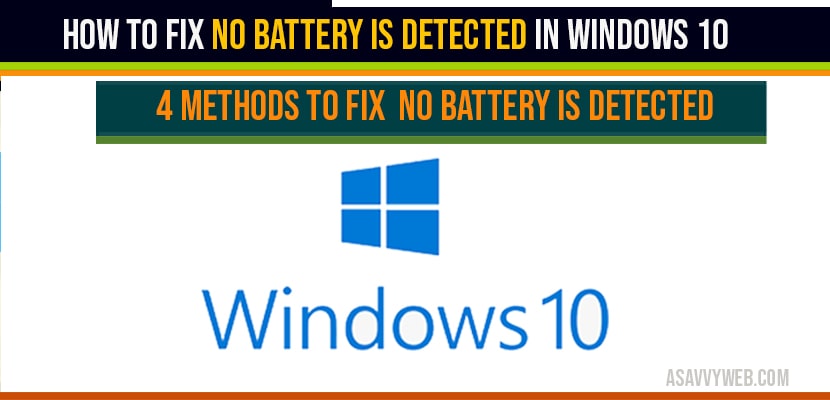In your windows 10 laptop when you plug in your battery and suddenly it says no battery is detected in windows 10 or sometimes it says battery plugged in but not charging, there are couple of reasons to show up this error in windows 1o but with simple steps you can fix these no battery is detected error in windows 10. Lets see them in detail below.
No battery is detected windows 10:
Reinstall all battery related Drives to fix No battery detected in windows 10:
Step 1: Click on start and type in device manger
Step 2: Open device manger settings
Step 3: Expand battery sections
Step 4: Now you need to uninstall battery adaptor, Right click on battery adaptor and click on uninstall driver.
Step 5: Click on uninstall (prompts)
Step 6: Now go ahead and restart the computer.
That’s it once you restart your laptop or computer, once windows 10 boots up battery adaptors gets installed with the new latest version and you will no longer see issue of no battery is detected in windows 10 computer problem.
If you are still facing issue with red cross symbol showing no battery is detected in windows 10 then you need to perform below methods to fix.
Clean battery and clear dust and check problem with laptop or adaptor?
Make sure you remove ac power adaptor from laptop (unlplug it) and if your battery still remains power on and if it shuts down instantly then you need to that your battery connectors are clean in good contact with laptop and you can simply remove the battery and clean the connectors using brush or a cleaner or dust blower.
Once you clean put back battery and power up the laptop to check if the normal battery icon is restored.
Hard Reset to fix No battery Detected in windows 10:
Step 1: Remove all the power resources like AC power and battery from laptop.
Step 2: Press and hold power button for about 15 to 20 seconds and release it.
Note: This will drain any residual electric charge from the capacitors and erase all information that is stored that is stored on your laptop temporary memory.
Step 3: Put back your battery and start power up laptop normally.
Step 4: Go ahead and check now after hard reset you will not be seeing any no battery is detected in windows 10.
If you are still having issues with No battery icon detected icon showing up follow below method.
Reset Bios Settings to default to fix No battery is detected:
Step 1: Restart your laptop.
Step 2: Open your bios setup (your system bios key)
Step 3: Look of load default settings by navigating using up and arrow keys.
Step 4: Confirm default bios selection by pressing Y key
Step 5: Save and exit bios setup.
Step 6: Restart your laptop.
By loading default settings you will not see no battery is detected in windows 10.
There are couple of reasons, corrupted battery drivers, problem with battery, dusted battery
Reinstall battery drivers, load or reset bios, hard reset windows 10 laptop as explained in this article will fix no battery detected in windows 10.