Hisense smart tv will store and cache your app data and other data to speed up your Hisense smart tv when you use next time and these files gets bulky or corrupted cache or data, sometimes and you need to clear cache and clear all data on hisense smart tv in order to run your Hisense smart tv to run smoother without any issues.
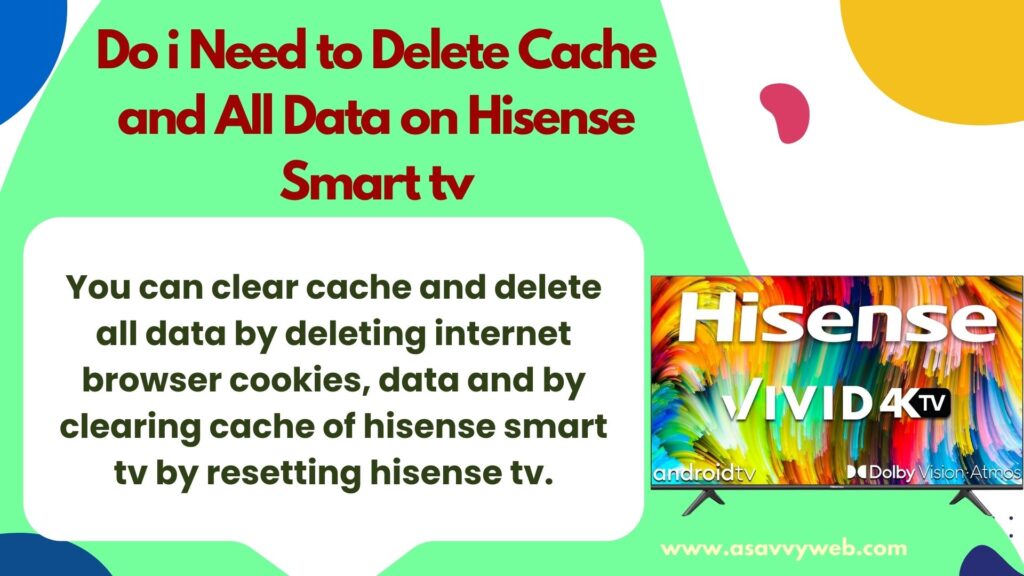
You can clear cache and delete all data by deleting internet browser cookies, data and by clearing cache of hisense smart tv by resetting hisense tv.
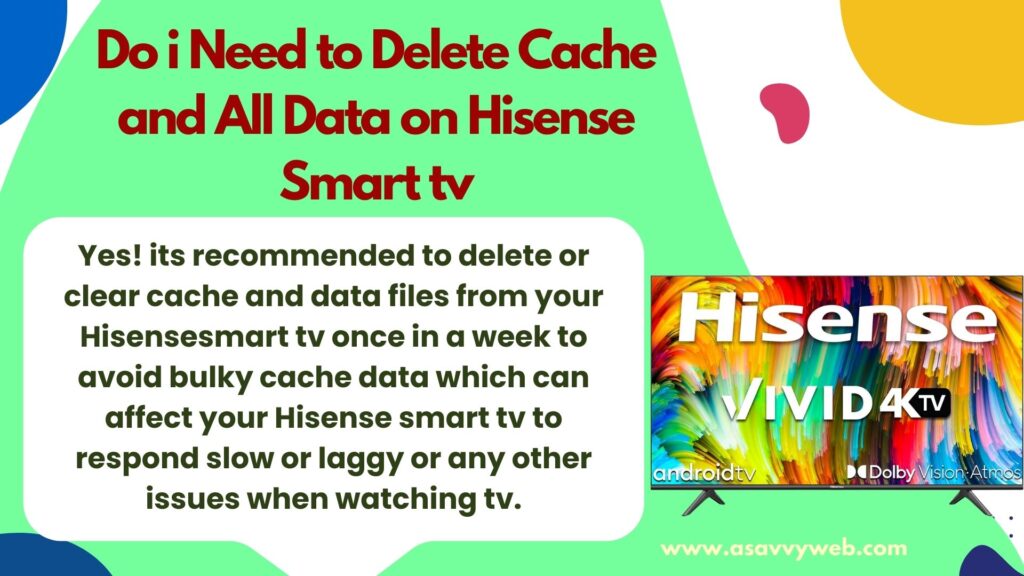
While the cache data and stored cookies data will affect the functionality of picture viewing experience. In this article we see how to clear cache and stored data in your Hisense tv.
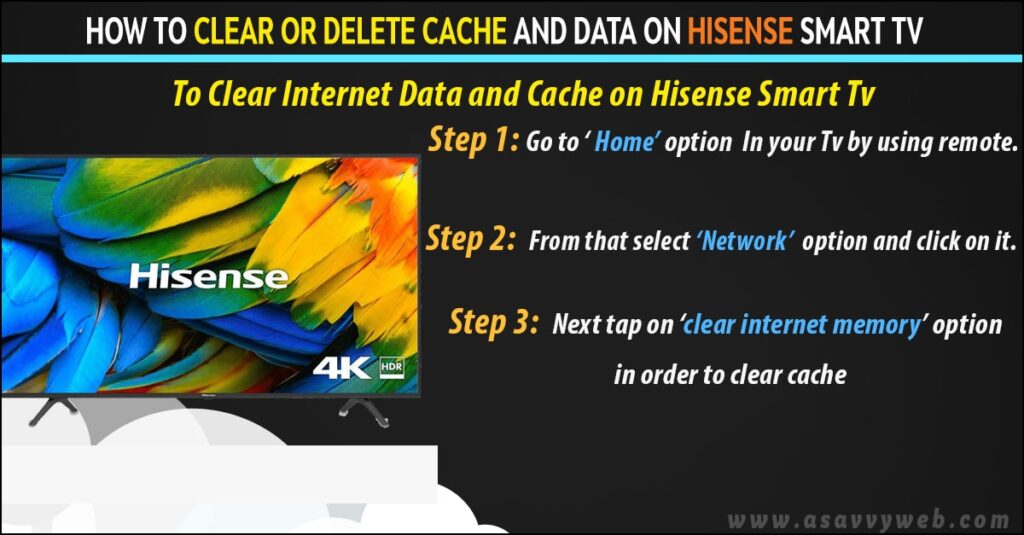
Do i Need to Delete Cache and Cookies Data on Hisense Smart tv
Yes! its recommended to delete or clear cache and data files from your Hisense smart tv once in a week to avoid bulky cache data which can affect your Hisense smart tv to respond slow or laggy or any other issues when watching tv.
How do I Clear or Delete Cache and All Data on Hisense Smart tv
There are several methods to delete or clear cache and all data on Hisense smart tv by following below methods.
Method 1: Using Hisense tv Application Settings

Step 1: Press home button on Hisense smart tv remote
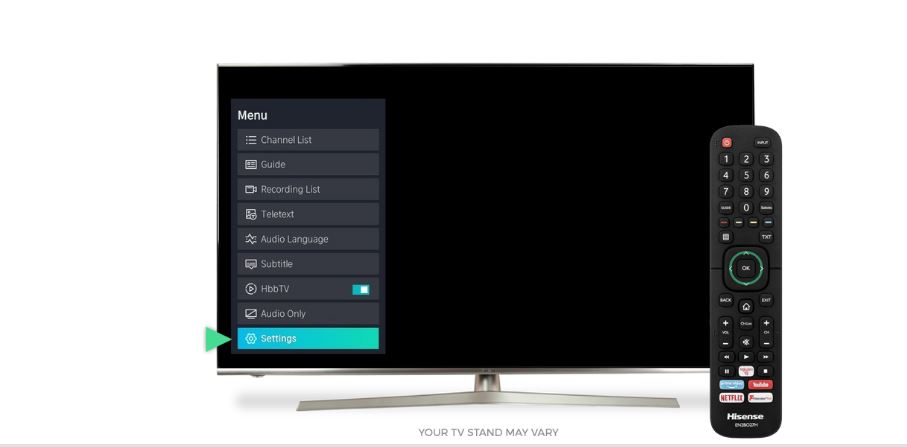
Step 2: Press down arrow and go to settings
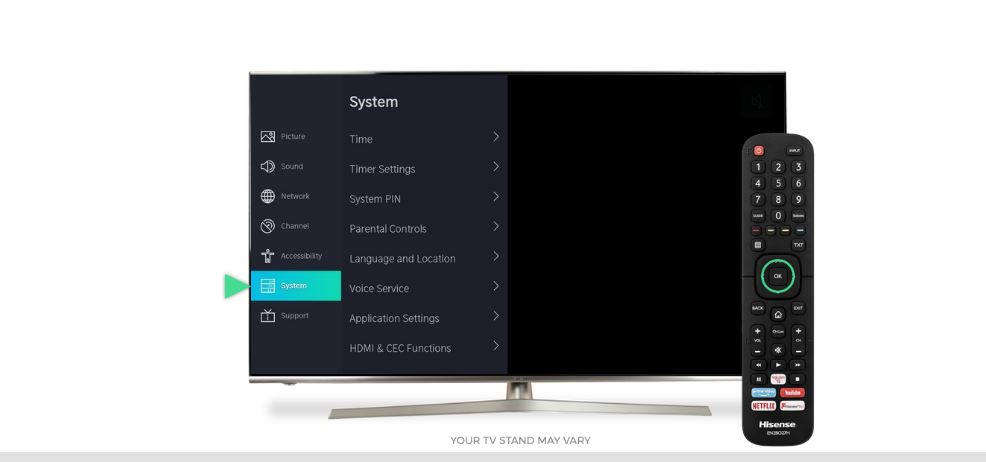
Step 3: Select System and Select Application Settings and Press ok button on remote.
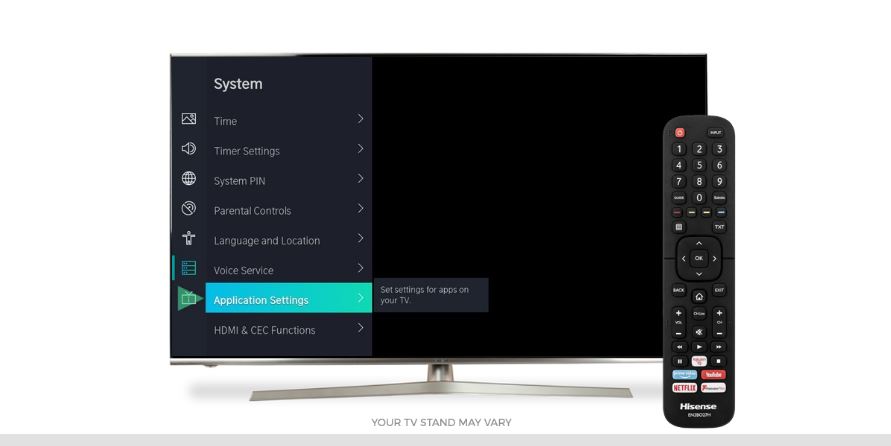
Step 4: Press up Arrow and Select Clear Cache and Press ok on remote.
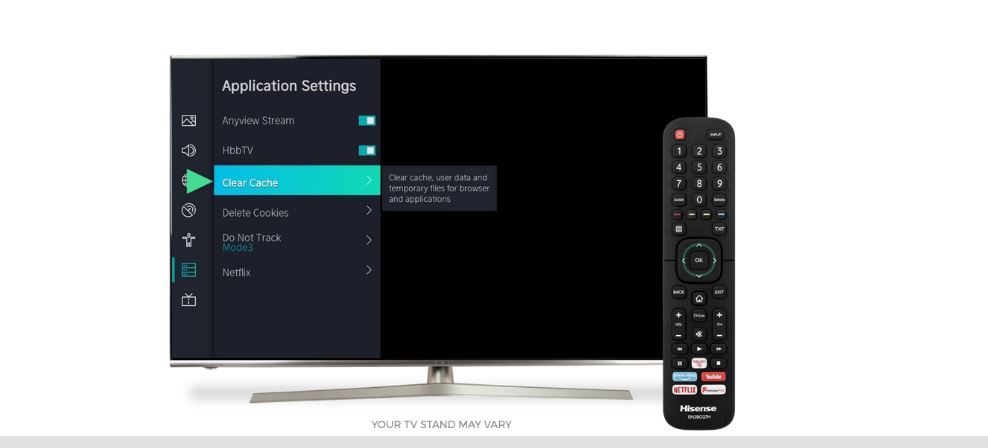
Step 5: Confirm clearing cache and press ok
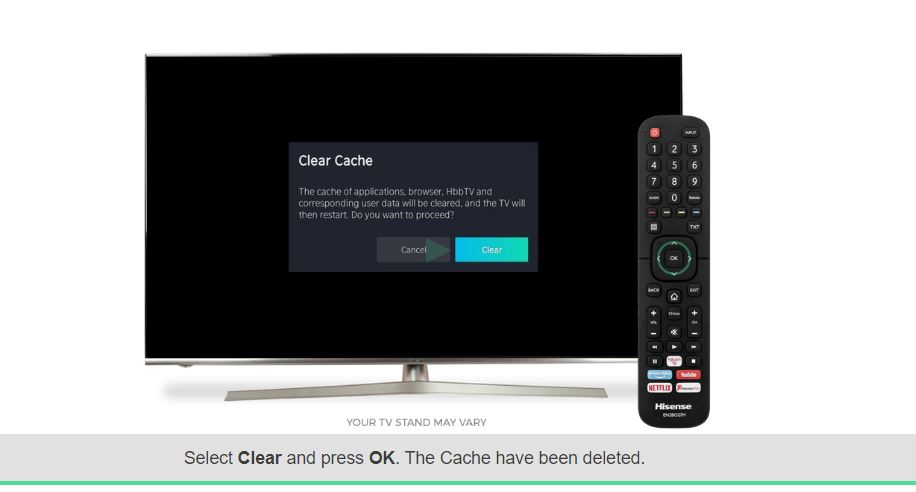
Step 6: Now, go back and select delete cookies and press ok and confirm in popup box to delete cookies.
That’s it, this is how you clear cache on Hisense smart tv using application settings.
Once you clear cache and data, this will delete user data, temporary files for browser application.
Method 2: Clear Internet Data and Cache on Hisense Smart Tv
Let see how to clear cache and stored data in Hisense Tv with some simple steps
Step:1 Go to ‘ Home’ option In your Tv by using remote.
Step:2 From that select ‘Network’ option and click on it.
Step:3 Next tap on ‘clear internet memory’ option in order to clear cache
That’s it, this is how you clear internet data and cache on hisense smart tv.
Method 2:
Method 3: Clearing cache Along with Stored Data On Hisense Roku tv
If you are keen interested in knowing what is cache. Cache is dedicated especially for storing temporary files for saving device storage and to run your device much faster. Let’s see some steps to clear cache in Roku tv.
Step:1 Choose ‘Home’ option on your Hisense tv by using remote
Step:2 Now scroll down till main menu with using arrow buttons in your remote and then open ‘settings’
Step:3 After opening settings select ‘System’ option.
Step:4 Now from ‘System’ option choose ‘Advanced System settings’ option
Step:5 After that tap on ‘Factory reset’ option
Step:6 Next choose ‘factory reset everything‘ option
Step:7 After that a code will appear on screen. Just input that code.
Step:8 Then a confirmation popup will be displayed . Tap on it and wait till your Tv reset.
Also Read:
1) Hisense Smart tv Not Responding to Remote or Buttons
2) Factory Reset Hisense Smart tv Restore Default Settings
3) Netflix not working on Hisense Smart tv?
4) Fix ALL Hisense Roku tv No audio, sound not working, delayed audio
5) Hisense smart tv apps not working?
When to Delete cache and clear data on Hisense smart tv?
if your hisense smart tv apps not working or not opening, or apps showing blank screen or netflix not working or stuck on logo or any other issue with apps then you need to clear cache of partucualr app which is not working and your issue will be resolved.
What Happens if I Delete cache and clear data on Hisense smart tv?
When your run an application on your Hisense smart tv then data and all files will be cached by Hisense smart tv to give you better results when browsing and serve app related file fast for faster and quick response.
If your cache and data files are old then apps may will not respond properly and results in blank screen or apps crashing on Hisense smart tv. In order to fix this issue you need to clear cache and delete data from app to fix issues related to apps on Hisense smart tv or even uninstall /delete and install app again to fix app issues.

