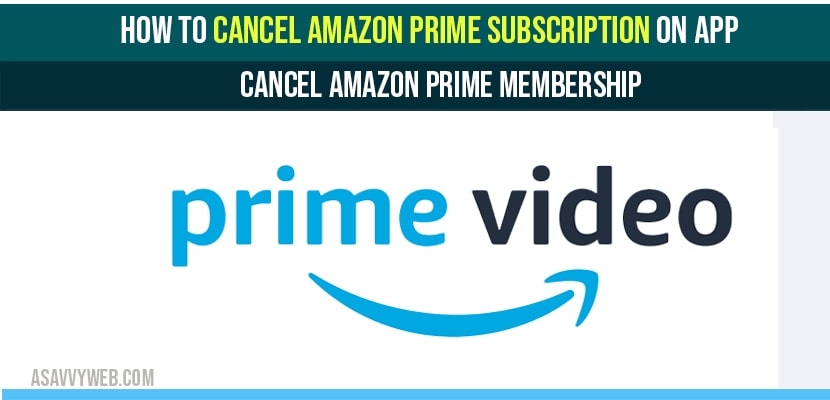Amazon prime has many advantages for shopping, books or for streaming etc., but unfortunately you don’t use it (or) you may have been signed up for a free trial and now you have decided to cancel your Amazon prime account. So, here there are few steps to cancel your account subscription.
Cancel Amazon Prime Membership
Step 1: Open amazon app and click on the home icon.
Step 2: Navigate to accounts and there you can see many options. Go for ‘prime membership’.
Step 3: Click on ‘end membership’ and once again login with your account to verify.
Step 4: After login, tap on “continue to cancel”. Select ‘end now’ to cancel prime membership.
Step 5: Then, you can see a “cancellation confirm page”.
Cancel Amazon Prime for Mobile App
Canceling an Amazon app is possible, for these there are few steps as Amazon tries to get you hang on.
Step 1: Open your Amazon app and click on the home or menu button.
Step 2: Choose “your account” and go for account settings, then manage prime membership.
Step 3: So, again once you have to login with your account credentials for verification.
Step 4: Rollback to down and click on “end membership” or “end trial”(if you are using it for a free trial period).
Step 5:It asks for the confirmation to cancel the account, click on “cancel my benefits”.
Step 6: Now you will be able to cancel your account.
Note: If you cancel Amazon prime it may charge you the regular benefits that you have used during the three day period, for music, books, downloads or for streaming.
If you have used a benefit for free shipping on any item it deduct from your refund account. You have not used any prime from your sign up. Then you will get charged.