- To install amazon prime on toshiba smart tv -> Go to APPS section -> Search for amazon prime -> select download and install amazon prime video and wait for the installation process to complete.
- Once you install amazon prime video -> you need to connect amazon prime to your toshiba smart tv by logging in with your amazon prime account and start watching amazon prime on toshiba smart tv.
Installing amazon prime on toshiba smart tv is pretty easy and straight forward and you can install via Play Store or you can watch amazon prime video without installing amazon prime on toshiba smart tv by using your mobile phone (android or iPhone by casting your mobile screen to your toshiba smart tv.
Among all the popular streaming applications like Netflix, Hot star Amazon prime is one among them. Here in this article I will be showing you the procedure to install Amazon prime on Toshibha smart Tv Fire TV model
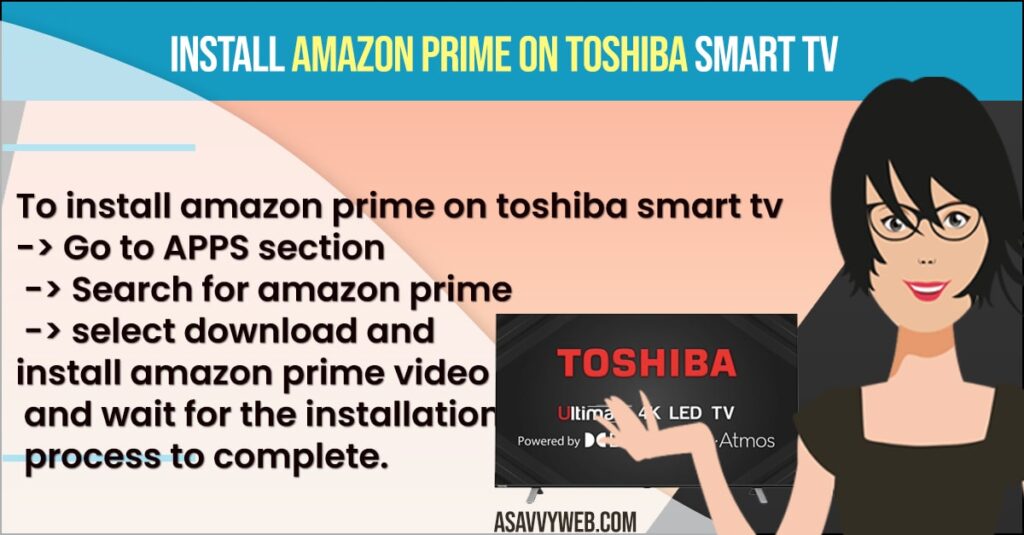
Amazon Prime on Toshiba Fire TV Model
Before starting make sure that you have strong internet connection and having no wifi issues on your tv if you are having toshiba tv wifi issues then check this wifi troubleshooting guide. Toshiba fire TV model comes with built in Amazon prime application the only thing you just need to do is log in with your credentials.
Step 1: Go to home screen and click on the app section
Step 2: Go to movies and TV and select.
Step 3: Now go to Amazon Prime and click on it.
Step 4: Click on Get free to download.
This may take few minutes to get downloaded and installed. Now that after installation log in to the account with your credentials and start streaming.
Also Read: 1) How to fix Toshiba Smart TV Black Screen
2) How to fix Toshiba Smart TV Sound Not Working Issue
3) Install Google Play Store on Toshiba smart TV
4) How to Download and Install Disney Plus on Toshiba Smart TV
5) How to Fix Toshiba tv not Detecting USB
Connecting Amazon Prime to Toshiba Smart TV?
Once you install amazon prime video and open amazon prime video on your toshiba smart tv you need to connect amazon prime video to toshiba tv by signing in with your login credentials and start watching. Once you login to amazon prime video it will automatically connect amazon prime to toshiba smart tv.
Cast Amazon Prime video to Toshiba Smart tv
Step 1: Open Amazon prime video on your android or iPhone device.
Step 2: Login to your amazon prime video account and play any video or movie you want to watch on amazon prime video.
Step 3: Once the video starts playing you need to tap on Cast this device on your mobile (android or iPhone).
Step 4: Now, you need to select your Tohsiba smart tv from available list and cast amazon prime video to toshiba smart tv.
That’s it, once you tap on cast screen and select your toshiba smart tv it will start playing amazon prime video on your toshiba smart tv and this is how you cast amazon prime video to tosiba tv.
No Amazon Prime App on Toshiba Smart tv?
If you cant find amazon prime tv on your toshiba smart tv then you need to go to my apps section -> Search for amazon prime video and open amazon prime video app. Amazon prime video comes by default and if it is not installed on your toshiba tv you can easily install and complete the setup process and watch streaming amazon prime vidoes on your toshiba smart tv.

