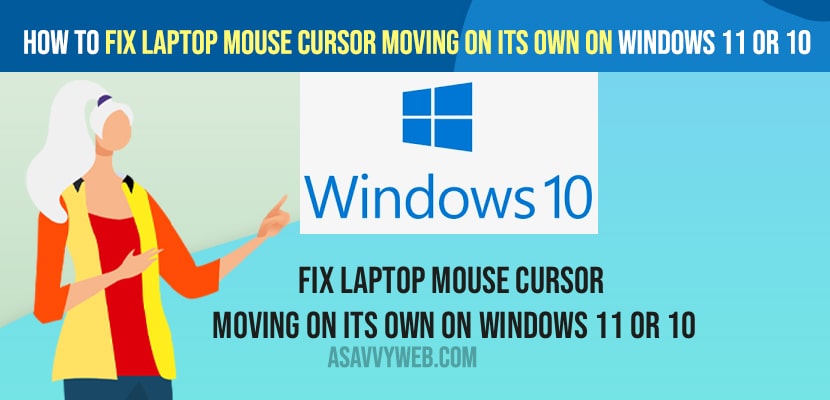- To fix laptop mouse cursor moving on its own on a Windows 11 or 10 computer then you need to uninstall and reinstall mouse drivers and restart your computer.
- Change mouse pointer settings on your computer and replace batteries if you are using wireless moues.
On your laptop if you are experiencing an issue with mouse cursor moving on its own even when you are not touching touchpad or mouse cursor or mouse cursor keeps spinning or mouse freezing when you move using touchpad then you can fix this issue on your own by just following these simple and quick methods. So, let’s see in detail below.
Fix Laptop mouse cursor moving on its own on Windows 11 or 10
Below simple windows 10 or 11 laptop or windows PC computer methods will help you get rid of these Laptop mouse cursor moving on its own on Windows 11 or 10 error.
Replace Batteries if You are Using Wireless Mouse
If you are using a wireless mouse on your laptop then its recommended to replace batteries of your mouse and then check whether your issue of laptop mouse cursor moving on its own is resolved or not.
If your batteries are low then you can expect this kind of strange laptop mouse cursor behavior or laptop mouse moves on its and stops at a certain point and mouse will not respond verwell.
Change Mouse Pointer Settings
Step 1: Click on windows search and type in control panel and open control panel settings.
Step 2: Change control panel view to -> view by large icon on top right side settings.
Step 3: Click on Mouse options in control panel.
Step 4: Click on Pointers tab and click on Use Default button on bottom.
Step 5: Now, click on Pointer Option Settings -> Set the mouse Pointer speed slider to middle.
Step 6: Uncheck option -> enhance pointer protection and also uncheck hide pointer when typing option.
Step 7: Select Apply and Ok.
Once you change these settings then your issue of Laptop mouse cursor moving on its own issue will be resolved now.
You Might Also Like
1) How to Fix Windows 10 Apps Not Opening or Apps Crashing or Apps Responding Slow
2) How to Fix Slow usb 3.0 slow transfer windows 10
3) How to Fix Slow Buffering Videos on Windows 11
4) How to Fix Usable Ram Less Than Installed Ram On Windows 11
5) How to Fix Groove Music Not Working or Not Opening windows 11 or 10
Uninstall and Reinstall Mouse Drivers
You need to uninstall and reinstall mouse drivers as well and if you are running older version of mouse drivers on your windows laptop then you can get to see these mouse pointer issue of mouse moving on its own issues.
Step 1: In windows search type in Device Manager and open devive manager settings.
Step 2: Now, expand Mice and Other point Pointing Devices.
Step 3: Right Click on your USB Mouse pointer Device and select Uninstall Drivers and confirm in pop up box.
Step 4: Now, just unplug your windows laptop from power source and restart your laptop or you need to use keyboard button and restart your laptop.
Once you restart your windows laptop or computer then necessary required mouse drivers will be installed and your issue of mouse moving on its own without using mousepad or trackpad on laptop will be resolved and fixed successfully.
Whey Laptop Mouse Cursor Moving on its Wwn on Windows 11 or 10
This can be due to many reasons if your mouse is corrupted or become too old or if you are using wireless mouse changer then you need to replace batteries or if there is any issue with mouse drivers then you can experience laptop mouse keeps moving issue on windows computer.