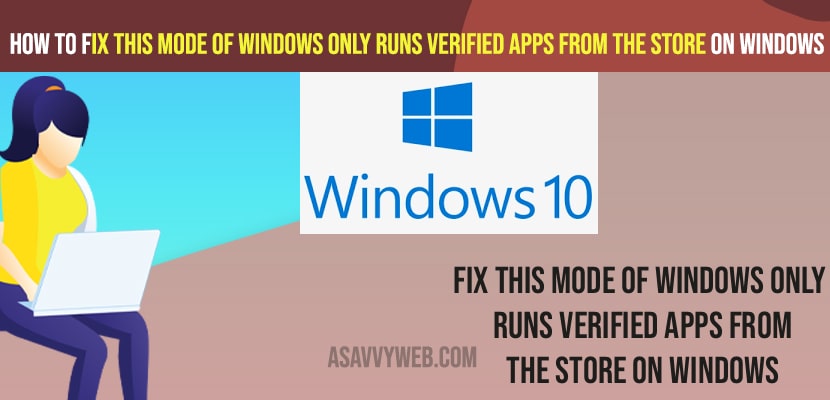- To fix This Mode of Windows Only Runs Verified Apps From the Store on Windows error -> you need to click on windows start menu ->Settings -> Updates and Security -> Click on Activation -> under Switch Out of S mode Settings -> Click on Get and install files and get out of S mode.
- In S mode you can install apps from outside the Microsoft store and only verified apps will be installed and you need to switch to windows home to fix this error.
On your windows 11 or 10 computer if you are getting an error message when you are opening an app or power-shell and getting an error message This Mode of Windows Only Runs Verified Apps From the Store on Windows then you need to make sure that this issue can be fixed easily. So, let’s see in detail below.
You will get to see this error of This Mode of Windows Only Runs Verified Apps From the Store on Windows if your windows 11 or 10 computer is in S mode and you need to switch your windows account from S mode to windows 10 home or profession or windows 11 account and activate settings to run all apps.
Fix This Mode of Windows Only Runs Verified Apps From the Store on Windows
Below windows 11 troubleshooting methods will help you get rid of this mode of windows only runs verified apps from windows store.
Step 1: Click on windows Start Menu and Click on Settings and open windows system settings.
Step 2: Now, click on Updates and Security.
Step 3: On the right side menu -> click on Activation.
Step 4: Now, under Switch to Windows 10 Home -> Click on Go to the Store option
Step 5: Click on Get Button in Popup and click on Install button in pop up menu click on Yes, lets go and confirm installing process to complete.
Step 6: Once the installation completed your issue of This Mode of Windows Only Runs Verified Apps From the Store on Windows issue will be resolved.
Once you change and switch your windows from S mode to windows home then your issue will be resolved successfully and now when you open files to run like dot exe or any apps then you will not get This Mode of Windows Only Runs Verified Apps From the Store on Windows error on your windows computer.
You Might Also Like
1) How to Fix Windows Store Get Button Not Working
2) How to Restore Default Icons on Windows 10 or Windows 11
3) How to fix BSOD stop error in windows 10: System restore, CMD, StartUp
4) How to Fix Windows 10 Stuck on Welcome Screen Before Login or After Update
5) How to Fix Windows 10 Apps Not Opening or Apps Crashing or Apps Responding Slow
Can I turn off S mode on windows Computer
Yes ! You can turn off s mode and switch your windows S mode to Windows home mode and to do this you need to go to activation settings on your windows settings and click on Go to store and install apps from microsoft store.
Why i am Getting This Mode of Windows Only Runs Verified Apps From the Store on Windows 10 or 11
If you have enable windows S mode on your windows computer then you will get this error and is S mode it will not allow you to install apps from microsoft store and other settings will be disable in windows S mode like performance and other settings and you need to switch back to windows Home mode to get rid of this This Mode of Windows Only Runs Verified Apps From the Store on Windows error.