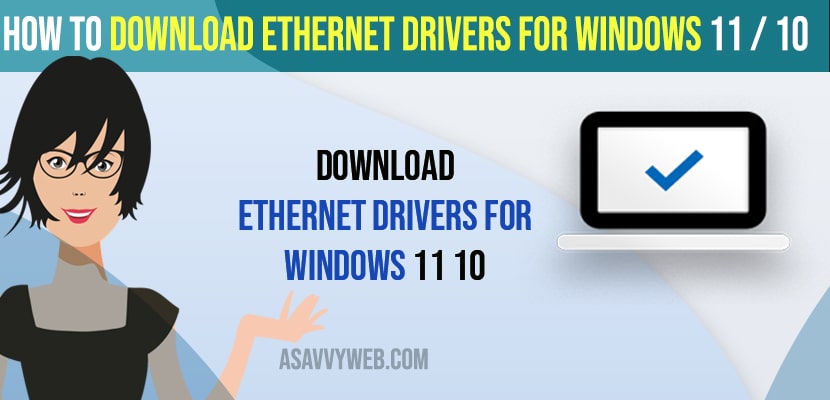- To download ethernet drivers for your windows 11 or 10 computer -> Go to official ethernet download website and download the intel ethernet drivers for intel laptops.
- Once you download necessary intel, Realtek, hp, dell, Lenovo ASUS, Acer ethernet drivers -> You need to run the downloaded ethernet drivers and follow on screen instructions to install ethernet drivers for windows 11 or 10 computer.
- Download Ethernet Drivers for Windows 11 o5r 10
- How to Check Ethernet Drivers Company Manufacture in Windows 10 or 11
- Download Intel Ethernet Drivers for Windows 11 or 10
- Download Asus Ethernet Drivers for Windows 11 or 10 Laptop or Computer
- Download DELL Ethernet Drivers for Windows 10 or 11 Computer
- Download Lenovo Ethernet Drivers on Windows Laptop or Computer
- Download HP Ethernet Drivers for Windows 10 or 11 laptop
- How do I reinstall my Ethernet adapter on a HP laptop or Any Laptop?
On your windows 10 or 11 computer if you are having issues with internet connection like there is no internet connection and show RED CROSS MARK on LAN ethernet and internet wifi keeps on disconnecting or windows LAN not connecting then you need to download and install ethernet LAN drivers on your windows 11 or 10 computer or wifi not connecting after update and also you can improve wifi or increase your wifi internet speed and update your LAN ethernet drivers on your windows 11 or 10 computer or MIDI Drivers and update drivers using booster or drive easy fix missing drivers. So, let’s see in detail below.
Before downloading and installing ethernet drivers you need to know which company manufacturer ethernet drivers needs to be installed and Windows 11 does have a LAN Network connection driver for windows and you can download from the official intel website and download ethernet drivers manually as well.
Download Ethernet Drivers for Windows 11 o5r 10
Below steps will help you download ethernet drivers for your windows computer and install ethernet drivers and reinstall or manually install ethernet drivers.
How to Check Ethernet Drivers Company Manufacture in Windows 10 or 11
You need to find out which LAN ethernet drivers needs to be installed and there are
1) Intel
2) Asus
3) Dell
4) Lenovo
5) Acer
6) HP
Step 1: In windows search type in Device Manager and open it.
Step 2: Now, double click on Network adaptors.
Step 3: Now, you will see its intel or any other company ethernet adaptors you will need to install
Step 4: If it’s intel then you need to download intel ethernet drivers and install it on your windows 11 or 10 computer.
That’s it, this is how you find the ethernet drivers manufacturer on your windows 11 or 10 computer using device manager -> Network Adaptor section.
You Might Also Like
1) How to Troubleshoot Driver Issues on Windows 10/11 PC
2) How to Fix Nvidia Graphics Not Detected on windows 10 or 11
3) How to Set or Change Nvidia Graphics Card As Default Windows 10
4) How to Fix Audio Services Not Responding in Windows 10
5) How to Fix Internet WIFI Not Working After Windows 10 Update
Download Intel Ethernet Drivers for Windows 11 or 10
Step 1: Open Google Chrome browser and search for intel ethernet drivers
Step 2: Click on intel official website (LAN) ethernet drivers download website and open it.
Step 3: Click on download option and download ethernet drivers for windows 11 or 10.
Step 4: Now, go to download folder and double click on downloaded intel ethernet drivers and run it on your computer and complete the intel ethernet driver installation for windows.
That’s it, this is how you install intel ethernet drivers on your windows 10 or 11 computer.
Download Asus Ethernet Drivers for Windows 11 or 10 Laptop or Computer
Step 1: Go to google chrome browser and type asus ethernet drivers.
Step 2: Visit official asus ethernet driver websites and open it.
Step 3: Now, click on download option and download ASUS ethernet drivers on your windows laptop or computer
Step 4: Now, double click on the downloaded ASUS ethernet drivers and run this asus driver installation and follow on screen instructions.
That’s it, this is how you install ASUS ethernet drivers on your windows laptop or computer.
Download DELL Ethernet Drivers for Windows 10 or 11 Computer
Step 1: Open Google chrome and search for Dell ethernet drivers
Step 2: Open official dell ethernet driver website and click on download ethernet drivers.
Step 3: Once download completes go ahead and open dell ethernet drivers and run the installation process of dell ethernet drivers.
Download Lenovo Ethernet Drivers on Windows Laptop or Computer
Step 1: Open Google Chrome and search for lenovo ethernet drivers
Step 2: Go to official lenovo website and download lenovo ethernet drivers for your lenovo laptop.
Step 3: Download lenovo ethernet drivers and click on downloaded file and run the dot exe file and follow instructions and complete the installation of lenovo realtek ethernet drivers.
Download Acer Ethernet Drivers for Windows 10 or 11 Comptuer
Step 1: Open chrome browser and search for acer ethernet drivers for acer laptop.
Step 2: Click on acer official website and go to acer ethernet drivers download page
Step 3: Click on download acer ethernet drivers and download it on your computer and run the ethernet drives and follow onscreen instructions and complete the acer ethernet drivers installation process.
Download HP Ethernet Drivers for Windows 10 or 11 laptop
Step 1: Open your browser and search for hp ethernet drivers and visit HP official website.
Step 2: Now, click on download section on official HP driver downloads page and download ethernet drivers.
Step 3: Run the downloaded file on yoru windows hp laptop and follow the instructions on s creen and finish installing hp ethernet drivers.
How do I reinstall my Ethernet adapter on a HP laptop or Any Laptop?
Step 1: In windows search type in – Device manager and open it.
Step 2: Now, in Device manager -> Expand Network adaptor
Step 3: Right click on Network adaptor and then click on uninstall Network Adapters.
Step 4: Now, click on scan for changes and windows will automatically install network adaptors on your windows computer.
If this doesnt work then you need to go ahead and restart your windows computer and windows will boot back and install necessary missing network adaptors on your windows hp laptop or any laptop.