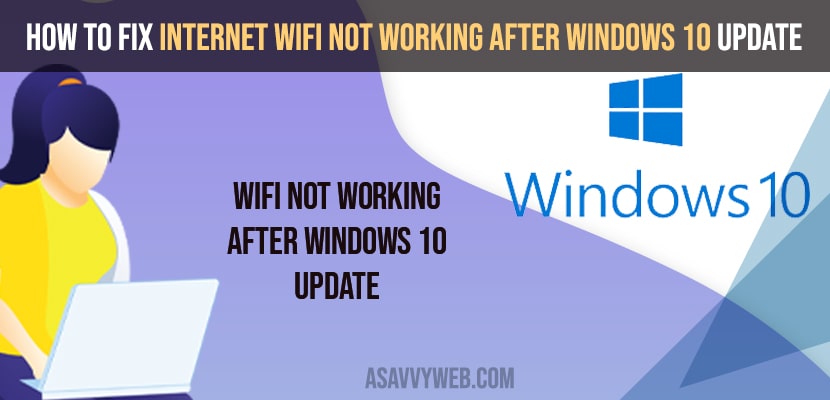- To fix wifi internet not working after windows update you need to run wifi internet troubleshooter and update drivers to latest version
- Reset your networks and once you reset -> restart your computer.
If you have updated your windows 10 and you notice that your wifi is not working or not connecting or your wifi keeps disconnecting, or windows 10 wifi not showing wifi icon or wifi connected but no internet then by following these below methods you can easily fix the issue of wifi internet problems on windows 10. Let’s see them in detail below.
How to Fix Internet Wifi Not Working After Windows 10 Update
Below windows 10 wifi internet troubleshooting methods will help you resolve wifi issues after windows 10 update.
Run the Troubleshoot
Step 1: In windows search type in troubleshoot and open troubleshoot settings.
Step 2: Select Advanced troubleshooters option
Step 3: Now, select Internet connection which helps you fix problems with connecting to the internet or to websites etc.
Step 4: Select Run the troubleshooter.
Step 5: Now you will see a pop up -> Select troubleshoot my connection to the internet and let it detect the problem and wait for your windows 10 detect the problem and fix the issue and you need to follow on screen instruction to make your internet working again on your windows 10 computer after update.
That’s it once the troubleshooter finishes you will not get any issue with internet wifi not working after windows 10 update.
Also Read: 1) How to Enable WIFI Network from BIOS in windows 10
2) WIFI option not showing in windows 10 Settings
3) How to fix WIFI Mobile Hotspot Keeps Disconnecting in Windows 10
4) How to fix WIFI keeps disconnecting in windows 10
5) Fix Wifi icon not showing in windows 10 or Missing wifi icon
Perform Network Reset
Step 1: Type network reset in Windows 10 search and open it.
Step 2: Now, click on reset now option.
Step 3: Once you click on network reset, all your network settings, connected wifi networks, update it drivers and reinstall all networking adapters and wil restore it network settings back to its original default settings.
Once done you need to restart your computer and once done your wifi internet not working after windows 10 update will be fixed successfully.
Update wifi internet drivers to latest version
You need to update your wifi network drivers to the latest version and all you need to is -> open device manager -> select wifi adaptors here -> update drivers and choose from your computer here or choose from internet and update it and restart your computer.
Once you perform all above steps your issue with wifi not connecting to internet in windows 10 issue will be resolved successfully.