- How to Fix WIFI Connected but No Internet Access
- Reset netsh winsock by command prompt:
- Reset and Delete Personal Settings and Ip Address and DNS Settings:
- Update Drivers to fix Wifi connected but no internet access:
- Uninstall and install network drivers:
- Run the troubleshoot to fix wifi connected but no internet option:
- Windows Update issue causes wifi connected but no internet:
- What causes wifi connected but no internet access?
On your Windows 10 laptop sometimes you may face issue connecting to wifi and even though you are connected to wifi, it says wifi connected but no internet. There are several reasons for this error and different methods to fix wifi connected but not internet access by restarting router or modem, reset wifi settings, updating network drivers and by executing few commands in command prompt or PowerShell will fix this internet issue on your windows 10 computer, So, lets see them in detail how to fix wifi connected but no internet on windows 10.
Make sure your IP or desktop is not blocked. In this particular error everything seems to be connected successfully to internet, your modem, router, cables show everything is connected but when you access internet you will not be able to access internet.
How to Fix WIFI Connected but No Internet Access
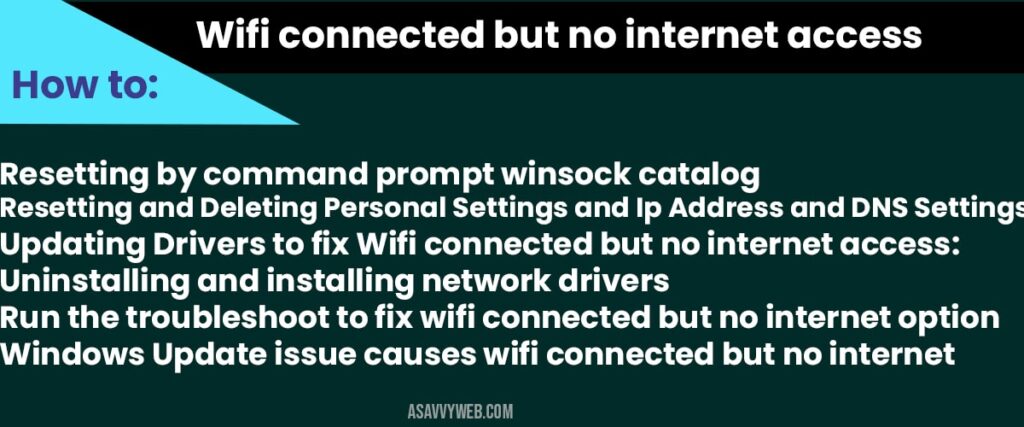
The best and easy way to fix this wifi connected but no internet access problem, go ahead and restart your modem or router and wait for 30 seconds and turn on router.
Reset netsh winsock by command prompt:
Step 1: Right click on start button and click on command prompt (admin).
Step 2: In command prompt type: netsh winsock reset catalog and press enter.
Step 3: Now type: netsh int ipv4 reset.log and press enter.
Now restart your computer and see your computer wifi connected but no internet access will be solved and you will be able to connect and browse internet.
IMPORTANT: If you have performed all methods mentioned here and it did not fix your error wifi connected but no internet options make sure that your IP or your desktop is not blocked by your service provider or any one on your home.
Reset and Delete Personal Settings and Ip Address and DNS Settings:
Step 1: Go to control panel
Step 2: Click on internet options
Step 3: Click on Advanced and at bottom click on Reset.
Step 4: Now check the box Delete personal settings.
Step 5: Click on Reset.
Step 6: Now open network sharing options
Step 7: Click on Change Adapter settings.
Step 8: Right click on Your wifi and select properties.
Step 9: Now select Internet protocol version 4(TCP IPv4) and click on Properties.
Step 10: Make sure your options there are select to obtain ip address automatically and obtain dns server address automatically and press ok.
Step 11: Now restart your compute and try to connect to your wifi.
Now it will not see wifi connected but no internet access error on your laptop, you will be able to access internet.
Update Drivers to fix Wifi connected but no internet access:
Step 1: Right click on start and click on Device Manager.
Step 2: Expand Network adapter options
Step 3: Right click on network settings drivers of wifi and update driver software.
If this doesn’t fix wifi connected but no internet access follow below
Uninstall and install network drivers:
Step 1: Open device manager and expand network adaptor.
Step 2; Right click on wifi network drivers and click on uninstall drivers.
Step 3: Once you uninstall go to menu->Action->Scan for hardware changes.
Step 4: Network drivers will be automatically installed.
Restart your computer and see if the problem is resolved.
Run the troubleshoot to fix wifi connected but no internet option:
Step 1: In windows search bar type troubleshoot settings
Step 2: Open Troubleshoot settings and click on Internet connections
Step 3: Run the troubleshoot
Step 4: Troubleshoot will will run and detect any failures and will fix the issue of wifi connected but not internet option.
Windows Update issue causes wifi connected but no internet:
If there are any updates pending on your laptop or computer you may face this issue of wifi connected but no internet option.
Step 1: In windows search bar type windows update settings
Step 2: Click on windows update settings
Step 3: If there are any windows update failures or updates pending click on update now.
Once windows 10 gets updated with latest version you will not be seeing any issue in connecting or accessing internet and will fix issue of wifi connected but no internet access.
What causes wifi connected but no internet access?
There are many reasons, like windows updates issue, obtaining google ip and dns, outdated network drivers, firewall blocking internet access.
You are connected to internet wifi successfully but due to some reasons you are not able to access internet from your computer.
Troubleshooting helps in identifying problem and fix automatically, not all times windows 10 troubleshoot will help in fix the issues. If it doesn’t fix the issue, it will give you more details on how to fix along with error messages and codes.
Resetting wifi will help to fix this issues along with command prompt commands also help in fixing the issues mentioned in this article.
Yes! If windows 10 is not updated correctly or has an update to finish in future it will lead you to face wifi connection problems.

