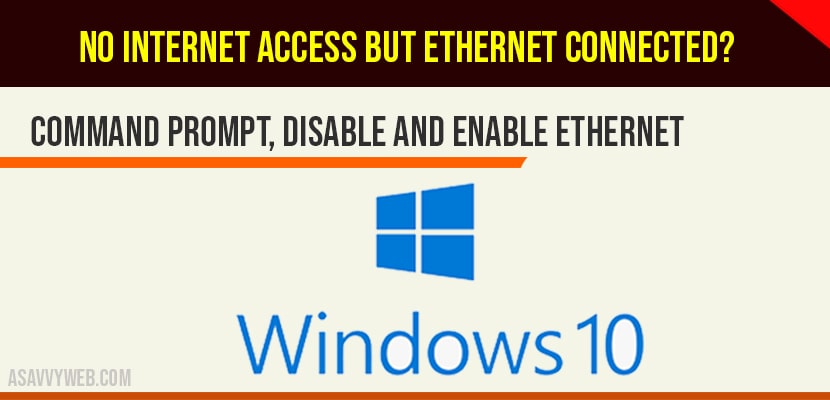On your windows 10 computer if you are connecting to internet and you receive and error no internet access but ethernet connected then you need to follow few simple steps to get rid of this error No internet access but ethernet connected. There are many internet wifi errors you will receive in windows 10.
No Internet Access But Ethernet Connected
Using Command Prompt:
Step 1: Open command prompt and run as administrator.
Step 2: In command prompt -> execute these commands
netsh int ip reset resetlog.txt
netsh winsock reset
ipconfig /flushdnsStep 3: Once you execute all commands go ahead and restart your computer and your issue no internet access but ethernet connected issue will be resolved.
Disable and Enable Ethernet to fix no Internet access:
Step 1: Press windows + R key on your keyboard.
Step 2: Type ncpa.cpl in run and press ok.
Step 3: Locate your network adapter -> Right click on it and click on Disable.
Step 4: Once your ethernet gets disabled, wait for 10 seconds and re enable it again.
In most of the cases enabling and disabling ethernet network adapter will fix this issue of no internet access but ethernet connected.
Uninstall and Re-install Network Adapters
Step 1: In windows 10 search for device manager and open device manger.
Step 2: Double click on network adapters.
Step 3: Locate your network adapter and right click on it and unistall network adapter.
Step 4: On top menu -> click on action menu and scan for hardware changes.
That’s it, this is how you fix no internet access but ethernet connected issue will be successfully fixed.
Using command prompt commands, Enable and disable Ethernet, uninstall and re-install Ethernet network adapters to fix no internet access but Ethernet connected.