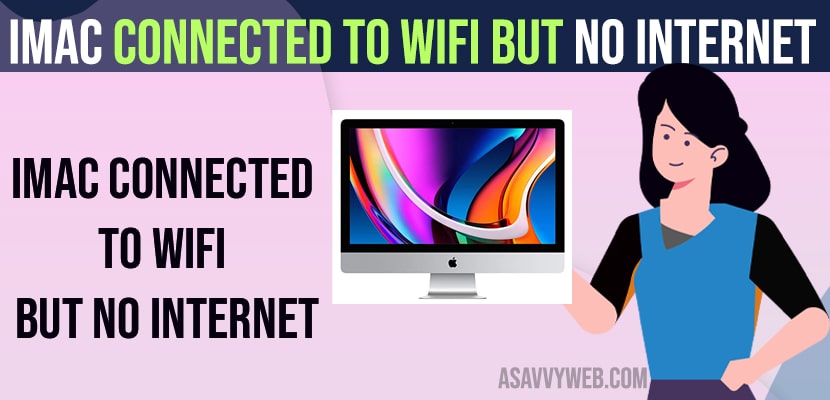- Turn off and turn on WIFI and restart your router or modem and connect to wifi on your iMac.
- Changing DNS Servers on your iMac and forgetting the wifi network and connecting to wifi again will resolve iMac connected to wifi but no internet issue on iMac successfully.
On your iMac if you are connected to wifi and it says no internet and if you are having wifi issues on your iMac not connecting to wifi or iMac not detecting wifi or any other issues, then you can easily fix imac wifi issues on macOS Ventura, MacOS Monterey or any macOS. So, lets see in detail below
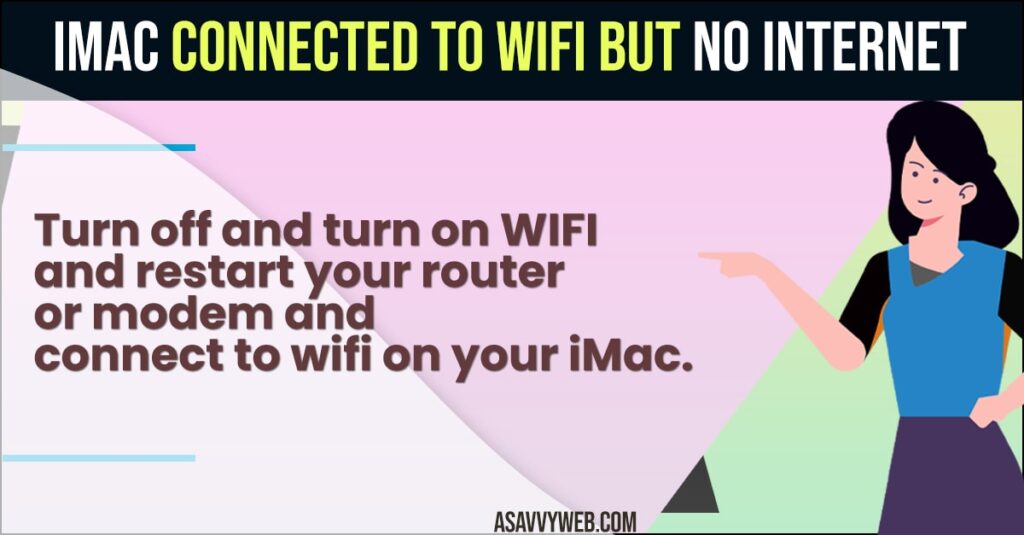
iMac Connected to WIFI But No Internet
Below iMac troubleshooting methods will help you fix iMac wifi connected but no internet issues or any iMac WIFI issues.
Turn off and Turn on WIFI
- On the top right corner of iMac locate wifi and click on it.
- Simply toggle wifi button and turn off wifi on iMac
- Now, wait for a few seconds and turn on wifi by toggle the button next to wifi and wait for your iMac to discover your wifi network and select your wifi network and enter wifi password and join wifi network.
That’s it, once you turn off and turn on wifi on your imac and connect to wifi network again then your wifi issue on iMac which says iMac connected to wifi but no internet issue will be resolved successfully.
Also Read:
1) How to Reset iMac Admin Password Using Terminal
2) How to Fix iMac Shutting Down Randomly
3) Force Quit Frozen App on Macbook Pro or Air M1 MacOS Ventura, Monterey
4) How to Forget a WiFi Network on MacBook M1 Pro or Air MacOS Monterey
5) How to Find a Saved WiFi Password on MacBook Pro M1 or Air
Restart your Router or Modem
- Press the power button or simply unplug the router or modem power cable from the wall socket.
- Wait for 20 to 30 seconds and plug back the power cable and turn on the router.
- Now, wait until your router completely turns on and then go ahead and connect your iMac to wifi.
Once you restart your router or modem then your issue of iMac connected to wifi but no internet issue will be successfully resolved.
Change DNS Server
- Click on Apple logo on top menu
- Click on System Settings
- Click on WIFI on left side and click on Details button on right side
- Click on DNS on left side
- Now, click on the fields under DNS server where you will enter new DNS on your iMac
- Enter 8.8.8.8 and enter 8.8.4.4 and click on OK
Once you change dns on iMac then your issue of iMac connected to wifi but no internet issue will be resolved after changing DNS.
Reconnect to WIFI
- Click on Apple logo and select system settings
- Click on WIFI On left side menu and click on Details next to wifi that you are connected to WIFI on your iMac
- Now, click on Forget this Network
- In pop up confirm and click on remove.
- Now, go ahead and connect to your wifi network and enter wifi password and click on Join and your iMac will connect to wifi.
Once you forget this network and join your wifi network on iMac your issue of iMac not connecting to wifi or wifi keeps disconnecting on iMac or iMac not detecting wifi or any other wifi issue will be fixed.
Why is my iMac connected to WiFi but has no internet?
This is due to your router or modem issue or any network issues on your iMac and you need to restart your router and connect to wifi again and forget wifi network and fix iMac connected to wifi but no internet issue.
FAQ
Due to router problem and you need to Unplug router cable from wall socket and wait for 10 to 20 seconds and plug back router and connect to wifi.
Make sure you are connecting to your wifi network and reset network settings on iMac and PRAM and NVRAM and restart your iMac.