- If you forgot iMac admin password you can click on question mark on login screen and check password hint and try entering the correct mac password.
- Restart your iMac and Press command + R key until you see macOS recovery and click on utilities and select terminal and enter resetpassword in terminal and hit enter and enter new password and verify new password and add password hint and reset iMac admin password.
On your iMac if you have forgotten iMac Password of if you want to reset iMac Password using terminal and you can recover iMac Password and unlock your iMac if you have forgotten admin password of imac and change iMac Admin Password by using macOS recovery option. So, let’s see in detail below.
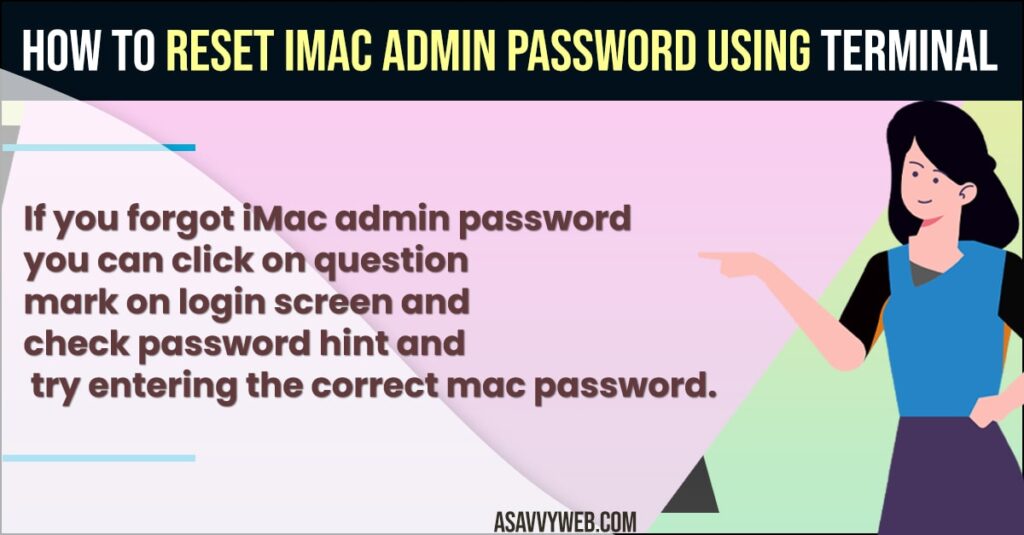
Resetting iMac admin password using apple id or without using apple id is pretty easy you can click on question mark and it will give you hint and check if you remembered your iMac Password and try and changing admin password on iMac is simple process using terminal on your MacOS Ventura, Monterey or any other macOS.
Reset iMac Admin Password
Follow below methods to change or reset iMac admin password easily.
Click on Question Mark and Try Password Hint
- On your iMac login screen, don’t enter a password and click on Question Mark next to the password field.
- When you click on the question mark, it will give you a hint for your iMac Password and then try to see if you can remember your password.
- Enter the password if you remember and unlock your iMac Password.
That’s it, this is how you use password hint and check for password hint on your iMac and if you dont remember your password then you can go ahead and reset your iMac Admin password using terminal.
Also Read:
1) How to Fix iMac Shutting Down Randomly
2) Force Quit Frozen App on Macbook Pro or Air M1 MacOS Ventura, Monterey
3) How to Fix Logitech Options Not Working Mac Monterey
4) How to Fix FaceTime Call Not Working on MacBook Pro or Air MacOS Monterey
5) How to Forget a WiFi Network on MacBook M1 Pro or Air MacOS Monterey
Reset iMac Admin Password Using Terminal
- On your login screen -> Click on Shutdown button and shutdown your Mac Completely
- Now, restart your iMac and press and hold command key + R key until you see macOS recovery option on your iMac Screen.
- On your macOS recovery screen -> Click on Utilities menu on top and Click on Terminal
- In terminal -> Enter resetpassword and hit return key on your Keyboard and type Yes and hit enter and close terminal
- Now, you will see reset password screen on your iMac with New Password, Verify Password and Password hint.
- If you have asked to enter an apple id and password then enter your Apple id and password.
- Now, enter your new iMac Password and verify iMac Password and enter password hint and click Next.
- Now, your iMac admin password has been reset completely and now click on exit and click on apple logo and restart your iMac and login with your new iMac admin password.
That’s it, this is how you change iMac admin password if you have completely forgotten your imac password and reset your iMac password successfully.
Can i Reset iMac Admin Password?
Yes! You can reset imac admin password using macOS recovery option and enter new password and verify password and add password hint and reset password on iMac.
How to enter recovery Mode on iMac
Restart your iMac and press command + R key on your keyboard until you see macOS recovery window.
FAQ
In macOS recovery terminal -> Enter resetpassword and hit enter and type yes and enter reset password screen.
If there is no question mark on your mac then you need to reset your macbook password using recovery key or apple id.

