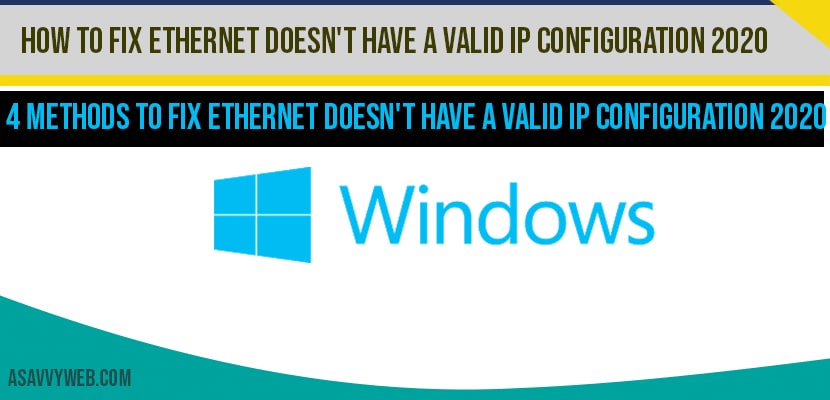In windows 10 when you are connecting to internet via internet cable and you will encounter this issue of Ethernet Doesn’t Have a Valid IP Configuration in windows 10 which is very common and it can be fixed easily and this can occur due to faulty cable or some other but can be fixed easily, so lets see in detail how to fix Ethernet Doesn’t Have a Valid IP Configuration in windows 10 below.
Fix Ethernet Doesn’t Have a Valid IP Configuration 2020:
Change LAN settings to fix Ethernet Doesn’t Have a Valid IP Configuration
Step 1: Click start and in search type in control panel and open control panel settings.
Step 2: Click on network and internet
Step 3: Now open internet options and click on connections tab.
Step 4: Go to local area network settings and click on LAN settings.
Step 5: Now uncheck use proxy for your LAN.
Step 6: Now press ok and close all settings.
That’s it, once you change these lan settings, you will be up and running with no issue like you are facing issue with Ethernet Doesn’t Have a Valid IP Configuration. If you stil facing issues, then you can try others steps and methods to fix Ethernet Doesn’t Have a Valid IP Configuration.
Change DNS settings to fix Ethernet Doesn’t Have a Valid IP Configuration
Step 1: Open control panel settings
Step 2: Now click on network and internet->network and sharing centre.
Step 3: Now on the right side pane ->open change adaptor settings.
Step 4: Now right click on network adaptor and select properties.
Step 5: Now select internet protocol 4 -> click on properties.
Step 6: Now select use the following DNS server address
Step 7: In preferred DNS type in – 1.1.1.1 and in alternate dns enter ->1.0.0.1 and press ok.
Now close all the open windows and restart your windows 10 computer, Ethernet Doesn’t Have a Valid IP Configuration error will be resolved after changing dns.
Reset Network settings to fix Ethernet Doesn’t Have a Valid IP Configuration
Step 1: Open start menu and open settings(click on gear icon).
Step 2: Now open network and internet.
Step 3: Now on the right side pane -> Click on network reset.
Step 4: click on reset now and press yes.
Now you windows 10 computer will restart and everything should be fixed now, you will not see any error like Ethernet Doesn’t Have a Valid IP Configuration on your windows 10 computer.
Use Recovery option to fix Ethernet Doesn’t Have a Valid IP Configuration
Step 1: In windows 10 search bar type recovery options and open its settings.
Step 2: In advanced start-up section -> Click on restart now.
Step 3: Now choose and option->troubleshoot -> Advanced options->click on system restore.
Step 4: Now your windows 10 will be in diagnose mode, select your account and type in password and press next.
Step 5: Now select your latest restore point and click next and click on finish.
That’s it, now your windows 10 computer will reboot and all errors on your windows 10 will be fixed and will be restored as your computer was working previously without any error of Ethernet Doesn’t Have a Valid IP Configuration and if there are any errors windows 10 will fix those issue and you will be up and running.
This can be due to many reasons, like software issues or any windows 10 update issue you will be seeing this Ethernet Doesn’t Have a Valid IP Configuration. Once you reset your network settings then you can resolve this issue.
There are several different methods you can fix this error, like, changing DNS, changing LAN settings and few other options explained in this article briefly.