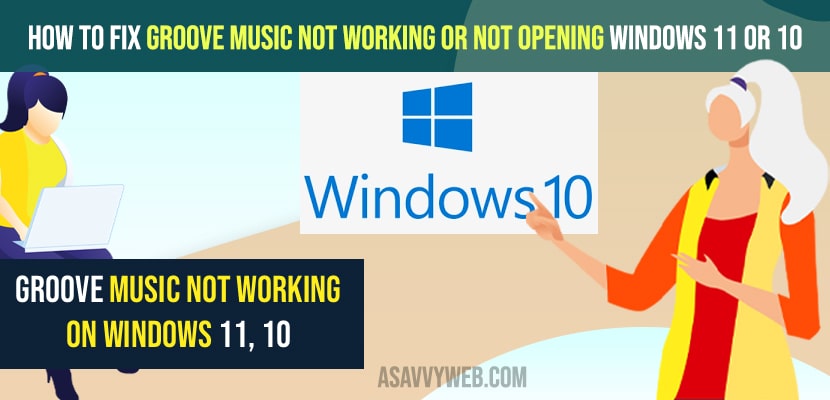- To fix groove music not working or not opening on windows 11 -> Go to apps and feature -> Select groove music and select advanced options and click on reset and wait for the reset process to complete.
- Uninstall and reinstall groove music and reset Microsoft store and allow apps and features to access microphone settings for any groove music application error on windows computer and your issue of groove music not working will be fixed.
If you are getting groove music application error when opening groove music or groove music is not opening or not playing music on your windows 11 or 10 computer then you can easily fix this issue of groove music not working on windows 11 or 10 computer easily and most of the time this could be a temporary issue and by restarting your windows computer will fix the issue. So, let’s see in detail below.
When you open groove music it will automatically find music in your folder and if it doesn’t find any music then you need to locate the folder where your music is and let groove music find and sync music.
Fix Groove Music Not Working on Windows 11 or 10 Computer
Below methods will help you fix groove music not working or not opening or groove music not updating music or not finding music issues on windows 11 or 10 computer.
Reset Groove Music
Step 1: Click on start and in windows search type in apps and feature and open it
Step 2: In apps and features scroll down and find groove music app
Step 3: Now, click on groove music and click on advanced options.
Step 4: Again scroll down in advanced options ->Underneath Reset option -> Click on Reset option.
Step 5: Confirm reset of groove music in pop up and wait for your windows 11 or 10 computer to complete the groove music reset process.
Step 6: Once rest is done you will a check mark and all your groove music previous settings and added songs and all data will be erased and you need to restart your windows computer.
That’s it, once you reset groove music and restart your windows computer then go ahead and open groove music and you will not receive any groove music application error or groove music not opening or not working or groove music not recognising issue and it will be fixed successfully.
You Might Also Like
1) How to Fix Slow usb 3.0 slow transfer windows 10
2) How to Pair Airpods on windows 10 Laptop
3) How to Move My Music from iTunes to Android
4) How to Turn off Notification Sounds in Windows 10
5) How to fix Audio codec not supported windows 10
Reset Microsoft Store
Step 1: Open settings on windows 11 or 10 computer
Step 2: Click on apps
Step 3: On left side menu click on apps and features
Step 4: Scroll down and locate microsoft app from the list of apps
Step 5: Click on microsoft store and select advanced option.
Step 6: Now, scroll down and click on reset and confirm it and once done go ahead and open groove music.
Once you reset microsoft store then any issue with apps on microsoft store issue will be fixed, include groove music as well. Now open groove music and it will open without any application error and groove music not working issue will be resolved.
Uninstall and Install Groove Music
Step 1: Open apps and features on Windows 11 computer.
Step 2: Now, find groove music app and click on advanced options.
Step 3: Scroll down and click on uninstall button and confirm in popup box,
Step 4: Now, wait for the uninstall process to completer.
Install Groove Music
Step 5: Now, open Microsoft store and search for groove music.
Step 6: Click on Get button and install groove music on windows 11 or 10 computer.
Once you uninstall and reinstall groove music then your issue of groove music not working or not opening or not finding music on groove music issue will be resolved.
Allow apps and Permissions for Groove Music
Step 1: Click on windows start menu and click on gear icon (settings)
Step 2: In windows settings option -> click on System
Step 3: Now, on the left side menu click on Microphone and now on right side select apps and permissions scroll down and toggle the button next to groove music and allow microphone to access groove music.
Why is my groove music not working
If your groove music is not working then possible reasons are if your files are corrupted then you will expiring groove music issues and performing simple sfc scan will fix this issue or it can be with app permissions as well and make sure that you allow groove music to access microphone or if you have updated your windows 10 or 11 to latest then it could be a minor software or technical bug and it can be fixed by just updating your windows computer to latest version.
Groove Music Not recognising Music
If your groove music not recognising music then you need to click on show where to look for music and browse the folder and groove music app will find music on your computer and find songs album , artists , and songs on your windows computer.