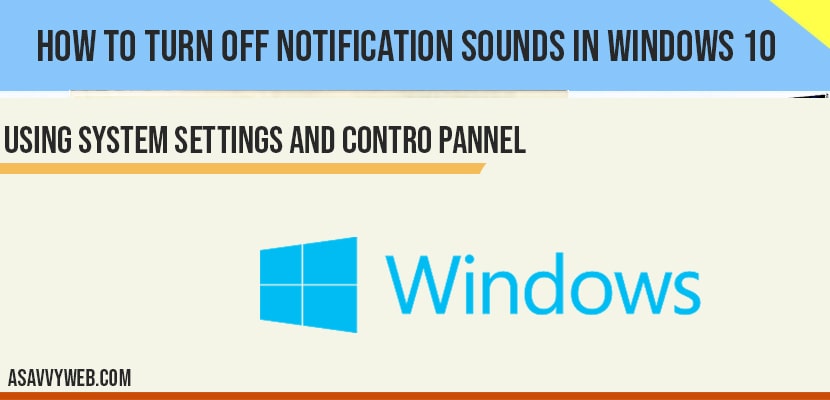If you want ot turn off notification sounds in windows 10 when you are listening music or watching videos if you receive notifications on your windows 10 then windows 10 music or watching video gets hanged or stopped for a second or stops sounds and to get rid of this annoying notification sounds in windows 10 we need to turn off notification sounds in windows 10 easily, let see in detail how to disable or turn off notification sounds in windows 10.
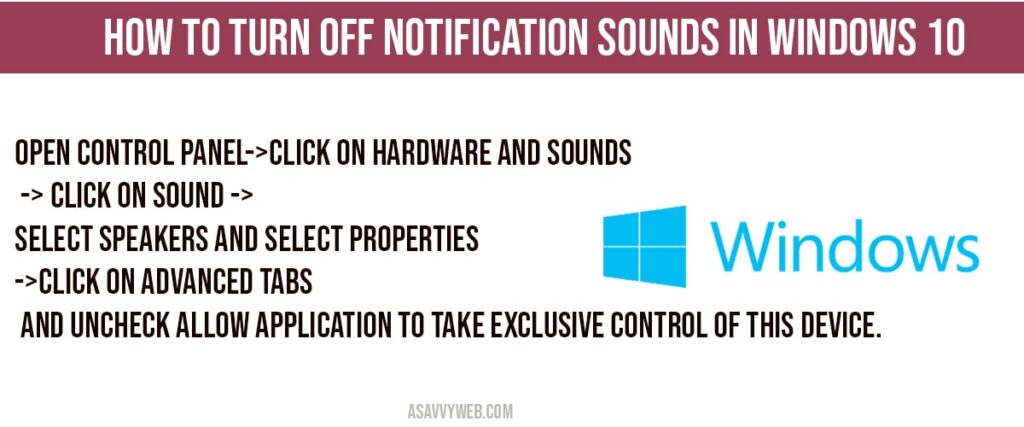
Turn off notification sounds in windows 10 Using Control Panel
Step 1: Click on start menu and type in control panel in windows search bar.
Step 2: Open control panel ->Select View By Category.
Step 3: Click on Hardware and sounds.
Step 4: Click on Sound.
Step 5: Click on Playback tab->Select Speakers->Click on Properties.
Step 6: In System Properties->Click on Advanced Tabs.
Step 7: In Exclusive Mode -> Uncheck Allow Application to take exclusive control of this device.
That’s it, this is how you turn off notification sounds in windows 10 and once you uncheck allow application to take exclusive control of this device then you will not receive notification sounds when you are watching video or listening music.
Using System Settings:
Step 1: Open settings -> System
Step 2: One the left side pane ->Click on Notifications and actions
Step 3: Select the applications you want and toggle button to disable notifications from a particular app.
Step 4: Select Turn off notifications sound and show notifications.
Why to disable or turn off notification sounds in windows 10
If you are receiving annoying notification sounds or too many notifications on your windows 10 when you are playing music or watching video then notifications sounds will interrupt playing music or video and to avoid these annoying notifications you need to disable or turn off notification sounds in windows 10.
Open control panel->Click on hardware and sounds -> Click on Sound -> Select speakers and Select Properties->Click on Advanced tabs and uncheck allow application to take exclusive control of this device.