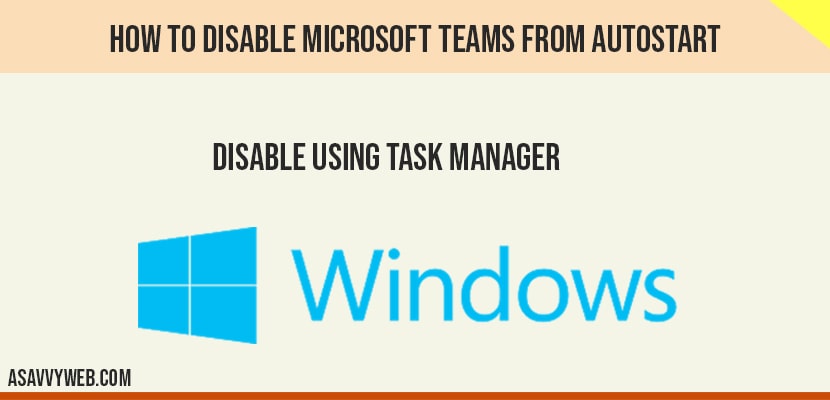- Yo can Disable Microsoft teams from autostart by using task manager and by using system configuration settings
- Open task manager -> Select Startup Tab -> Locate Microsoft teams and end task and disable it from here.
- Start Menu -> Open System Configuration -> Select Microsoft teams -> Disable it.
If you are using Microsoft teams which is used for group chat software by Microsoft on your windows 10 computer and you can download microsoft teams for free and install it for free. Windows 10 is starting Microsoft team automatically whenever you start or restart or turn on your computer and makes your windows 10 computer slow / lagging / unresponsive then you can disable Microsoft teams AutoStart easily by using task manager and speed up windows 10 computer from startup delays, so let’s see in detail.
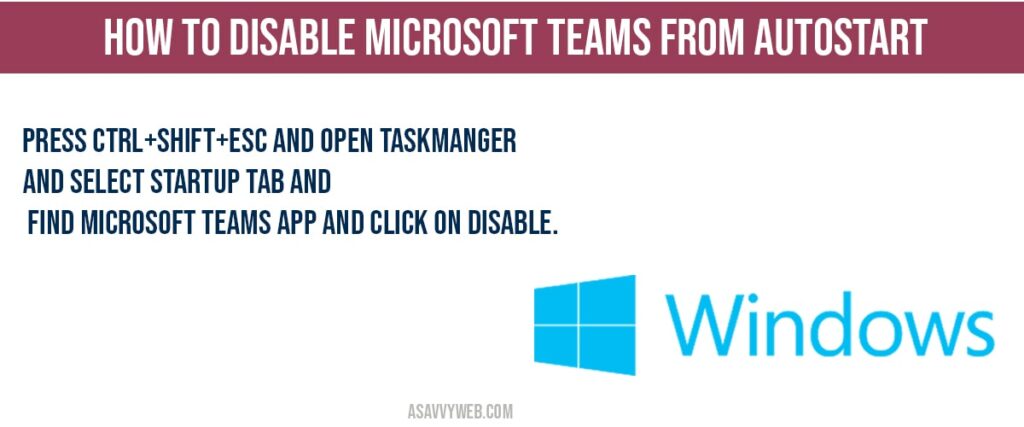
Disable Microsoft teams from Autostart
Step 1: Right click on taskbar and select task manager
Note: You can also open task manager by pressing SHIFT + CTRL + ESC will bring you task manager.
Step 2: Click on Startup tab in task manger.
Step 3: Locate Microsoft Teams and highlight it and click on Disable.
Step 4: Once you disable Microsoft teams you can see status as disable side by Microsoft teams status.
That’s it, this is how you disable Microsoft teams from auto start and make your windows 10 boot faster when windows 10 computer start and get rid of slow loading windows computer.
Also Read: 1) FIX: File Explorer Search Very Slow in Windows 10 with Green Bar
2) How to Disable or Turn Off Windows Defender in Windows 11 or Windows 10
3) How to fix FPS Drop for Gaming on Windows 11 or 10 Computer
4) How to Fix Slow Buffering Videos on Windows 11
5) How to Disable Cortana in windows 10 permanently
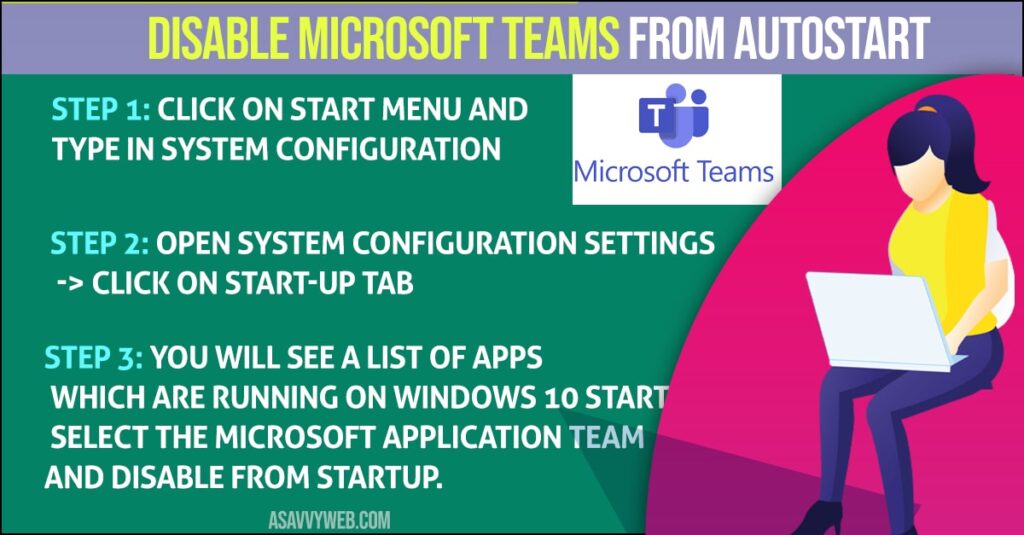
Using System Configuration
Step 1: Click on start menu and type in system configuration
Step 2: Open system configuration settings -> Click on Start-up tab
Step 3: You will see a list of apps which are running on windows 10 startup, select the Microsoft application team and disable from startup.
Note: In newer version of windows 10 operating system when you reach startup tab it will ask you to open windows task manager and you can disable Microsoft teams from task manger by just selecting and click on disable.
Why and When to Disable Microsoft teams from Auto Start in windows 10
If Microsoft teams app is running automatically when ever you start windows 10 computer and windows 10 is taking too much time to boot windows 10 then you should disable Microsoft teams from AutoStart to speed up windows 10 boot performance.
Press ctrl+Shift+Esc and open task Manger and select startup tab and find microsoft teams app and click on disable.