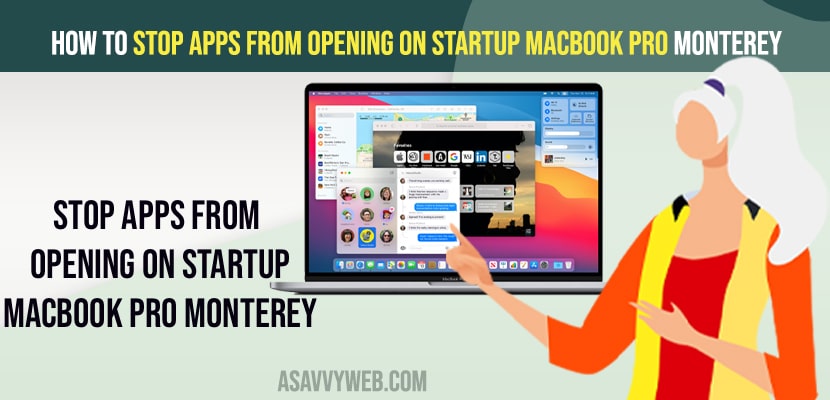- Click on Apple logo on top menu -> Open System Preferences -> Users and groups -> Login items and remove apps from opening at startup by remove them from the list here.
- You can also check the hide button and hide apps from showing or opening at startup but apps will run in background.
- How to Stop Apps From Opening on Startup Mac Monterey
- Using System Preferences
- Uncheck Reopen Window When Logged in
- Stop Spotify from opening on startup Mac
- Why to Stop Openings Apps at Startup on Macbook Pro or air
- Macbook startup programs not in login items
- Why do all my applications open when I turn my Mac on?
On your macbook pro or air with macOS Monterey if you want to stop apps from opening on startup which can speed up booting up your MacBook pro or air with MacOS Monterey and run smoothly at startup. So, let’s see in detail below.
There are a couple of different ways to do this and stop apps from opening on startup on MacBook pro or air and stop apps from opening on startup like Spotify or any heavy applications and disable or stop apps from running on startup on MacOS Monterey.
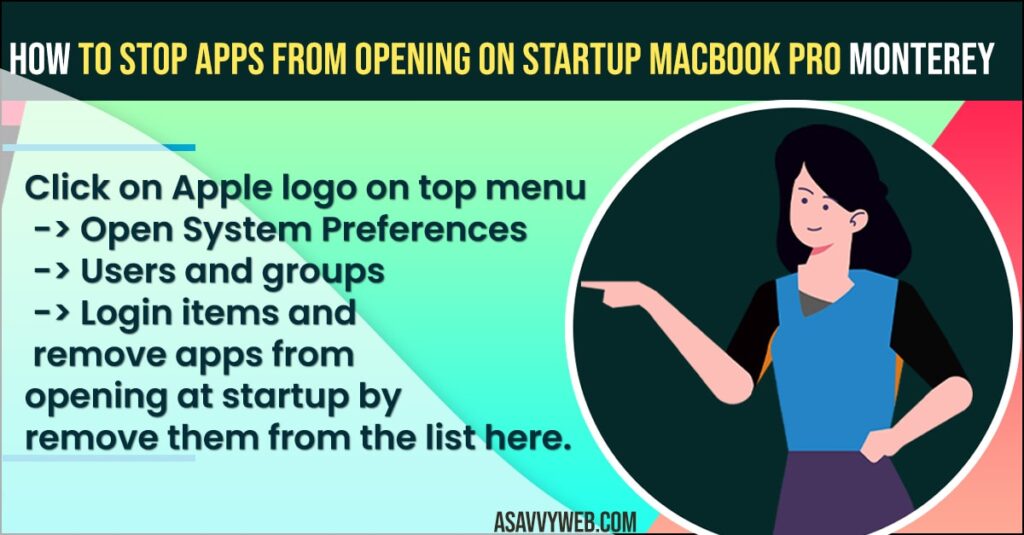
How to Stop Apps From Opening on Startup Mac Monterey
Below macBook Pro or Air with MacOS monteryer or Catalina or Bigsur or any other macOS on any macbook will help you stop apps opening on startup.
Using System Preferences
- Click on Apple logo on top menu
- Select System Preferences.
- Now, click on users and groups.
- Click on the Login items tab.
- Select the app that you want to stop apps from opening on startup on Macbook.
- Now, at the bottom select (-) Minus symbol and click on it to remove the app from running at startup.
- You can also hide the app which is opening on startup as well but the app will be running at background.
That’s it, this is how you stop apps from opening on startup on macbook pro or air on macoS monterey.
Also Read:
1) How to Fix Unable to Copy Files on MacBook pro or Air to External Hard Drive
2) How to Fix Safari not playing videos on M1 MacBook Pro or Air on MacOS Monterey
3) How to Fix Finder Not Responding macOS Monterey M1 MacBook Pro or Air
4) How to Fix macOS Monterey Not Installing on MacBook Pro M1 Air
5) How to Fix Siri Not Working on MacBook M1 pro or Air Monterey
Uncheck Reopen Window When Logged in
- Click on apple logo on top right side corner
- Now, click on restart
- Uncheck the option -> Reopen Windows when logged back in option and restart your macbook pro or air.
Once you uncheck this option reopen windows when logged in then macbook wont open apps or run at startup and macbook will boot faster and start fast.
Stop Spotify from opening on startup Mac
To stop spotify app opening on startup you need to remove it from startup options on your macbook pro or air.
- Open system preference.
- Click on users and groups
- Select Spotify app form the list
- Click on (minus) – icon and remove it from here.
That’s it, this is how you remove a spotify app running at startup on your macbook pro or air on macOS monterrey, Bigusr, Catalina or any macOS.
Why to Stop Openings Apps at Startup on Macbook Pro or air
If you stop apps opening at startup the macbook pro or air apps which are running in background and opening whenever you start macbook pro or air will not show at startup and disabling or removing apps from startup will speed up boot time on your macbook pro or air.
Macbook startup programs not in login items
If Macbook Startup programs or apps are not in login items then you need to go to finder and then ~/Library/LaunchAgents/ and startup items will be listed here in plist.
Why do all my applications open when I turn my Mac on?
If your apps or programs are running in background and they are selected in user groups -> login items – apps to open automatically when you login then apps will open at startup.
FAQ
System Preferences -> users and Groups and go to login items and then select the app and remove apps from here by clicking on (-) Minus icon at bottom.
Yes! Open System Preferences -> Users and Groups -> Select the app and simply check the box next to hide.