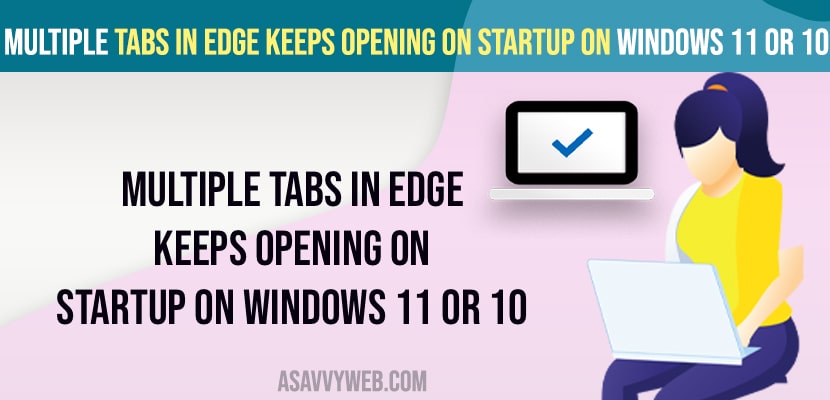On your Windows computer, if you find that multiple Edge browser tabs keep opening automatically every time you start it, there’s an easy fix to stop this. Sometimes this can be helpful, but other times it’s just annoying and makes browsing the internet on Edge difficult. Just follow these simple solutions to take back control of your browser!
Edge browser open multiple tabs without you opening, and this is due to malware or virus injected on your edge browser and to resolve the issue, you need to remove any unwanted or newly installed edge browser extensions, clear cache, history, browsing data and all data or simply reset edge browser.
Edge browser keep opening unclosed tabs to catchup the work where you left previously on your windows computer that you have accessed previously.
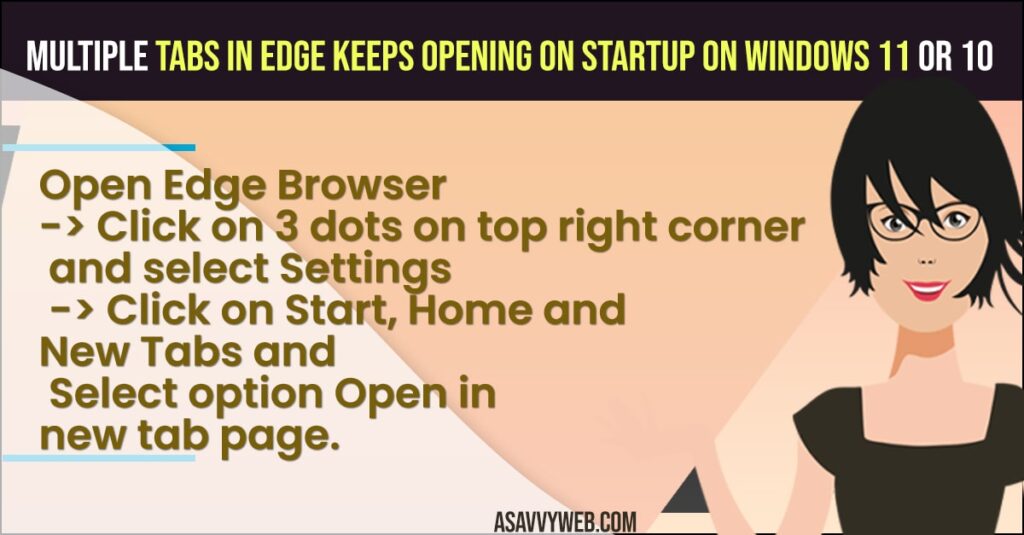
How to Get Rid of Multiple Edge Browser Tabs Opening on startup on Windows 11 or 10
Below Edge browser troubleshooting methods will help you get rid of multiple tabs keeps opening on startup on windows 11 or 10 computer and stop opening multiple tabs on edge browser.
Change When Edge Browser Start Settings
Step 1: Open Edge Browser -> Tap on 3 dots on top right corner and on bottom Click on settings, this will take you to edge browser settings page.
Step 2: On right side bar -> Click on Start, Home and New Tabs Settings.
Step 3: Now, In Edge browser start section -> Select Open New Tab Page and restart your edge browser.
Once you change the edge browser option to open the new tab page, then your issue of edge browser keep opening on startup issue will be resolved.
Also Read:
1) Create Shortcut to Open Edge Browser in Private Mode Windows 10
2) Enable or disable website language translation in Edge Browser
3) Clear Cache and Cookies in Microsoft Edge Browser
4) How to Fix Microsoft Edge Not Launching In Windows 11
5) How to uninstall Microsoft edge windows 10
Clear Cookies, History and Browsing Data Fro Edge Browser
Step 1: Open edge browser and click on 3 dots and select history
Step 2: Now, click on delete button on top and here, you need to select time range to All time.
Step 3: Select the check box next to browsing history, download history, cookies and other site data, cache and images files.
Step 4: Click on Clear now and wait for your edge browser to clear all data here.
After clearing cache, clear all data, browsing history and other data, restart your edge browser and see.
Disable or Remove Unwanted edge Browser Extensions
You need to remove any unwanted or newly installed edge browser extensions, this may also cause issue to open multiple tabs even though if you have all settings set to correct. This is due to malware or virus infected with the extensions and this will make lot of chrome tabs open when you launch.
Reset Edge Browser
Sometimes, there may be an issue which is underlying which you cannot fix on your own, in this case you need to reset your edge browser and restore all its settings to its default.
Step 1: Open edge browser settings
Step 2: Click on reset settings option on left side
Step 3: Now, click on Reset settings to the default values option and confirm reset in pop up box.
Once edge browser reset completes, your issue of edge browser opening multiple tabs issue will be resolved.
Why Multiple Tabs Open Automatically On Microsoft Edge?
This can be due to edge browser settings on your computer or if there is any malware or virus infected on your edge browser then you can see edge browser opening multiple tabs and opening different websites or search engines which is a virus or malware infected microsoft edge browser.
How to stop links opening in Microsoft edge
If you want to stop links opening in Microsoft edge browser then you need to change default browser settings and change it to open in chrome browser or Mozilla or any other default browser.
Once you change default app settings on windows computer then links will not open in Microsoft edge by default on windows 11 or 10 computer.
FAQ
Run a malware scanner like malwarebytes and change edge browser new tab opening settings in edge browser profile settings and select open new tab opening.