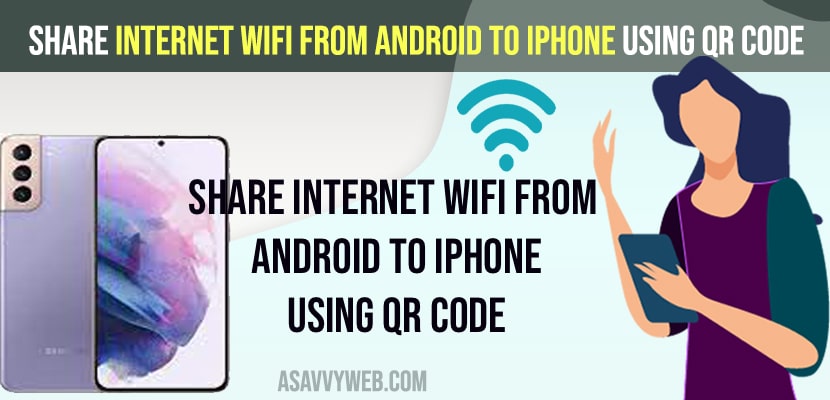- First you need to turn on QR code scanner on iPhone and on your Android device -> Go to wifi setting and enable share wifi QR Code and scan Share WIFI QR code using iPhone camera and tap on Join wifi Network.
- You can share wifi password to any iPhone or android by just enabling Scan QR code and then Scan Share wifi QR Code.
If you have connected to wifi internet connecting on your android device and you want to connect your iPhone to the same wifi network without using username and password then you can easily connect to wifi and share wifi internet connection from android to iPhone using QR Code and scan WIFI QR code and connect to wifi easily and fix any wifi issues like wifi not connecting after iPhone update.
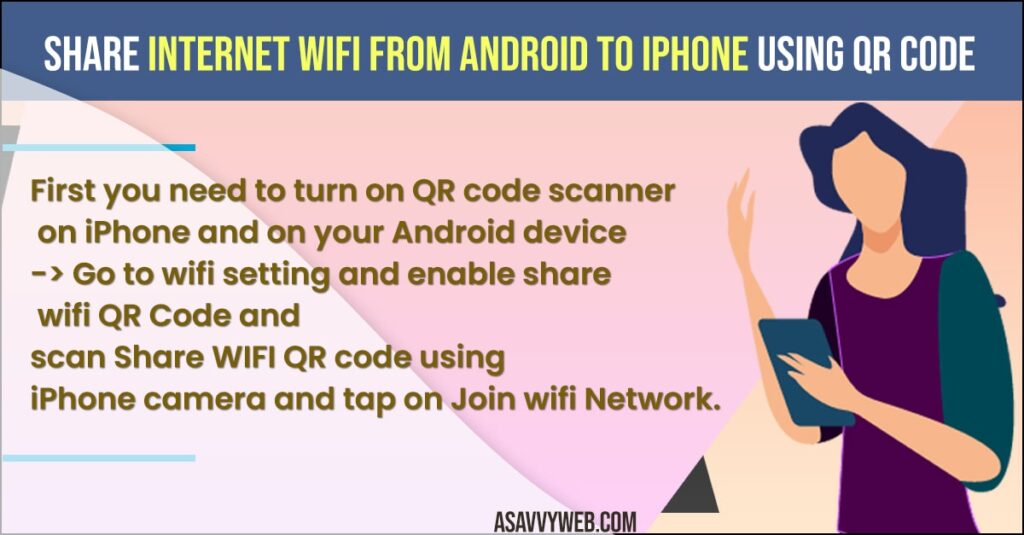
Share Internet Wifi From Android To iPhone
Follow below methods to share internet from wifi to android using qr code and not using mobile data or personal hotspot.
Turn on QR Code on iPhone
- Go to Settings on iPhone
- Tap on Camera
- Scroll down and enable scan QR code option.
Once you enable the scan QR code option then you will be able to scan QR codes on your iPhone.
Enable and Scan QR Code and Share WIFI Network
- Open settings on Android Phone
- Tap on WIFI
- Tap on WIFI network and you will get share wifi network with QR code displaying on your android screen.
- Now, Grab your iPhone and open Camera and scan Share wifi network QR Code and Tap on Join this network and it will provide you the details of the network that you want to join and simply tap on join network in pop up as well.
That’s it, once you scan the Share wifi network QR code then your iphone will be connected to the wifi network of android phone and you will be able to access the internet from android phone to iPhone successfully.
Also Read:
1) How to View Saved WIFI password on iPhone iOS 16
2) How to Fix WiFi Icon Grayed Out on iPhone iOS 15 or 16
3) How to fix Wifi Password Sharing Not Working on iPhone iOS 15/14
4) iPhone 12 Not Connecting to WiFi After iOS Update (14)
5) How to Fix “weak security” alerts on Wifi in iPhone
How to Share Internet From Android Mobile to iPhone without hotspot
If you want to share wifi internet from android to iphone without mobile date then you need to get share wifi network QR code and then grab your iPhone and just scan the Share wifi network QR code and your iPhone will get connected to wifi network that your android device is connected to.
Can I share my Wi-Fi connection from my Android phone to iPhone?
Yes! You can easily share your wifi connection from android device to any other device like iPhone or another android device when connected to wifi using share wifi network QR code option and connect iPhone to WIFI.
How do I share Wi-Fi from Samsung to iPhone?
Enable share wifi network QR Code on your samsung mobile and simply scan your iphone with Share wifi network QR code and tap on connect or join wifi network that your samsung mobile is connected to.
FAQ
Enable share wifi Network QR code on your android drive and then grab your iphone and scan QR code and join wifi network
You can tell them the details of your wifi network username and password and join the network or simple enable share wifi network QR code and scan the QR code and ask them to connect to your wifi network.