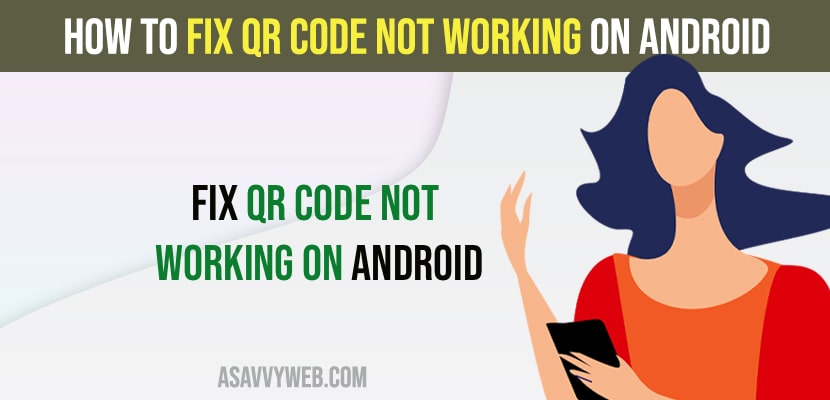- To Fix QR Code not working on Android you need to reset your camera app on your android device and enable scan QR codes option in camera settings.
- Clear cache and clear data of Camera app and Use Google Lens application by Google and scan QR codes and make sure that you are scanning QR code properly.
Qr code is a scanner which is built in camera app on samsung or oneplus, Realme, Oppo, or any other android device and if your QR Code not working when you are scanning QR code then you need to make sure that you are scanning QR Code properly and these easy steps to fix this issue with QR code. So, let’s see in detail below.
You can scan qr code android without an app and android devices camera app by default scans your QR code and gives you the results instantly using camera or Google lens app an there are many third party applications on android play store which can scan QR codes instantly and give you results.
Fix QR Code Not Working on Android
Follow below android troubleshooting guides to fix QR code not scanning with camera or not working issue on your android devices.
Enable QR code on Android?
Step 1: Go to Settings
Step 2: Scroll down and tap on system app
Step 3: Tap on Camera
Step 4: Toggle the button next to Enable Scan QR Codes.
That’s it, once you enable these scan QR codes then your issue of QR Code not working or not scanning issue will be resolved and you will be able to scan QR Codes.
You Might Also Like
1) How to Fix Auto Rotate Not Working on Android Phone
2) How to fix Clubhouse Not Working on Android and iPhone
3) Solved Android Google Voice Search Not working “Hey Google”
4) How to Fix Roblox 2 Steps verification not working or Not sending verification email or Code
5) How to Remove Camera Watermark in Redmi Note 9, 8. 7
Clear Cache and Clear Data of Camera app
Step 1: Launch settings app on your android device
Step 2: Now, click on Apps
Step 3: Scroll down and find the camera app and tap on it.
Step 4: Tap on Storage and Cache option.
Step 5: Tap on Clear cache and Tap on Clear storage and confirm Delete app data and tap on ok.
Step 6: Now, force close the camera app and relaunch your camera and scan QR code.
Once you delete the clear cache and clear data of your camera app your issue of QR code not working on android issue will be resolved and you will be able to scan qr code using camera on your android device.
Use Google Lens
Step 1: Open Google Play Store and search for Google Lens and download and install it on your Android device and in most of the devices google lens comes in by default application.
Step 2: Open Google lens on your android device
Step 3: Tap on Search with your Camera option
Step 4: Simply go ahead and scan the QR code and your QR code will be scanned easily and you can see the QR Code result.
That’s it, you can use google lens camera application by Google and download and install it on your android device and scan QR code on your Android device and your QR Code not working or not scanning issue will be resolved.
Can you just scan a QR code without an app
Yes ! Google now allows you can use your camera and just scan the QR code and get results instantly from QR codes and you can use google lens app and scan QR codes as well and do much more with Google lens app which is built in application from Google.