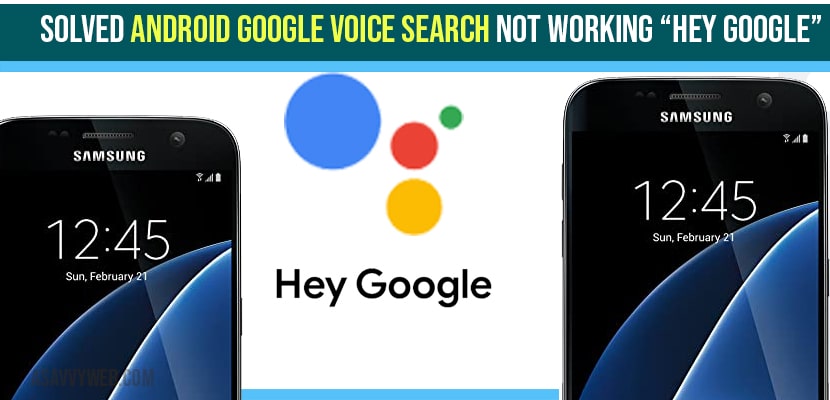If your google voice search is not working on your android mobile device, when you say hey google and you are not getting any response, then you can fix this issue easily by just following these simple troubleshooting methods and fix google voice search not working issue easily.
Users can activate Google Voice Search on any smart device simply by saying “Hey Google” before their query. While Google Voice Search generally functions well on Android devices, some users encounter issues where the feature fails to work. However, there are solutions to troubleshoot these problems. Issues with Google Voice Search not working are a common complaint among Android users.
You can use voice commands on google search using google search or youtube to search videos or if you are using any other application on your android device or voice typing or any other features.
Fix Google Voice Search Not Working on Android Device
Below methods will help you fix google voice search “Hey Google” not working issue.
Method 1: Disable and Enable Google Assisatant
First thing you need to do is disable and enable google assistant on your android device and check.
Method 2: Force Restart your Android Device
By just force restarting your android device, you can fix any minor temperory glitches which may cause google assistnat or voice commands not to respond properly. After restarting your androd device, check google assistant, hey google is working or not.
Method 3: Power Saving Mode is Disabled
Every smart phone is provided with a power saving mode which is used to reduce the user resources and battery life by putting background apps into sleep mode. Whereas the power saving mode is varied from phone to another phone. To reduce the issue of google voice search not working we follow some simple steps to fix the issue.
Step:1 On your smartphone slide down the top of your screen.
Step:2 Their you can find power saving option icon
Step:3 Ensure your power saving mode is disabled or not
Note: if your problem is not resolved with the above method let follow some simple steps as mentioned below.
Step:1 open the main settings from your smartphone.
Step:2 After that click on device maintenance
Step:3 Now navigate to battery and click on unmonitored apps.
Step:4 After opening tap on add apps then add google application and save changes after that once check the functionality of the google voice search.
Also Read: 1) How to Turn off google voice Assistant Android
2) How to Turn Off Google Assistant on Android Phone and Disable it
3) Ok Google is Not Working: Here is What To Do to Fix
4) How to connect Mi TV 4A to Smartphone Using Google Home?
Method 4: Change Language Setting
If the issue is not solved from the above method then go with this method by following some primary steps.
Step:1 Now open Google Application on your device.
Step:2 Then tap on more option at the bottom right corner of the screen.
Step:3 After that click on setting and choose voice.
Step:4 Now select languages and select correct language.
Step:5 Click on save button to save the option. Then navigate to google assistants and the. Language.
Step:6 Now restart your phone and again try to access voice search.
Method 5: Google Apps Data Resetting
From the above mentioned methods if you still are not able to solve the issue you can go with this method by following some basic steps.
Step:1 Open your phone main settings and click on apps.
Step:2 All the apps available in your phone are listed. Then search for google.
Step:3 Now tap on three dots at the top right corner of the screen and uninstall updates.
Step:4 Continue the process till you get the confirmation popup.
Step:5 After completing the process restart your phone and try use of google voice search. Google
From the above three methods the issue of google voice is not working is resolved.
Why Google Voice Search Not Working?
This can be due to software glitches or minor temporary software glitches or due to software update issue as well.