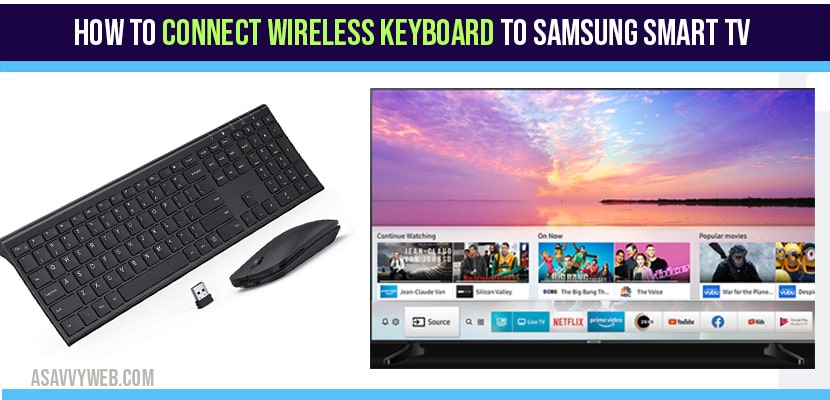Hi, if you got a new Samsung Smart TV and you want to connect it to the smart keyboard that makes controlling your TV a lot easier. Especially when you’re going to use Smart TV features like
going to YouTube you can search for something it’s great to type it in or if you’re using the full web browser you could type it in and it turns a little cursor on the screen with a track pad so really makes it feel more like a computer and really lets you make you see your Smart TV features easy to connect let’s do it.
Connect wireless keyboard to Samsung smart tv
Step 1: Flip a switch to turn it on on the back it’s two double-a batteries you’re going to get some LED lights flashing on the front and you could control three different Bluetooth devices.
Step 2: so from that select the green button on top with the green TV logo.
Step 3: And now it will go back and forth between red and green.
Step 4: Now your Samsung Smart TV is ready to pair with wireless device.
Step 5: Go to Menu and drop down to System
Step 6: And cruise down to Device manager keyboard settings
Step 7: Click on Add Bluetooth keyboard .
We’re almost done now because we’ve set it up to be in pairing mode it sees it we’re going to select that keyboard it found and choose pair and connect we’re pretty much done.
Also Read: 1) How to Connect Toshiba Smart Tv to WIFI
2) How to Connect Hitachi Smart tv to WIFI Wirelessly and Wired router
3) How to Connect Samsung Smart tv to WIFI Direct Wireless and Wired
4) Keyboard Lagging when typing windows 10
5) Common Keyboard Problems and Solutions for Computer or Laptop
Customizing the Wireless keyboard for Samsung Smart tv
The next screen even though that we’ve finished the job this screen is asking me if I choose yes it’s going to go to another screen where I could choose different languages and really customize my keyboard. Otherwise I’m done right now so I’m just going to hit No and I’m connected. I’m operating and I can close out of this screen if I want to and we can get out of the menu oh I didn’t get out all the way but that’s okay because check it out we’ve got our keyboard going to help us out with the track pad and I can navigate right now and start using it so it’s a pretty cool keyboard there’s a lot of features involved but it’s really easy to pair up like you just saw we’ve got a lot of great accessories for TVs we’ve got webcams too.