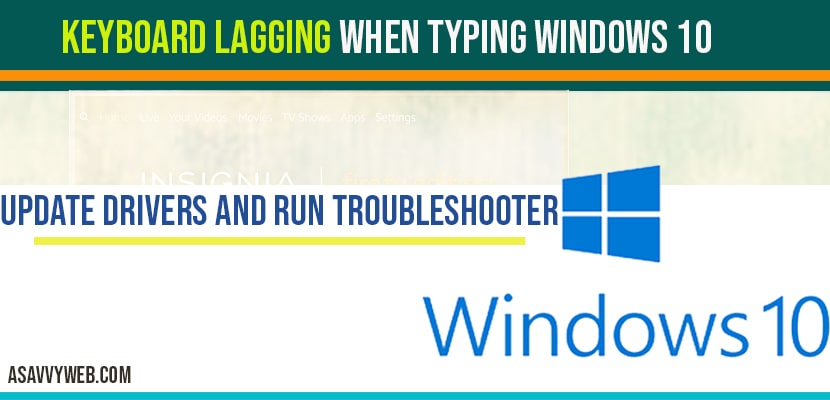On your windows 10 computer if you are typing on your keyboard and you face issue of keyboard lagging when typing then you can try several methods to fix this issue of keyboard lagging by uninstalling and installing keyboard drivers or updating keyboard drivers and run the keyboard troubleshooter, So, let’s see in detail how to fix keyboard lagging in detail below.
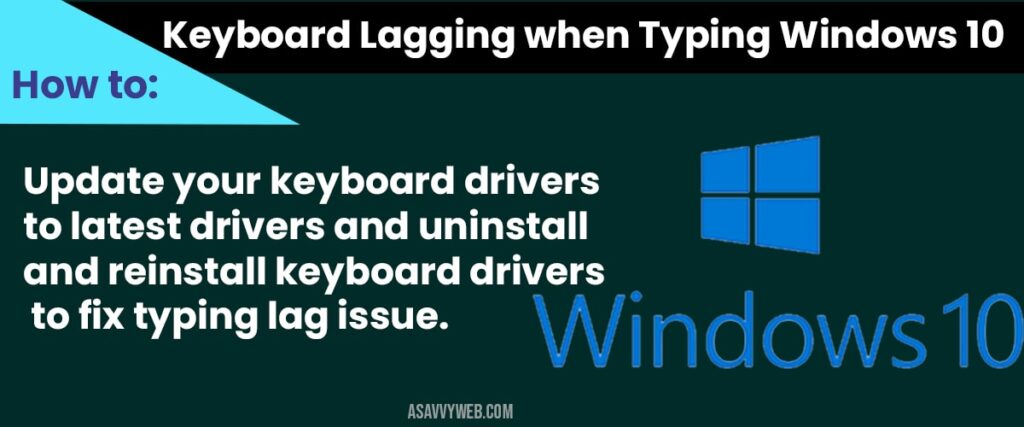
Update keyboard drivers to fix keyboard lagging when typing windows 10
Step 1: Click on start menu and type in device manger and open device manger settings
Step 2: Expand the keyboard section in device manager
Step 3: Right click on Standard PS/2 keyboard and update drivers
Step 4: Select browse my computer for drivers and select let me pick a list of drivers on my computer and select standard PS /2 keyboard compatible driver and select next.
Step 5: Wait for keyboard drivers to get updated successfully.
You need to restart your computer once keyboard drivers gets updated successfully you will not face any lagging when typing on your computer or laptop.
Run the Trobuleshooter:
Step 1: In windows 10 search type in troubleshooter and click on troubleshooter
Step 2: In troubleshoot settings, click on Additional trouble-shooters
Step 3: In Additional troubleshooter settings, scroll down underneath find and fix problems click on keyboard and click on run the troubleshooter.
Step 4: Windows 10 will automatically run the troubleshooter and detects any problem and fixes them.
Turn off Toggle key, sticky key and filter key
Step 1: Click on windows menu and click on gear icon (settings) and open settings options
Step 2: Click on Ease of access from windows settings
Step 3: Select keyboard menu option on the left side beneath interaction and make sure sticky keys are turned off
Step 4: Make sure, toggle key and filter key are toggled off
Change repeat delay in Keyboard properties settings
Step 1: In windows search bar type in control panel and Open control panel settings.
Step 2: Change the view option to large icons and click on keyboard.
Step 3: In keyboard properties change settings of repeat delay and repeat rate by using scroller and adjust settings as per your needs.
Note: Normally repeat delay will be on bar will be one match close to the short and repeat rate should be as fast as you go to the maximum.
How to change keyboard speed in windows 10
If you want to change keyboard speed in windows 10 then open keyboard properties from control panel section and change the repeat delay slider and repeat rate slider to change keyboard speed in windows 10.
This is due to outdated keyboard drivers or corrupted keyboard drivers or if you have accidentally changed the keyboard repeat delay and rate setting on your windows computer.
Update your keyboard drivers to latest drivers and uninstall and reinstall keyboard drivers to fix typing lag issue.