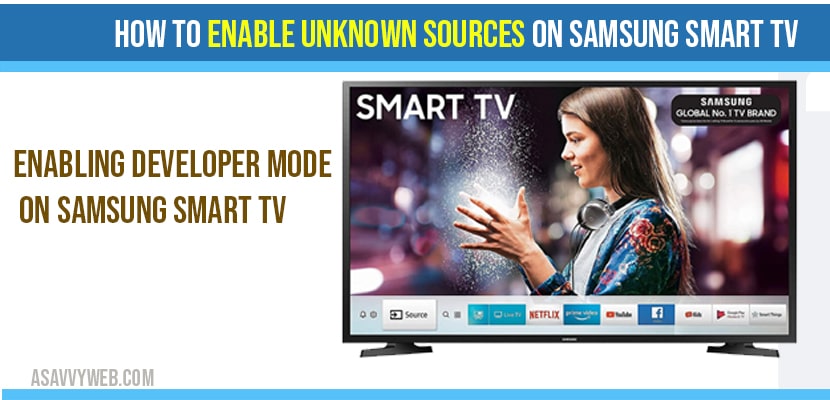You can install apps on Samsung smart tv and sometimes you may heard about third party apps on Samsung smart TV and you can install 3rd party applications on your Samsung smart tv as well and you might think it is an illegal type of application. But third party apps is not at all illegal and these are software applications made by developers which are not approved by google play store or Samsung play store but third party applications are very useful to install and watch or stream online services for free but you need to install them via apk file on Samsung smart tv or any other smart tv.
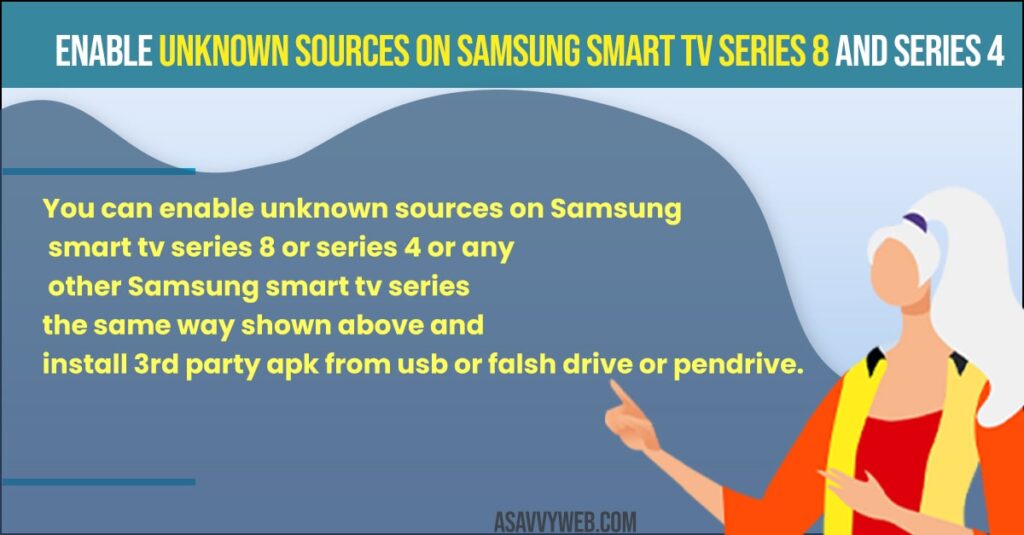
You need to download these third party apps on Samsung smart TV. You need to have a computer and a storage device like pen drive, SD card etc. Moreover, ensure that you can connect TV and computer to same internet connection.
So, before you are going to download third party apps on Samsung smart TV, first you have to allow the installation and enabling of Unknown sources by turning on unknown feature on Samsung smart TV.
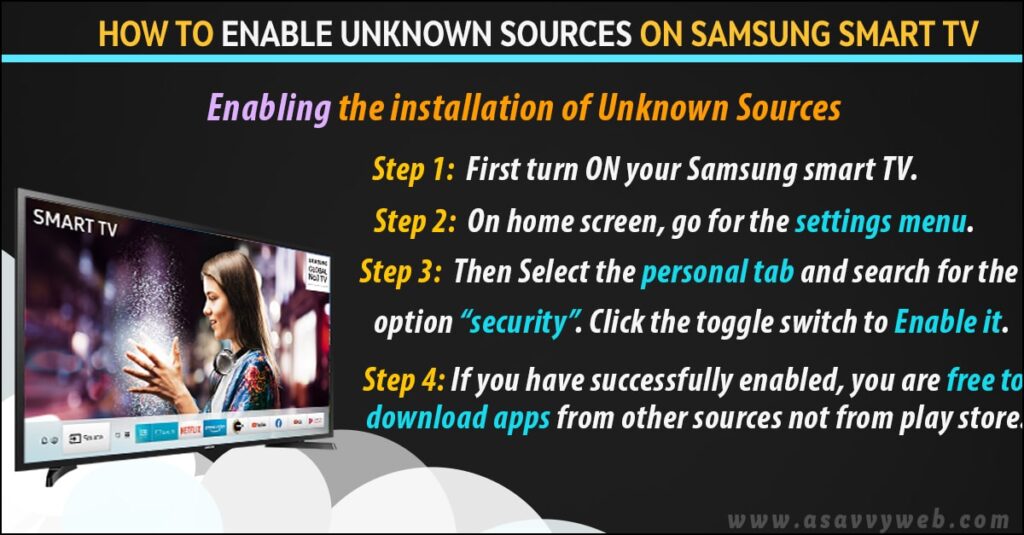
Enabling the installation of Unknown Sources
Step 1: First turn ON your Samsung smart TV.
Step 2: On home screen, go for the settings menu.
Step 3: Then select the personal tab and search for the option “security”. Click the toggle switch to enable it.
Step 4: If you have successfully enabled, you are free to download apps from other sources not from play store.
Also Read: 1) How to Install Apps on Sony Bravia Smart tv from Google play store, APK file
2) Disney Plus not working on Samsung smart tv
3) Change Region on Samsung Smart tv
4) Install 3rd party apps on Samsung tv
5) How to Fix Samsung Smart TV Apps Not Installing
Enabling Developer Mode on Samsung Smart tv
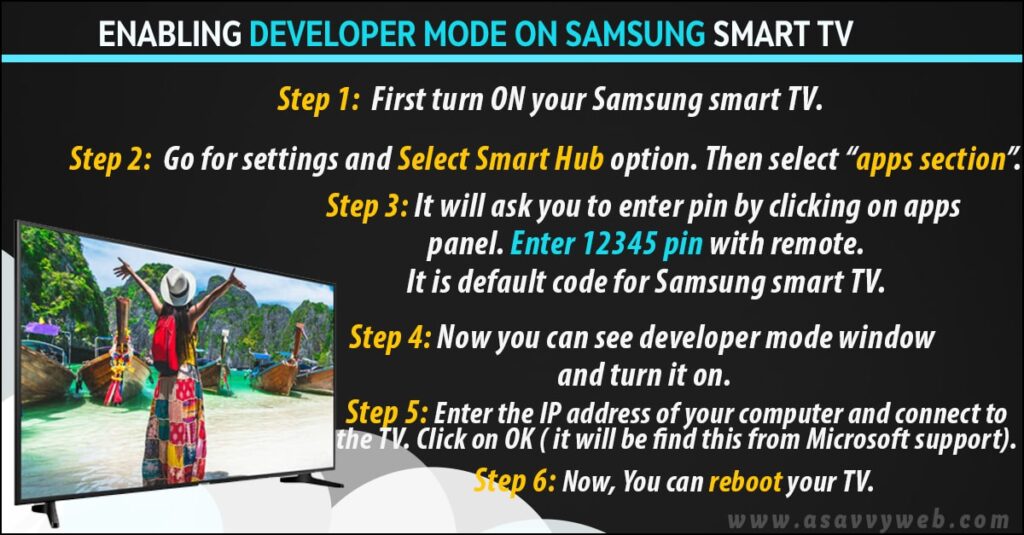
After enabling unknown sources, you have to enable developer mode on Samsung smart TV. Turning on developer mode will access to all useful tools. In order to enable these source you have to follow these steps:
Step 1: Turn on your Samsung smart TV and Go to Settings
Step 2: Select smart hub option. Then select “apps section”.
Step 3: It will ask you to enter pin by clicking on apps panel. Enter 12345 pin with remote. It is default code for Samsung smart TV.
Step 4: Now you can see developer mode window and turn it on.
Step 5: Enter the IP address of your computer and connect to the TV. Click on OK ( it will be find this from Microsoft support).
Step 6: Now, You can reboot your TV.
All the requirements are done by enabling unknown sources and developers mode. Now you can download third party apps on your Samsung smart TV.
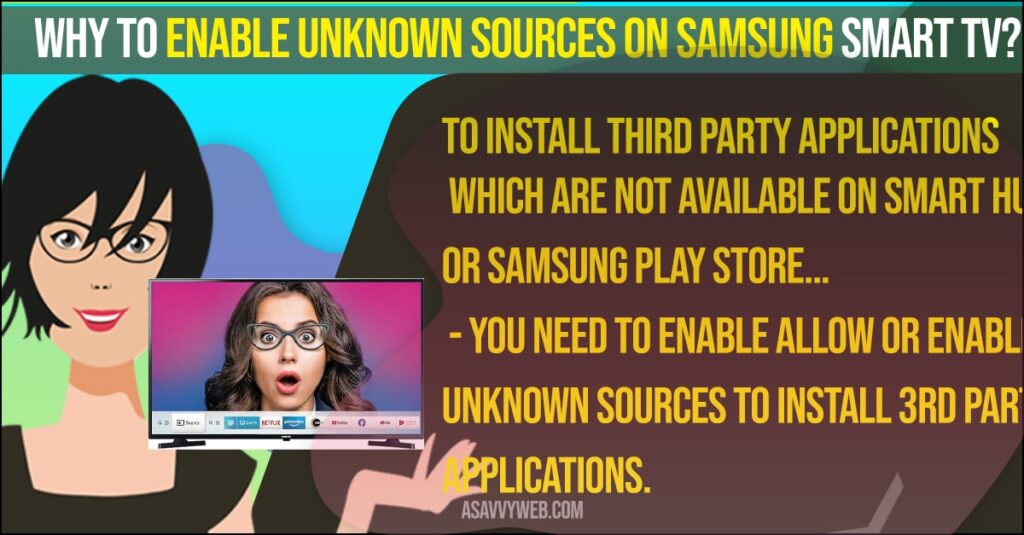
Enable Unknown sources on Samsung smart tv series 8 and series 4
You can enable unknown sources on Samsung smart tv series 8 or series 4 or any other Samsung smart tv series the same way shown above and install 3rd party apk from usb or falsh drive or pendrive.
Why to Enable unknown sources on Samsung smart tv?
To install third party applications which are not available on Smart hub or Samsung play store you need to enable allow or enable unknown sources to install 3rd party applications.