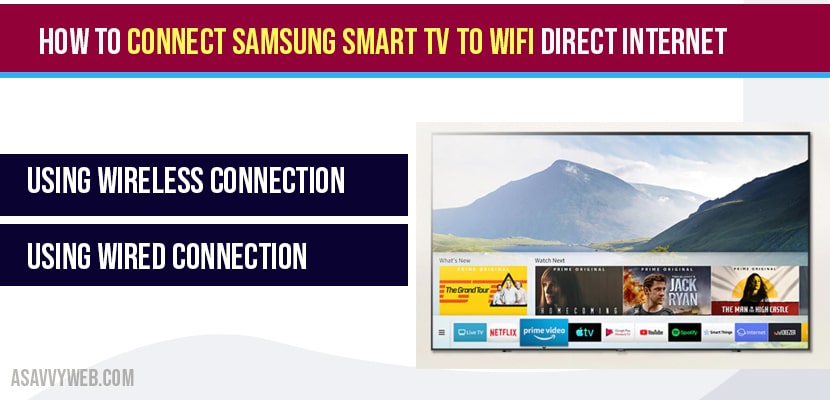On your Samsung smart tv if you are looking to connect your new Samsung smart tv to internet WIFI then you can easily connect by selecting your home network and enter the password and click on connect to WIFI or wired network. Its pretty simple and straight forward to connect Samsung smart tv to WIFI and once your are connected to WIFI there may be issues with Samsung smart tv internet keeps dropping or not connecting as well, let’s see in detail below.
What do I need to connect Samsung Smart tv to WIFI internet?
You will need a router and ethernet cable long enough to connect your router and a high speed internet connection.
In 2 Ways you connect Samsung smart tv to WIFI:
- Using wireless connection (router or modem)
- Using wired connection (Ethernet)
How to connect Samsung Smart tv to WIFI:
Connect Samsung Smart tv using wireless WIFI internet:
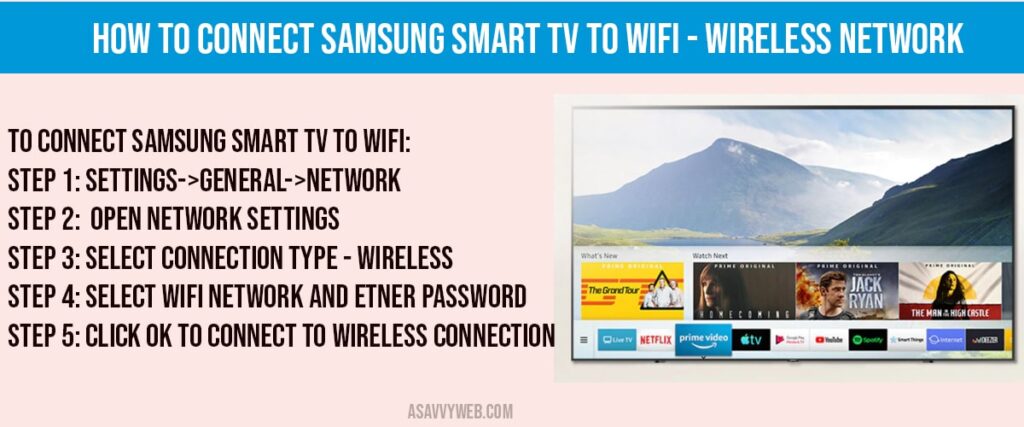
Step 1: Turn on your Samsung smart tv and press source button on your remote.
Step 2: Use left arrow on you remote and Select gear icon and press ok to Open settings.
Step 3: Scroll down and select general and press ok.
Step 4: Highlight network and Press OK.
Step 5: Highlight Open Network settings and Press ok to connect Samsung smart tv to your wifi internet.
Step 4: Now, Highlight how you want to connect your Samsung smart tv to internet, by using wireless network or by using wired network.
Step 5: If you are using wireless go ahead and highlight wireless and press ok on remote.
Step 6: Now, Your Samsung smart tv will display available wireless connections on your screen.
Step 7: By using down and up arrow, identify your home WIFI wireless network and press ok on remote.
Note: If you cant see your WIFI internet network name then click on refresh.
Step 8: Select your home wifi network and enter your wifi password using on-screen-keyboard (using remote) and highlight Done and press ok and wait for a while to connect Samsung smart tv to internet wifi.
Step 9: Once Samsung smart tv is connected to your wifi internet, it says Success your tv is connected and you can use online services and stream online videos on your Samsung smart tv.
Connect Samsung Smart tv interne to Ethernet and WIRED network:
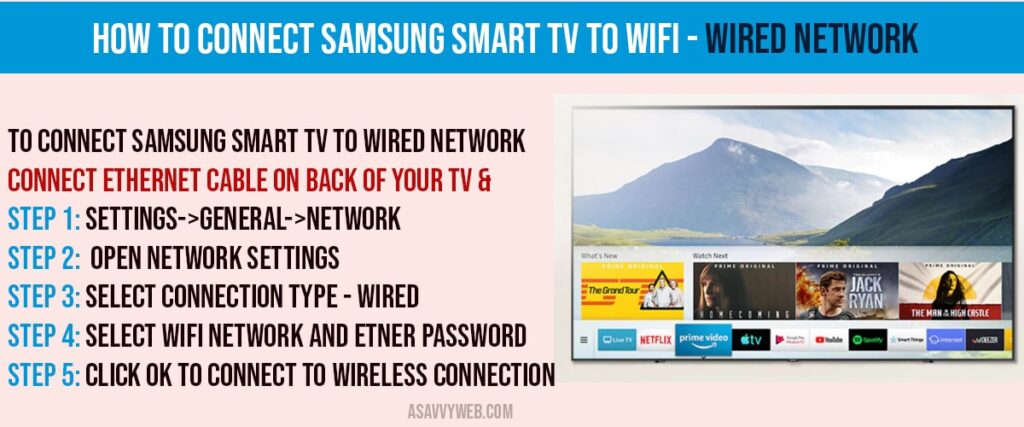
Step 1: Grab your ethernet cable from your router and plug it back on ethernet port on back of your Samsung smart tv.
Step 2: Now, grab your remote -> Settings->General->Network Settings->Open Network settings
Step 3: Select connection as wired and press ok.
Step 4: Type your WIFI password and press ok and your Samsung smart tv will be connected to wired network.
Must Read How to Samsung Smart tv Coverage
Connect Samsung Smart tv to WIFI without remote?
You can connect your Samsung smart tv to wifi without using remote if Samsung smart tv remote not working and as well by using controllers on your smart tv and use the keys on it as remote or you can download Samsung smart tv app from playstore and set it up on your phone and use phone as remote as well.
Can’t see Your WIFI network on Samsung Smart tv?
If you cant see your wifi network on your Samsung smart tv when you are connecting, click on refresh on select your wireless network screen and still you cant see your wifi network or your home wifi in the list, then make sure that your wifi is turned on and your wifi modem or router is in close range or near to your Samsung smart tv.
- Make sure your home WIFI wireless is turned on.
- Make sure your WIFI router or modem is close to Samsung smart tv
If, still Samsung smart tv is not able to detect or identify you wifi internet network then go ahead turn off you WIFI for 60 seconds and turn ON after 60 seconds. Now, your Samsung smart tv will detect your WIFI internet network.
How to check network status on Samsung Smart tv?
On your smart tv you can check you internet wifi network status whether it is connected to wifi or not and if it is connected which network you are connected and signal strength as well.
Open settings->General->Network settings->Open Network settings->Select wifi connection type and enter password and click ok to connect your Samsung smart tv to wifi.
Make sure you are entering correct password and connecting to your home wifi network. If this doesn’t resolve your issue restart your router or modem or perform a power reset or cycle.
Make sure you have turned on your wifi and make sure your wifi router to close to Samsung smart tv