- Go to trust wallet website -> Click on Browser extension menu -> Click on chrome webstore option and click on add extension and install trust wallet on mac.
- Using chrome web store extension of trust wallet you can add it to chrome browser on mac and use it and create new wallet or import or recover wallet as well.
If you are using cryptocurrency and if you want to install trust wallet cryptocurrency wallet on your mac then you can download trust wallet from app store and you can easily install trust wallet on MacBook pro or air using chrome extension on mac. So, lets see in detail below.
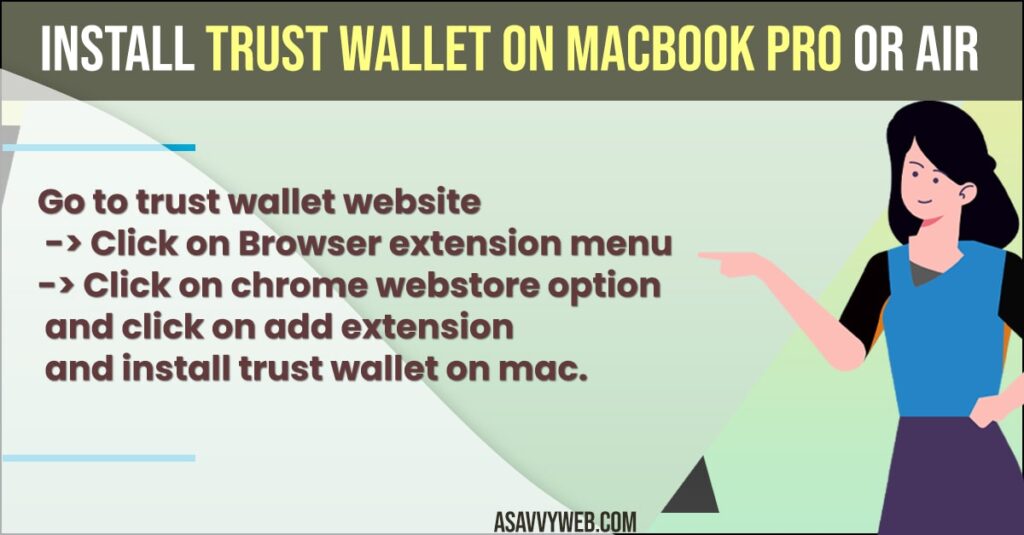
How to Install Trust Wallet on MacBook pro or Air
Below methods will help you download and install trust wallet on macbook pro or air easily on chrome browser.
- In google search -> Search for trust wallet and open trust wallet website.
- Now, on the trust wallet website ->Click on Browser extension and Click on Available in chrome web store option which will take you to chrome webstore trust wallet browser extension page.
- Now, click on Add to Chrome option and click on Add extension and wait for trust wallet chrome extension to download and install
- Once its gets downloaded and installs chrome browser trust wallet extension you will get a pop up button and simply click on extension icon on top right corner of chrome browser and click on Pin icon to access trust wallet extension on your chrome browser on mac.
That’s it, this is how you download and install trust wallet on macbook pro or air chrome web browser extension and add trust wallet to chrome browser on mac.
Also Read:
1) Fix Apps Not Downloading From App Store on M1 MacBook Pro or Air
2) How to Remove Recently Used Apps Icons From the MacBook Dock
3) How to Fix Can’t Open Apps or Install Apps on M1 MacBook Pro or Air MacOS Monterey
4) How to Download and install Apps on MacBook pro or Air Without Apple ID Password
5) How to Run Android Apps on Mac Without bluestacks or Emulator
Setup Trust Wallet on MacBook pro or air Browser Extension
- Now, click on the trust wallet chrome extension which will take you to trust wallet setup page.
- Click on New Wallet and follow onscreen instructions and create a new trust wallet on mac.
Import or Recover Trust Wallet
- After installing chrome web browser trust wallet extension -> Click on Turst wallet extension.
- Now, click on import or revolver wallet option and follow onscreen instructions and import or recover trust wallet on chrome on mac.
That’s it, you can easily import and recover trust wallet on your mac using chrome browser extension.
Can I use Trust Wallet on a desktop Mac?
Yes! You can download trust wallet google chrome web browser extension and add it to your chrome browser on macbook pro or air desktop and use trust wallet on mac.
How do I Download a crypto wallet extension?
Go to trust wallet website and click on the browser extension and add the chrome web store app extension to your chrome browser on mac.
FAQ
You can download chrome trust wallet extension and use it and also you can download ipad version of trust wallet and use it as well on the mac from App store.
Go to chrome web browser extension and search for trust wallet and add it to chrome browser and wait for chrome browser to download trust wallet and add it to your chrome browser.

