- Connect external hard drive to mac -> Open time machine and select the disk and click on use both and wait for the time machine to backup MacBook data to external hard drive.
- You can restore specific files or folders or documents using a time machine by just location the file or folder and click on restore.
If you want to back up an entire mac to an external hard drive using time machine and without using time machine and using time machine you can restore previous back up copy of your MacBook using time machine and restore selective files and folder and documents or videos and restore them using time machine and backup files using time machine on mac.
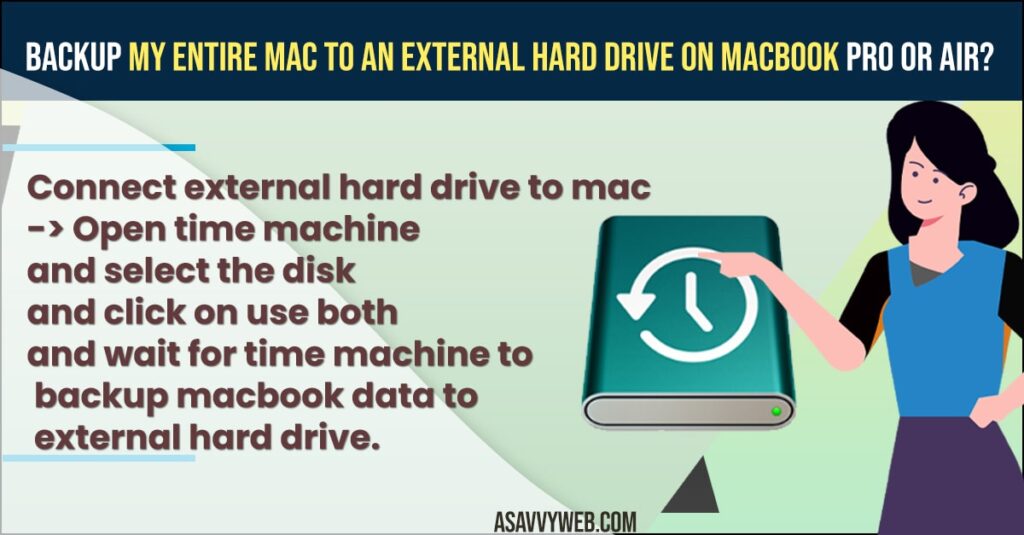
Backup My Entire Mac to an External Hard Drive
Follow below methods to backup the entire drive to the external hard drive to time machine easily.
- Connect External Hard drive to your Macbook Pro or Air
- Press command space or open spotlight search and type Time Machine and open it.
- Now, in time machine -> Click on Select Disk.
- Now, select your external hard drive that you have connected to your MacBook pro or air and click on Use Disk.
- In pop up box, click on USE both or replace Backups of Macbook pro.
- Now, wait for your MacBook pro or air time machine top do the work and backup your mac to external drive.
- Depending on your MacBook data this can take time and you need to connected to the internet and make sure you are not having any wifi connectivity issues on macbook pro.
- Once backup completes, you will see a notification on MacBook pro – backup complete.
That’s it, this is how you backup your entire MacBook pro or air data to an external hard drive safely using time machine on Macbook pro or air.
Also Read:
1) How to Fix MacBook Pro SD Card USB Flash Drive Not Reading
2) MacBook pro won’t boot in safe mode / Recovery Mode Catalina or Mojave
3) How to Stop Apps From Opening on Startup MacBook Pro Monterey
4) How to Fix Unable to Copy Files on MacBook pro or Air to External Hard Drive
5) How to Fix External Hard Drive Not Showing up MacBook Pro or air MacOS Monterey
How to Restore From Time Machine on MacBook Pro or Air
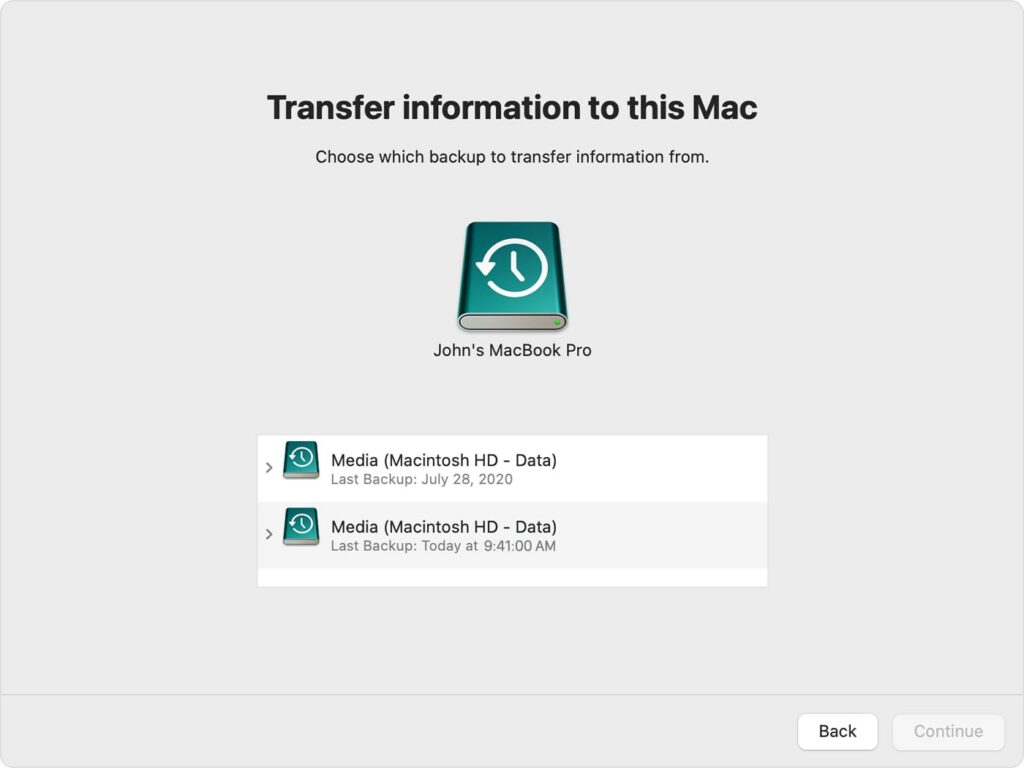
- Open time machine on your MacBook pro or air and enter time machine
- Select the folder or file that you want to backup from the time machine.
- Click on restore to recover files or folder or select previous backup from time machine using migration assistant on mac and restore from time machine.
That’s it, this is how you restore files or documents or photos or videos from time machine on macbook pro or air.
Will Time Machine backup everything on my Mac?
Yes! When you turn on time machine on your MacBook pro or air then it will backup everything on your macbook including photos, videos, documents and everything and it will create a backup on time machine and store it.
FAQ
Yes it will backup photos, videos and documents and everything but you need to turn on time machine backup and set time machine backup on your MacBook pro or air.
You can use the migration assistant and transfer file from time machine to another mac and you need to backup your mac using time machine and backup data first to external hard drive or enable time machine backup.

