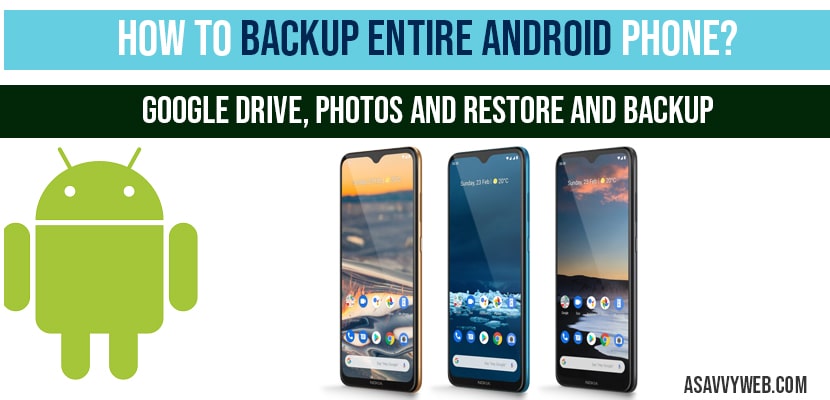- How to Backup Entire Android Phone
- Method 1: Automatically backup android phone into Google Accounts
- Backup Data options Provided by Google:
- How to backup Photos to Google Accounts in Android Phone
- How do I Backup and Restore My Entire Android Phone?
- Can I Remotely Backup my Android Phone?
- Best APPS to backup Photos Online?
In the present, era smartphone became virtually everything to us because of its smart features, various applications and powerful network accessing. Today, smartphones provide a huge amount of data security. Which stores almost everything of our personal requirement including videos, photos, presentations and many other services. Lets see a simple scenario if your phone got damaged or lost somewhere with some very efficient data. Fortunately, in 2021 these may be overcome by some tools and methods to backup and restore your entire android phone.
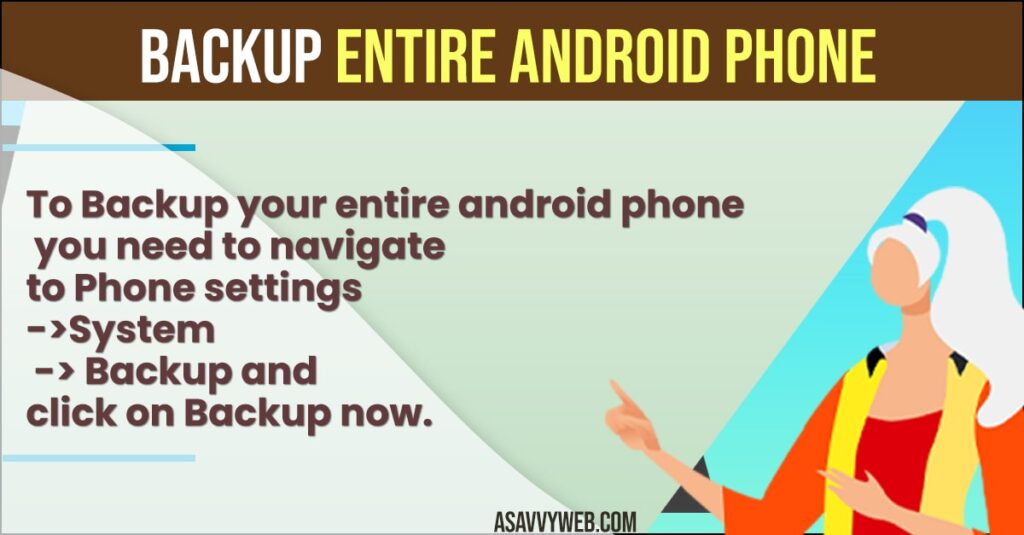
How to Backup Entire Android Phone
Below android guide will help you backup entire android phone to google drive or add automatic backup to google drive and sync photos, videos, documents from your android phone to google drive.
Method 1: Automatically backup android phone into Google Accounts
Google provides its finest way to override this situation. Let’s follow some general steps to back up data automatically.
- Step 1: Open your phone setting.
- Step 2: After opening settings click on the system tab.
- Step 3: In system option you can find a backup option and hit on it.
- Step 4: If there is no backup option then use the search tab to find a backup option.
- Note: you can skip this step if you find the backup option.
- Step 5: After opening the backup option it displays like ‘backup to google drive’ option.
- Step 6 Then enable the back up to google drive option. In this step you can see the backing data.
- Step 7 After enabling you can select google account in which you want to backup.
- Step 8 Once after enabling the option it will automatically backup your data timely.
That’s it, this is how you backup entire android phone to google and backup to google drive and you can restore backup anytime.
Also Read:
1) How do I Transfer WhatsApp Messages From My Old iPhone to My New Android?
2) How to Stop Auto Download of Images in WhatsApp messages
3) Google Photos Not Syncing or Not Working on Android Phone
4) How to Fix WhatsApp Contacts Not Showing on iPhone iOS or Android
5) Applications Keep Stopping or Android App Crashes
Backup Data options Provided by Google:
Backup provided to various type of data by google which may include:
Photos, videos
Contacts
Messages
Other apps data and many more
How to backup Photos to Google Accounts in Android Phone
Let’s see a simple scenario for how to backup photos to google accounts in android phone. For this consider some simple steps.
- Step 1: First install google photos app from your google play store.
- Step 2: After installing google photos then sign in with your existing google accounts
- Step 3: Now open google photos app.
- Step 4: For accessing setting menu click on the circle button which available on the top right corner
- Step 5: After opening settings option click on photos settings option.
- Step 6: Then click on backup and sync option
- Step 7: After that enable backup and sync option.
Front the above steps you can easily overcome form the backup problem in your android phone
How do I Backup and Restore My Entire Android Phone?
To Backup your entire android phone you need to navigate to Phone settings->System -> Backup and click on Backup now. Performing backup by this method will allow you to backup your android phone settings as well and you can restore them at any time. But make sure that your drive is having enough space for backup or enough space on your Google drive.
Can I Remotely Backup my Android Phone?
Yes! You need to login to your google account and perform an entire backup and restore data in case if you lost your device you might be able to restore data remotely with just one click.
Best APPS to backup Photos Online?
Google Photos – Limited to 15GB
Dropbox – Limited to 2GB
Microsoft OneDrive – freeware
iCloud for Apple phones