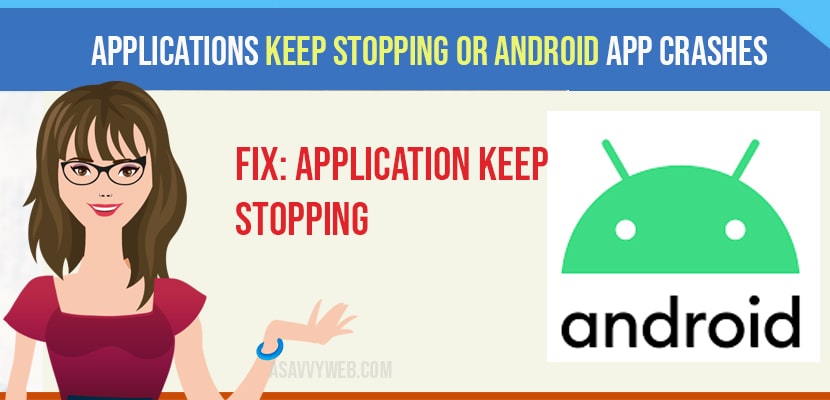- To fix application keeps stopping and crashes you need to clear cache of application, force restart your android device and application, reinstall application, update your app regularly,
- Free up your internal storage space and delete unwanted data like photos, videos etc, if you are running out of space you may face these issues.
The company said that issue has been solved and advised the user to update their “ Android “system . “ Web view “ and “ Google Chrome “ applications to fix the issue… to do so , users need to open Google Play Store Application search for “ android system web view and select update”.
One of the best things about Android is there are vast types of applications and games to download. There are millions are free applications that spread across categories and there are enough quality applications that cater to the needs of users.
Why do Applications Freeze or Crashes on Android ?
There are multiple reasons why application to freeze or crash, especially when you consider the wide range of “ chipsets , screen resolutions , custom skins “ on android smartphone’s.
One of the main reason is less memory or week chipset. Applications can also crashed if there are not coded properly.
How to fix Applications that keeps crashing on android ?
By following below methods you can easily fix android application crashes or keeps stopping in android when you are using app on your mobile.
Forcefully Stop the Application
This is one of the easiest way to fix the crashing on your android smartphone and to do this follow below steps.
Step 1: click on “settings “ ->click on “ Applications “ and select the application that keeps crashing. And click on option “ force stop “.
Step 2: Now, try to open the application to see if it works well,
Once you force stop the application on android when you open that android application that should work fine without any issue. If issue still persists don’t worry, just follow below other methods to fix android app keeps stopping.
Also Read: 1) Downloaded Application Installed But Not Showing On Home Screen Android?
2) How to Connect Alexa Echo Dot to Android Phone
3) Best Photo Editing App for Android
4) Android GPS not working? Here is How to fix?
5) How to install APK on android Device
Restart the Device
Another way to fix crashing is to simply re-start your device. Restarting the device will kill and then restart the processor that are run by system as well as other applications. It clears your memory when you restart your device.
Clear Application Data and Clear Cache
If first two steps doesn’t help you to solve problems or fix crashing. You can clear the application data.
Step 1: Tap on settings on your phone.
Step 2: Then click on Application and select the application that you want to clear data or clear storage.
Step 3: Clear cache of applicatio and clear data as well and restart your phone and launch the application.
Reinstall the Application
If the third step doesn’t work, you need to reinstall the application. Simply uninstall it and download from Google Play Store.
Check Application Permission
while we recommend you to find alternatives to such applications it may not be possible. In such a case, you need to check the permission. To do this click on settings ->select application , after selecting application -> click on permission and Allow it.
Keep your Application Updated
Update your application regularly so that you can fix the problem. This update contain “ bug fixes “ which solve crashing and issue as well.
Clear cache
This can also fix the problem that you are facing. Applications can sometimes crashes when storage space is not adequate.
Click on “ settings “-> application “ and Remove or uninstall unnecessary applications and games.
Factory Reset
when this all the steps ate not working so rest your device to see if it helps. This will delete all the data from your device. So make sure that you must have backup before you proceed further.