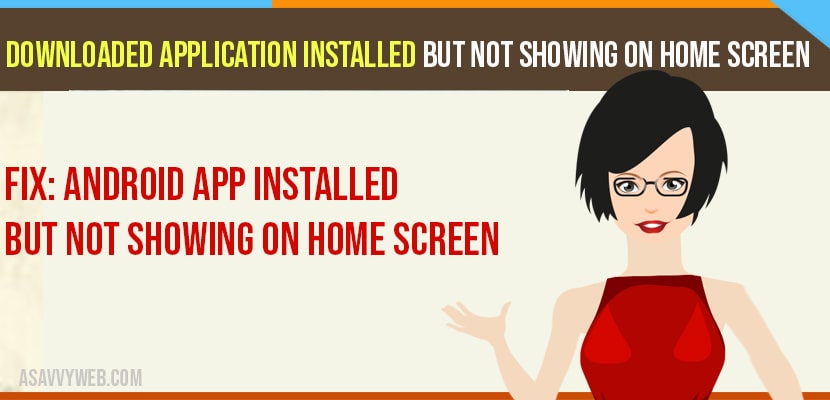- If downloaded application installed but not showing on Home screen on android then make sure that application is not disabled and make sure you disable home screen launchers.
- Also make sure that application is not hidden and disable nova launcher
Unexpected settings or a recent Android update can result in not showing the applications on the home screen. Here, there are certain steps and measures you can follow to get back your applications on your home screen.
In this content I am going to analyze why your installed applications are not showing in the home screen and their cause . So in this post you are able to find the solution for the problem which you are facing in android.
How to fix Application installed But not showing on Home Screen
RESET YOUR “ HOME SCREEN LAUNCHER”
Step 1: Open “settings”
Step 2: Click on applications and notification
Step 3: Then click on application information
Step 4: Select the application that handles a launcher
The application you are looking for will differ depending on the device. FOR EXAMPLE : “HOME” or “LAUNCHER ” (Example: Nova Launcher).
Restart your Mobile
When the android icon disappear from home and launcher you need to restart your mobile and see if apps are showing or not and this is the quick and simple method to solve downloaded apps not showing on home screen and to restart follow below steps.
Step 1:Start your phone: the first step is you need to restart your mobile using the “POWER” button so the phone gets automatically restarted.
Ensure that your Application is Not Disabled
Step 1: unlock your mobile and Click on “ Settings”
Step 2: Tap “ Apps & notifications”
Step 3: “App information“
Choose the app that goes missing, and ensure the app is not disabled. If apps are disabled then you cannot see downloaded apps on your home screen and make sure they are enabled.
Also Read: 1) Android Phone Symbols at Top of screen
2) Android GPS not working? Here is How to fix?
3) How to share Applications using Bluetooth on Android: APK Extractor, Bluetooth Share
4) Android Not Downloading Apps From Play Store?
5) Updated: Fix For Gmail crashing on Android and Google Workspace Google Play App Crashing
Make Sure that NO Application IS set to Hidden
Click on the MENU” -> From there, you might be able to unhide apps. So, these are the steps you need to follow step by step so that your problem get solved
HOW Do YOU FIND YOUR HIDDEN APPLICATION IN APPLICATION DRAWER”?
Step 1: From the application drawer click on three dots icon in the upper-right corner of the screen
Step 2: Then, click on “HIDDEN APPLICATION” option
Step 3: The list of hidden application will be displayed
If you find the screen is blank or hidden, the application option is missing , so there are no applications hidden.