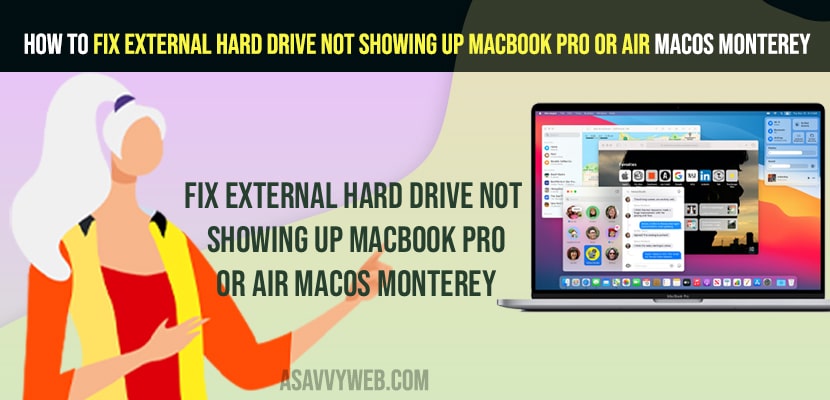- To fix External hard drive not showing up macbook pro or air MacOS Monterey -> you need to disconnect and connect your external hard drive properly without any loose connections.
- Change Finder Preference settings and enable check box show all devices in disk utility settings.
- Clean your ports and change connecting cables and connect external hard drive with different cable to your macbook pro or air.
- External hard drive not showing up macbook pro or air MacOS Monterey
- Disconnect and Connect External Hard Drive and Check in Finder
- Check Disk Utility
- Change Finder Preferences
- Clean Connecting Ports on MacBook pro or air
- Change Connecting Cables
- External hard drive not showing up mac disk utility
- External hard drive not showing up mac big sur
- External hard drive not showing up mac Catalina
- Why is my external hard drive not showing up Mac
When you connect your external hard drive to your macbook pro or air and mac is not detecting the connected external hard drive and it is not showing up your macbook disk utility and having issue with external hard drive not being detected, then you can easily fix this issue of external hard drive not detecting on macOS monterey on m1 macbook pro or air.
Many users experienced this issue of external hard drive not detected by macbook pro or air after updating to macOS monterey and having issue before updating to macOS monterey as well and cant see hard drives on macbook pro or air or mac not detecting usb flash drives, SSD, HDD, and sd card as well.
External hard drive not showing up macbook pro or air MacOS Monterey
Below macOS Monterey, M1 macbook pro and air troubleshooting methods will help you fix external hard drive not detecting by macbook pro or air or not showing connected external hard drive issue on mac.
Disconnect and Connect External Hard Drive and Check in Finder
Step 1: Grab your external hard drive and connect it to your MacBook pro or air using type c port.
Step 2: Once you connect, then go ahead and open the finder on your macbook pro or air.
Step 3: Your connected external hard drive will show up in the finder.
Once you disconnect and connect external hard drive to your macbook pro or air without any loose connection issues, then your external hard drive will show up here and if you are still facing issue and external hard drive is not showing in finder or on your macbook pro or air is not detecting connected external hard drive or ssd then follow other methods.
Also Read:
1) How to Fix MacBook Pro M1 Touch Bar Not Working
2) How to Fix MacBook Pro or Air Stuck on Login Screen
3) Fix M1 Macbook Pro/Air Keeps Restarting itself Randomly After macOS Monterey Update
4) How to Fix MacBook Pro SD Card USB Flash Drive Not Reading
5) How to Fix Macbook air not starting after update or Stuck on Restart
Check Disk Utility
Step 1: Press command + Space on your macbook pro or air keyboard which will bright up spotlight search.
Step 2: In spotlight search -> type in Disk Utility
Step 3: On top -> Click on Drop down menu and Select Show All Devices.
Once you click on show all devices, then you will be able to see your external harddrive connected to your mac will show up in disk utility.
Change Finder Preferences
Step 1: Click on Finder on top menu.
Step 2: Click on finder Preferences
Step 3: Under General tab -> Check the box External disks.
Once you check the box next to external disk in finder preference settings, you will be able to see your external harddrive connected to your macbook pro or air on your desktop.
Clean Connecting Ports on MacBook pro or air
You need to clean your macbook ports and blow some air and clean ports using tooth pick or some soft cleaning brush and due to dust filed in your connecting ports on MacBook pro or air then you can experience this issue.
Change Connecting Cables
Sometimes, connecting cables gets faulty and damaged for no reasons and you need to change the connecting cables which you are connecting your external hard drive to your macbook and connect it with new cable or different cable and your issue of connected external hard drive not detecting or not showing up on macbook pro or air (macOS Monteryr) will be fixed successfully.
External hard drive not showing up mac disk utility
Go to Finder -> Preferences -> On sidebar tab -> check the box for the external drives that you want to see in the sidebar.
External hard drive not showing up mac big sur
Disconnect and reconnect external hard drive and clean your ports and replace connecting cables with new one and connect external hard drive to Mac on big sur.
External hard drive not showing up mac Catalina
Open finder -> Preferences -> General -> Check the option to show all devices.
Why is my external hard drive not showing up Mac
Make sure that the connected external hard drive format is supported by macbook pro or air macOS monterrey and if external hard drive is formatted in NTFS, HFS+ which is not supported by macOS then your external hard drive will not show up and if it gets detected also you will not be able to open connected external hard drive.
FAQ
If the external hard drive on macbook pro or air is not reading then this means that the external hard drive format is not supported with MacOS and it should not be formatted in NTFS or HFS+ which supports windows computer not macOS.
Open finder settings and go to preference and select show all devices and disconnect and reconnect seagate external hard drive with new cables and clean connecting ports on mac.