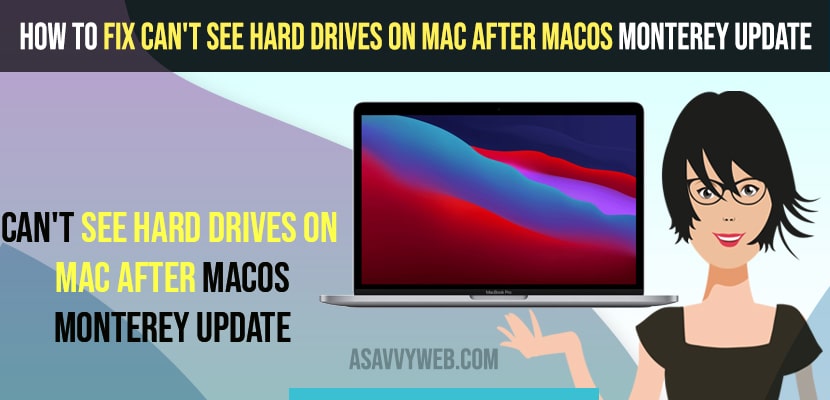If you have updated your macbook pro or air and are experiencing issues like hard drives connected to your mac are not showing or cant see hard drives connected to external hard drives if hard drives are not connected properly or macbook pro hard drive keeps ejecting or sd card or usb flash drive not reading or any other issuse with hard drives when connceted to MacBook pro or air.
When you connect hard drives on mac and macbook pro or air won’t show any hard drives connected to your hard drive and this is pretty common issues experienced by many users and this can happen due to many reasons and one of the main reason is if hard disk or hard drive are formatted in NTFS windows supported format not mac supported format.
Cant see hard drives on MacBook Pro or Air
Below troubleshooting methods will help you fix cant see hard drives on macbook pro or air when connected to hard drive after updating macbook to MacOS monterey update.
Check Finder Preferences
Step 1: Open the finder on your macbook.
Step 2: Click on finder on tap menu -> Select Preferences.
Step 3: Now, in finder preferences -> Click on the General tab.
Step 4: Select all checkboxes under -> Show these items on the desktop.
Once you check all boxes in finder preference and check the box next to show the hard drive on your mac when connected then your issue of cant see hard drives external or internal hard drives when connected using hub or any hard drive on mac will start showing now.
You Might Also Like
1) How to Fix No Input or Output Devices Found on Macbook Pro or Air with MacOS Monterey
2) How to Enable or Setup Right click on MacBook m1 pro and fix Click Not Working
3) How to Fix Macbook air not starting after update or Stuck on Restart
4) How to Connect Macbook to Toshiba Fire tv Wirelessly Using Built in Airplay and Homekit
5) How to Fix Macbook Pro or Macbook Air sound not Working or No Sound (internal speakers not working)
Disconnect and Reconnect
Step 1: Disconnect all hard drives connected to your Mac
Step 2: Now, wait for a few seconds and then connect hard drives to your macbook.
Step 3: You will to able to see hard disk on your MacBook now
Once you disconnect and reconnect external hard drives to your Macbook pro or air your issue of cant see hard drives on Mac – internal or external hard drive not showing up on Macbook pro or air issue will be resolved.
Don’t connect your mac before turning on your Mac, you need to connect your external hard drives on your macbook pro or air completely turns on/
Use Apple USB C Cable
You need to use the apple c usb cable when you connect your hard drive to your mac and if you are connecting with other cables which are not supported then macbook pro or air wont read your hard drive or won’t show external hard drive on your macbook and don’t use the cable that came with hard drive.
Use Different Ports
If your MacBook is not showing hard drives you need to connect to the different ports on your MacBook and don’t use usb hubs to connect your hard drives to your MacBook pro or air.