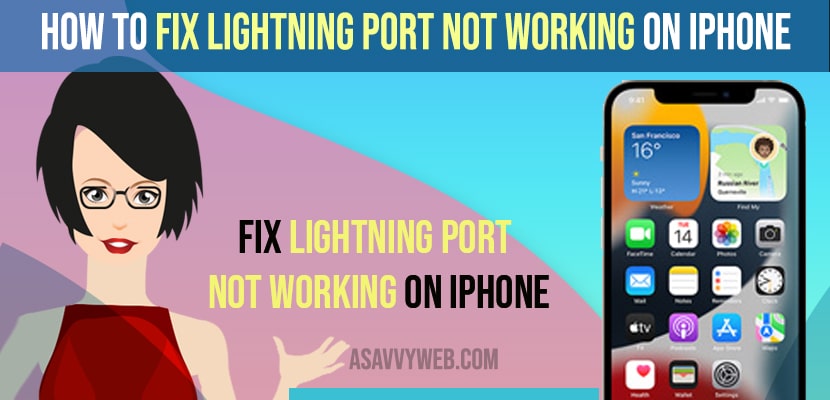- To fix the lightning charging port not working on the iPhone -> you need to restart your iPhone and check if the lightning cable is working or not by keeping your iPhone charging using the lightning cable.
- Clean your lightning charging cable port and keep your iPhone charging and force restart your iPhone.
- Change the lightning cable and charging adaptor and contact apple support for any hardware issues and repair charging port on your iPhone.
When you connect your lightning port cable to charge your iPhone and your iPhone is not charging then you may need to replace the power adapter and lightning cable and make sure that your charging port is clean and other methods. So, let’s see in detail below.
If your lightning port is not working on the iPhone and it is mainly due to hardware issues, you may need to contact apple support and replace the charging port on your iPhone.
Lightning Port Not Working on iPhone
Below iPhone troubleshooting method will help you fix this issue of lightning port not working or lightning port not charging on your iPhone.
Change Lightning Cable port and Adaptor
You need to change the lightning charging cable adaptor and also cable port as well and check if the cables are faulty and get a new charging cable and charging adaptor.
Clean Charging Port
If your charging port is filled with dust or dirt inside the charging cable port, then this can cause the lightning port not working on the iPhone or prevent the iPhone from charging when you plug it with a lightning cable.
So, Grab a soft cloth or toothbrush and clean the charging port softly and carefully and charge your iPhone with a lightning cable.
You Might Also Like
1) How to Fix No Input or Output Devices Found on Macbook Pro or Air with MacOS Monterey
2) How to Clear Cache and Clear Cookies On MacBook m1 pro and Delete Hidden cache files 2022?
3) How to Connect USB C to Lightning Cable on Macbook Pro/Air
4) How to Fix MacBook Pro SD Card USB Flash Drive Not Reading
5) How to Fix Macbook M1 Pro / Air Black Screen on macOS Monterey
Force Restart While Charging
Step 1: Go ahead and use another lightning cable and Keep your iPhone charging
Step 2: Now, press volume up button and volume down button quickly and now press and hold power button for 10 seconds
Step 3: Once you see the apple logo then release the power button and now your iphone will start charging.
Charge iPhone and Press Power Button
Step 1: Now, again plug in another lightning cable and charge your iPhone
Step 2: Press and hold the side power button for 10 seconds and your iPhone should get charged.
Try wireless Charging
You can try charging with a wireless charger if your iPhone is supported to charge with wireless charger.
Hardware Issues Contact Apple Support
If none of the above solutions works then you need to contact apple support nearby and repair the charging cable port and this doesn’t cost much.