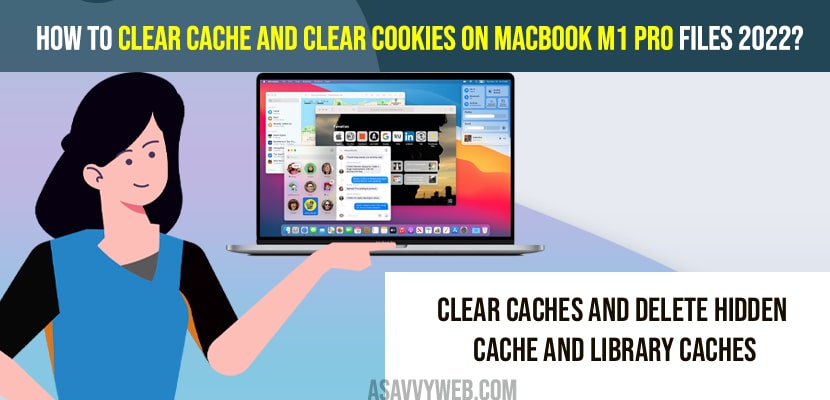- To clear cache and cookies and hidden cache files on your Macbook pro m1 -> Click on Go menu on the top -> Select Computer -> Click on macintosh folder -> Caches folder and delete all the files listed here.
- Clear Cookies and Hidden Cache file s-> Click on Go Menu -> Now, Pres option key on your mac keyboard -> Select Library -> Click on Cache folder and delete all the hidden cache files and cookie folder from here to your mac bin folder.
- Once you delete all these library cache files -> you need to empty your bin folder.
On your macbook pro or m1 pro MacBook if your computer is responding slow or keeps on hanging then you need to delete MacBook pro m1 cache library and delta cache and junk files and delete hidden cache and cookie files on your MacBook pro and get rid of MacBook keeps hanging issue or mac slow responding issue. So, let’s see in detail below.
Its very common issue that you use your macbook for a longtime then your macbook responds slow and if there are too many library cache files or junk files you experience this issue of mac running very slow issue and also if you macbook pro is having low internal memory space you can get this issue and deleting cache and cookies and junk files from your macbook will make your macbook pro or macbook m1 to run faster and smother without any issue,
How to Clear Cache library cache files and Cookies on macbook pro or m1 pro 2021, 2011
Below methods will help you to delete librarby cache files and delete cookies and delete cache files from your macbook pro or m1 pro or any other macbook.
Step 1: Go to your macbook desktop.
Step 2: On top menu -> click on go option.
Step 3: Now, click on computer -> Click on Macintosh SD
Step 4: Click on library folder -> Now, locate caches folder and click on it.
Step 5: Select all the files which are present on this caches folder and drag and drop them into your dustbin.
Step 6: Now, enter your mac password in pop up menu -> and confirm deleting these library caches files and delta these caches files.
That’s it, this is how you delete cache files / library cache files on your macbook and once you delete these caches files then your macbook pro will not be having any issues of slow responding or any other issues.
You Might Also Like
1) How to Fix Device Timed Out Error in Sidecar on iPad and MacBook
2) How to uninstall Avast Anti Virus Security from MAC
3) Safari Can’t Establish a Secure Connection on MacBook Air or Pro
4) How to Change Device Location Settings on Alexa App and Web Browser
5) How to Install VLC Player on Macbook Pro, Macbook Pro M1, M2 laptops
Clear Cookies on MacBook
Step 1: On your macbook desktop -> click on go option on top of your macbook pro m1 menu.
Step 2: Now, click on option menu on your MacBook keyboard which will bring up library option in the go menu.
Step 3: Click on library folder
Step 4: Press command + A on your MacBook keyboard and select and drag all files to your bin on your macbook docker.
That’s it, this is how you delete cache and cookies and delete hidden caches files form your macbook pro or m1 pro computer.
Once you delete all the library cache and cookies and hidden cache folder you need to empty bin by clicking on bin folder with two fingers and select empty bin and wait for your macbook to empty your bin folder and completely delete library cache, hidden cache, cookie from your macbook pro m1.