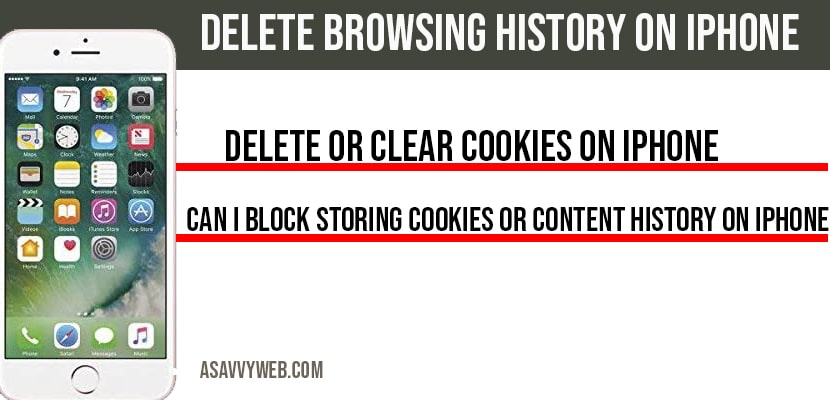On your iPhone if you want to delete browsing history to and get rid of previously viewed history or any site which you search for on google or YouTube videos on your iPhone or browsing internet on safari browser, then you can easily delete it and clear or delete and erase all your browsing history from your iPhone by following simple steps below to Delete Browsing History on iPhone.
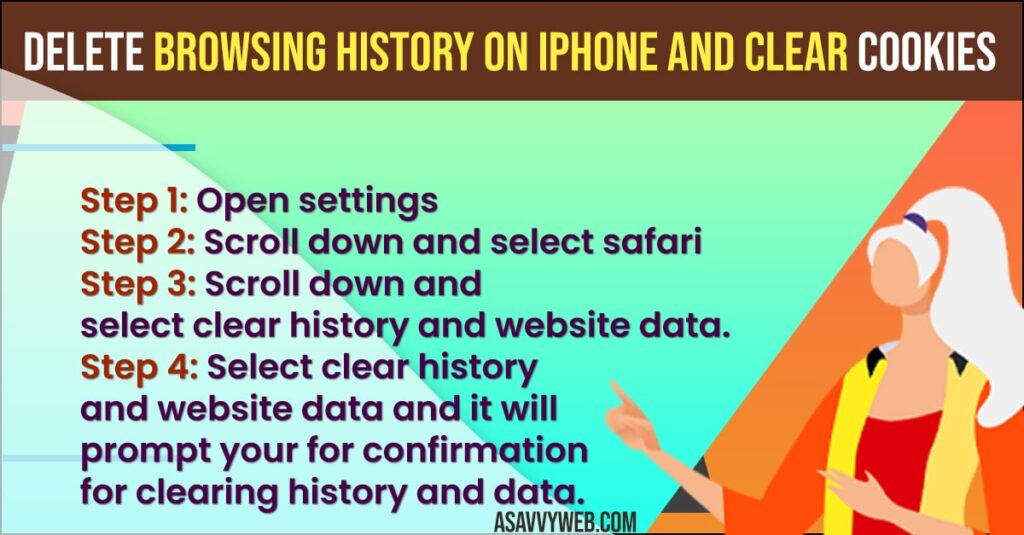
You can permanently delete browsing history on iPhone and disable search history from your iPhone search settings easily and also fix issues with netflix videos black screen on safari browser, safari browser videos black screen easily.
Delete browsing history on iPhone 14, 13, 12, 11, x
Follow below methods to delete and clear browsing history on your iPhone 14, 13, 12, 11, x, xr or any other iPhone on any iOS 16, 15, 13, 13, 11, x ,xr.
Step 1: Open Settings
Step 2: Scroll down and select Safari
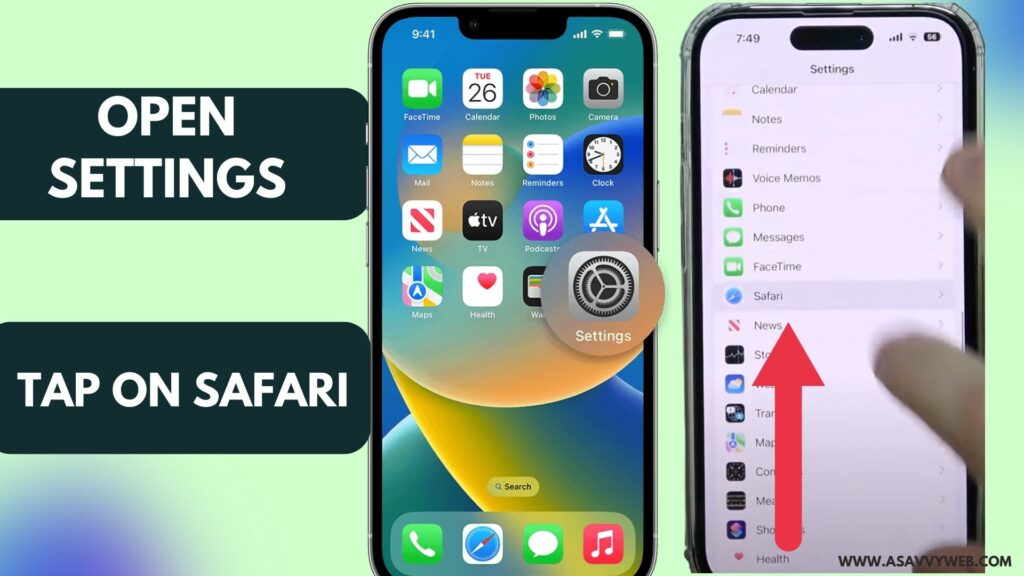
Step 3: Scroll down and select clear history and website data.
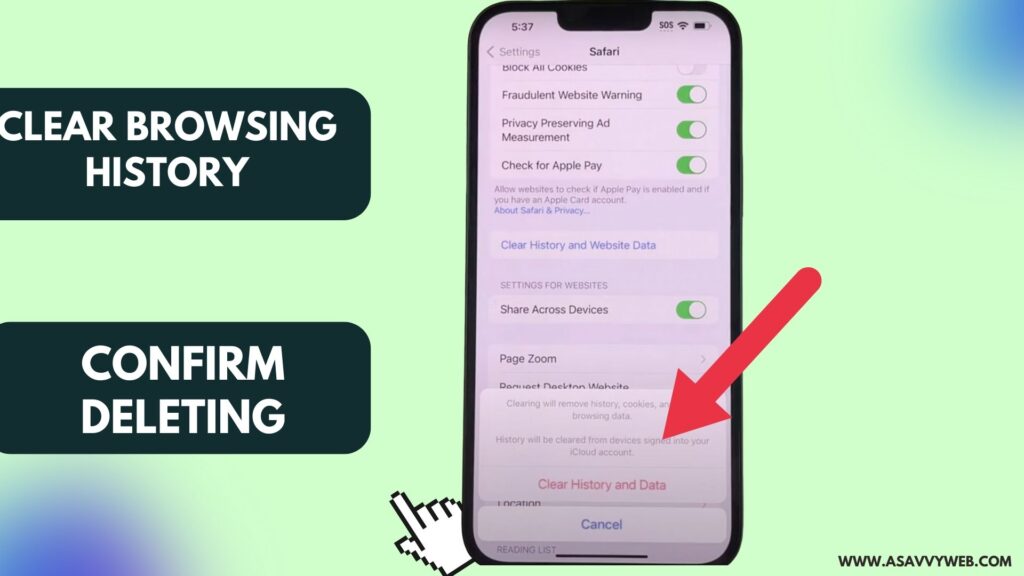
Step 4: Select clear history and website data and it will prompt your for confirmation for clearing history and data.
Note: This will delete all your history of browsing data and clear all data on safari browser and also deletes the cookies which are used by website to show ads on your iPhone. (this will Delete Browsing History on iPhone)
Step 5: After selecting clear history and browsing data it will be deleted from your iPhone.
That’s it, this is how you delete browsing history, cookies, etc from your iPhone.
Delete or Clear cookies on iPhone:
To clear your cookies follow below steps:
Step 1: Open settings
Step 2: click on safari
Step 3: Click on Advanced
Step 4: Select website data and then tap on Remove All website data.
That’s it this is how you remove or clear cookies on iPhone.
Why to Delete browsing history on iPhone?
Some times due to lack of cookies and history information stored on your safari browser, your iPhone will consume a little bit of battery as well and lagging in iPhone performance as well when you browse on your iPhone.
Secondly website which you browse on your iPhone use cookies as well to show ads on your iPhone which are some what irrelevant as well after some time you don’t wish to see information about such ads.
Can I block storing cookies or content history on iPhone?
Yes ! You can do that by enable privacy which will not create a search history in safari and private browsing protects your information and blocks websites as well from tracking your search.
Step 1: Open safari on your iPhone
Step 2: Tap New page icon
Step 3: Tap Private and then done.
That’s its now private browsing is on and what ever your browse will not be tracked without creating any search history or collecting cookies from websites.
How to automatically delete browsing history on iPhone
You can automatically delete browsing history on your iPhone by just following these below steps
Open settings -> Privacy
Tap on Search history
Tap on activity – history settings
Tap on Auto delete
Once you set this option to auto delete then search history will be deleted automatically on your iPhone.