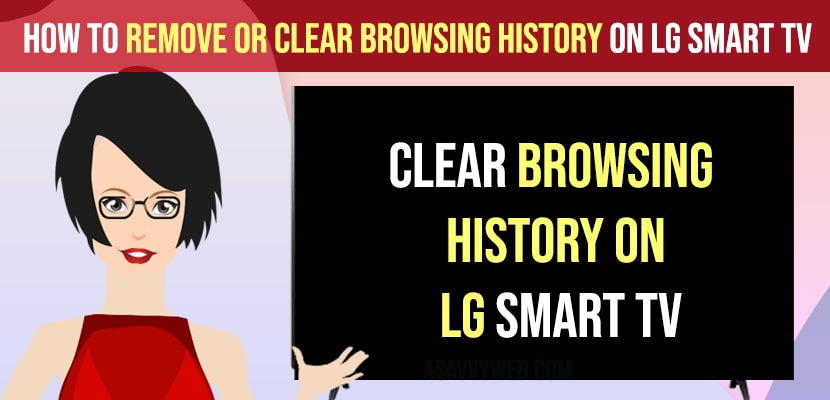On your lg smart tv if you want to clear internet browsing history on lg smart tv of your web browser then you can easily clear browsing history and delete and remove cached files or junk files and free up space on your lg smart tv by clearing browsing history and other junk files and speed up your lg smart tv by deleting web browsing data like YouTube, other browsing history as well. So ,let’s see in detail below.
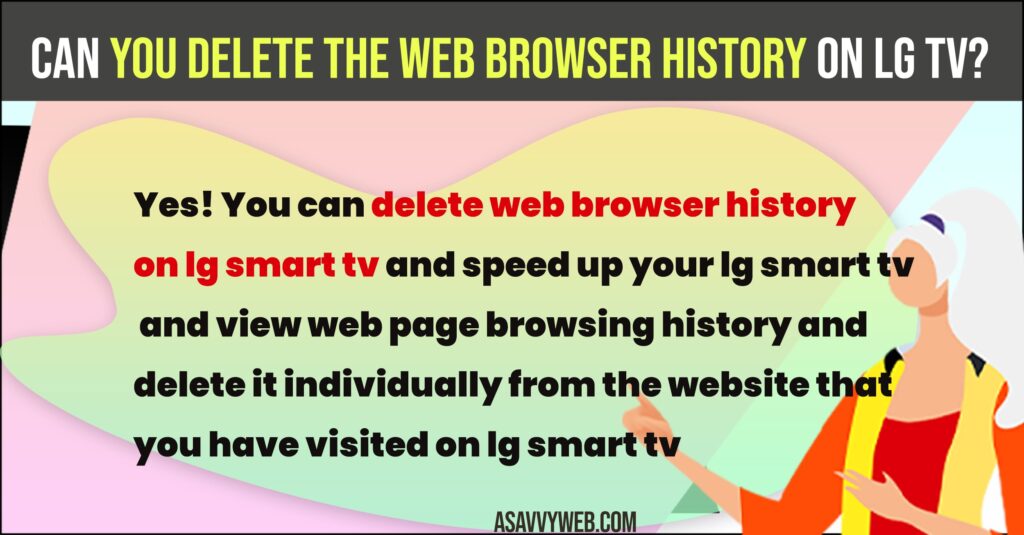
Clear Browsing History on LG Smart tv
Below steps will help you clear browsing data and browsing history which you have previously browsed on your internet browser on lg smart tv.
Step 1: Press Home button on lg smart tv remote.
Step 2: Now, Open Web Browsing App on Lg Smart tv.
Step 3: Click on 3 dots on the top left corner of the lg smart tv menu (it can be settings icon as well depending on the internet browser or lg smart tv model you have).
Step 4: Select History option if you want to delete browsing history from your internet browser on lg smart tv.
Step 5: Select All option
Step 6: Select Delete option and delete all browsing history on lg smart tv and confirm in pop up box and remove or clear browsing history from your lg smart tv.
That’s it, this is how you remove or delete all browsing history from your lg smart tv and clear all data from your lg smart tv internet browser.
How to View Browsing History on LG Smart tv
If you want to view your browsing history on lg smart tv then you can view every website that you have visited on your lg smart tv internet browser and view browsing history and delete browsing history individually as well.
Step 1: Press home button and Open web browser on lg smart tv.
Step 2: Select 3 dots or settings icon on top right side corner of yoru lg smart tv internet browser.
Step 3: Select history option to view history of your browsing data that you have visited previously.
Step 4: Now, All your browsing data history will be displayed here and this is how you view browsing history on lg smart tv.
Delete Browsing History individually on LG Smart tv
If you want to delete specific websites browsing history on your lg smart tv internet browser then you can delete individual web browsing history on lg smart tv as well instead of deleting all web browsing history on lg smart tv as well.
Step 1: From home screen of your lg smart tv -> Open web browser
Step 2: Go to Top right side corner and select the settings (or 3 dots) option.
Step 3: Select History and your browsing data on your lg smart tv internet browser will be displayed.
Step 4: Select the browsing data (individual) website browsing data that you want to delete and select it.
Step 5: After selecting specific website browsing data (individual website browsing data) -> you need to check the box next to it and select Delete on top and it will delete only selected browsing history on your lg smart tv.
This is how you delete the browsing history of a specific website browsing history on your lg smart tv.
Can you delete the Web browser History on LG TV?
Yes! You can delete web browser history on lg smart tv and speed up your lg smart tv and view web page browsing history and delete it individually from the website that you have visited on lg smart tv and delete all webpage browsing data on lg tv permanently.
Why to Delete Browsing History and Delete Browsing Data on LG Smart tv
There are many benefits in deleting browsing data and deleting history from your internet browser of lg smart tv like it will speed up your lg smart tv and it will free up internal storage space on lg smart tv and your lg smart tv will run smooth if you clear browsing data and delete browsing data regularly.