- To install vlc media player on macbook pro -> Download vlc media player dmg file from VLC Media org website for your macOS and open folder and drag and drop vlc media icon to application folder and then open vlc media.
On your macbook pro you will be having quick time player by default and if you play video then video will be played by default in quick time player and if you are not a quick time player lover and vlc media player is the best media player or if you want to play video in vlc media player then you can install vlc player on macbook pro pretty easily without any hustle and it’s pretty simple and you can install vlc media player via terminal and brew commands also and download vlc media and vlc media player is safe to install it on macbook pro.
Many mac users wonder and have a question in their mind that can they get vlc media player on mac and few users thinking that vlc media player comes by default built in on macbook pro and to get vlc media player you need to download and install vlc media player and where can i download vlc media player will be a big question for them, especially for people who shifted from windows computer to macbook pro.
Install VLC Player on MacBook Pro
Step 1: Go to Safari browser and open google and type in vlc media player.
Step 2: open first link videolan org website and select macOS and click on download link and vlc media player will be download on your Macbook.
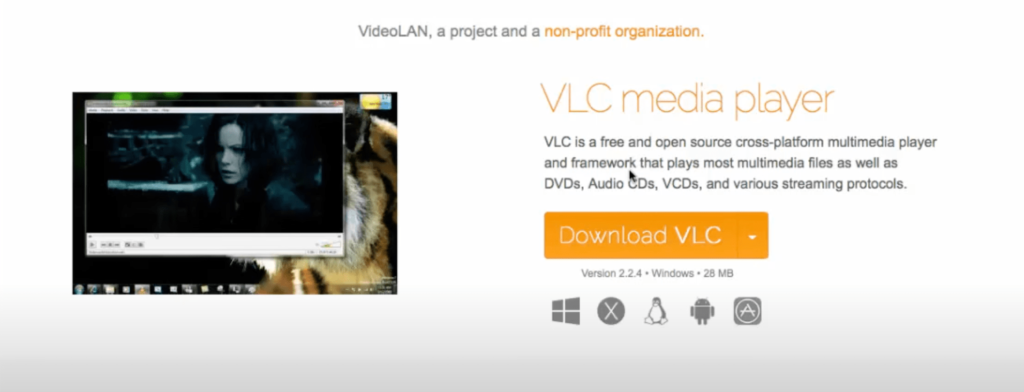
Step 3: Now, go to macbook pro download folder -> locate vlc media player DMG file and double click on it.
Step 4: VLC media Folder will open with files with vlc icon and application folder and readme file and one other file.
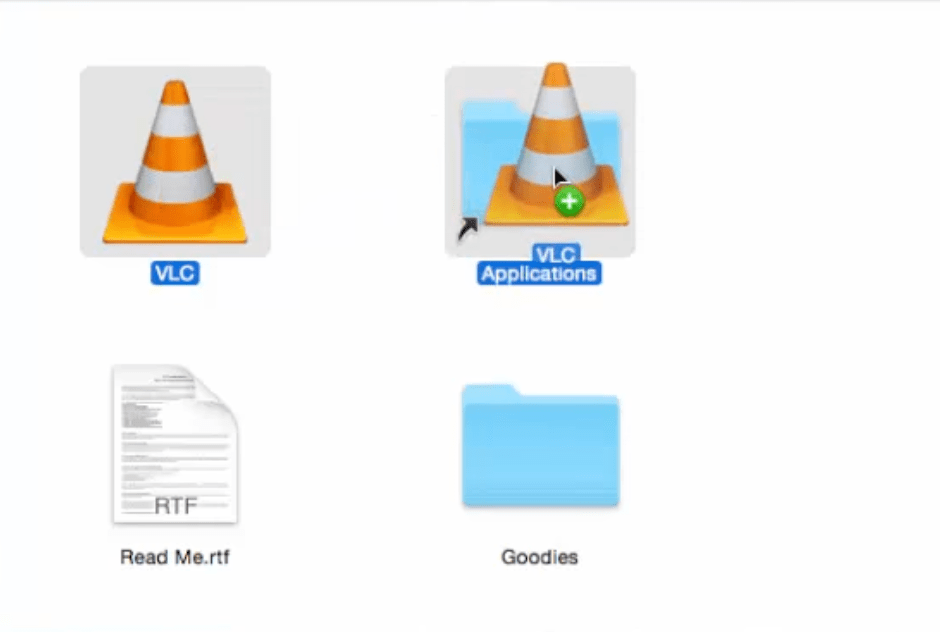
Step 5: Now, you need to drag the vlc icon folder to Application folder and vlc app will be copying your files to application folder and this make take a minute or two.
Step 6: Once this completes -> Now go to applications folder in vlc media folder.
Step 7: Now, search for VLC media player and double click on it and for the first time vlc will verifying vlc.
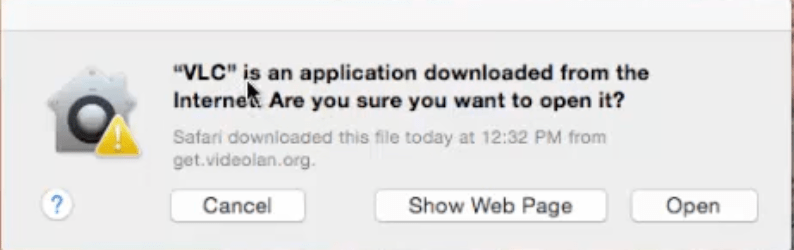
Step 8: A dialog box will appear -> VLC is an application downloaded from the internet are you sure you want to open it -> Click on Open and vlc media player will open on your macbook pro.
That;s it, this is how you download and install vlc media player on your macbook pro and once you install vlc on mac, now you can play videos on your macbook pro with vlc media player.
Where can i download VLC Media player for MacBook Pro
You need to go to https://www.videolan.org/vlc/ official website and click on download button for macOS and wait for download to complete.
You Might Also Like
- How to Close and Force Quit Apps on MacBook Pro or Air
- How to Fix Macbook M1 Pro / Air Black Screen on macOS Monterey
- How to install google chrome on MacBook air and pro?
- How to Fix Macbook air not starting after update or Stuck on Restart
- How to Fix Screensaver Not Working on MacBook Monterey
How to install vlc mac terminal
You can install a vlc media player using the mac terminal as well and all you need to do is give some commands in the terminal.
Step 1: Open terminal on Macbook pro
Step 2: type in sudo apt install vlc and enter your password to run the command.
Is vlc safe for mac?
Yes! It’s safe to install vlc media player on your macbook pro and macbook pro m1 computers as well and the error message you will get to see is only the message showing you that it is downloaded from the internet and its safe to run on macbook m1, m2 chip laptops as well.
Does VLC Runs natively on Macbook Pro m1
Yes! Now with m1 chip macbook pro or macbook air now have a capability to run vlc media player natively on macbook pro m1, macbook air m1 or higher or latest version of Macbook’s.
How to Open videos on VLC Media Player on macbook pro?
To open vlc media player on your mac, locate the video which you want to open and right click on it and select open with vlc media player and your video will be opened in VLC media player on your macbook.

